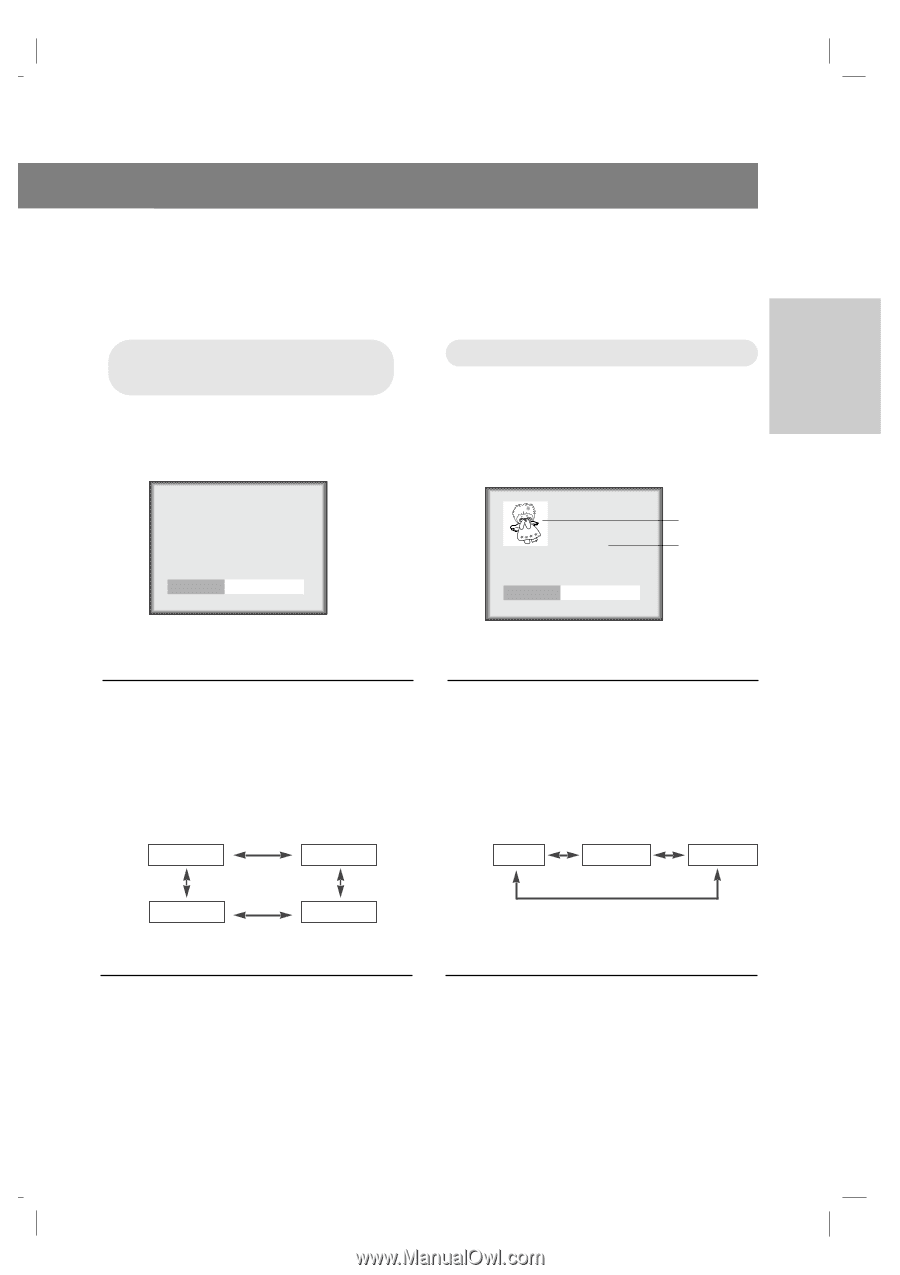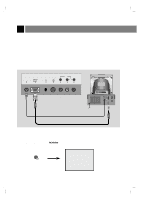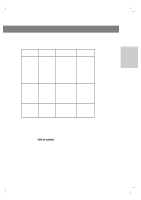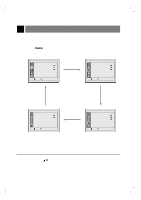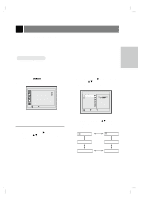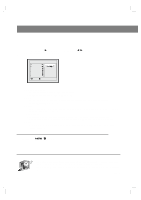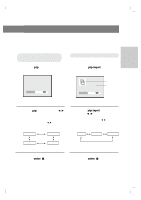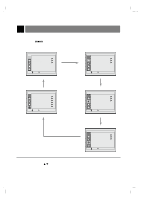Zenith ZLD15A1B Operating Guide - Page 23
Picture In Picture, On/Of, f and PIP, Selecting the PIP, source
 |
View all Zenith ZLD15A1B manuals
Add to My Manuals
Save this manual to your list of manuals |
Page 23 highlights
CONNECTIONS * Be sure to select the PC source before operation. * PIP (Picture In Picture) lets you view 2 different inputs (sources) on your TV screen at the same time. One source will be large, and the other source will show a smaller inset image. PIP (Picture In Picture) On/Off and PIP size 1 Press the pip button to turn PIP on. Selecting the PIP source 1 Press the pip input button to select PIP input menu. PIP Off FG PIP Input TV FG Sub picture Main picture 2 Use the pip button or volume (F, G) buttons to select the PIP sub picture size. q Each press of volume (F, G) buttons changes the screen display as shown below. Off PIP (S) 2 Press the pip input button or volume (F, G) buttons to select the input source for the PIP picture. q Each press of volume (F, G) buttons changes the screen display as shown below. TV Video S-Video PIP (L) PIP (M) 3 Press the enter (A) button. 206-3779 3 Press the enter (A) button. 23