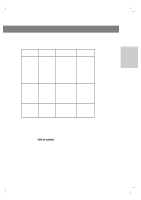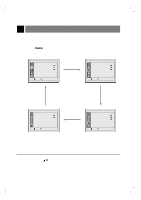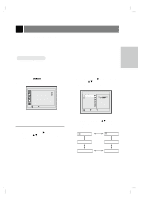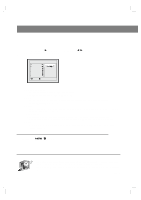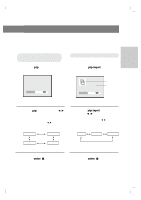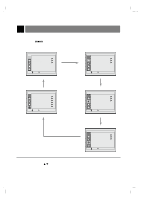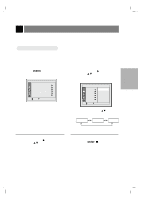Zenith ZLD15A1B Operating Guide - Page 24
Moving the PIP, sub picture
 |
View all Zenith ZLD15A1B manuals
Add to My Manuals
Save this manual to your list of manuals |
Page 24 highlights
PC Mode Adjustments Moving the PIP sub picture 1 Press the position button. TV Program selection for PIP sub picture 1 Use the PIP ch (D,E) button to select a channel for PIP sub picture. RGB-PC TV 5 2 Press the channel (D,E) buttons or volume(F, G) buttons to move the PIP picture. The PIP sub picture moves up/down and left/right. q If you press the PIP ch (D,E) when selecting the Video or S-Video source for the PIP picture, input for PIP changes to TV source. 3 Press the enter (A) button. 2 Press the enter (A) button. 206-3779 24
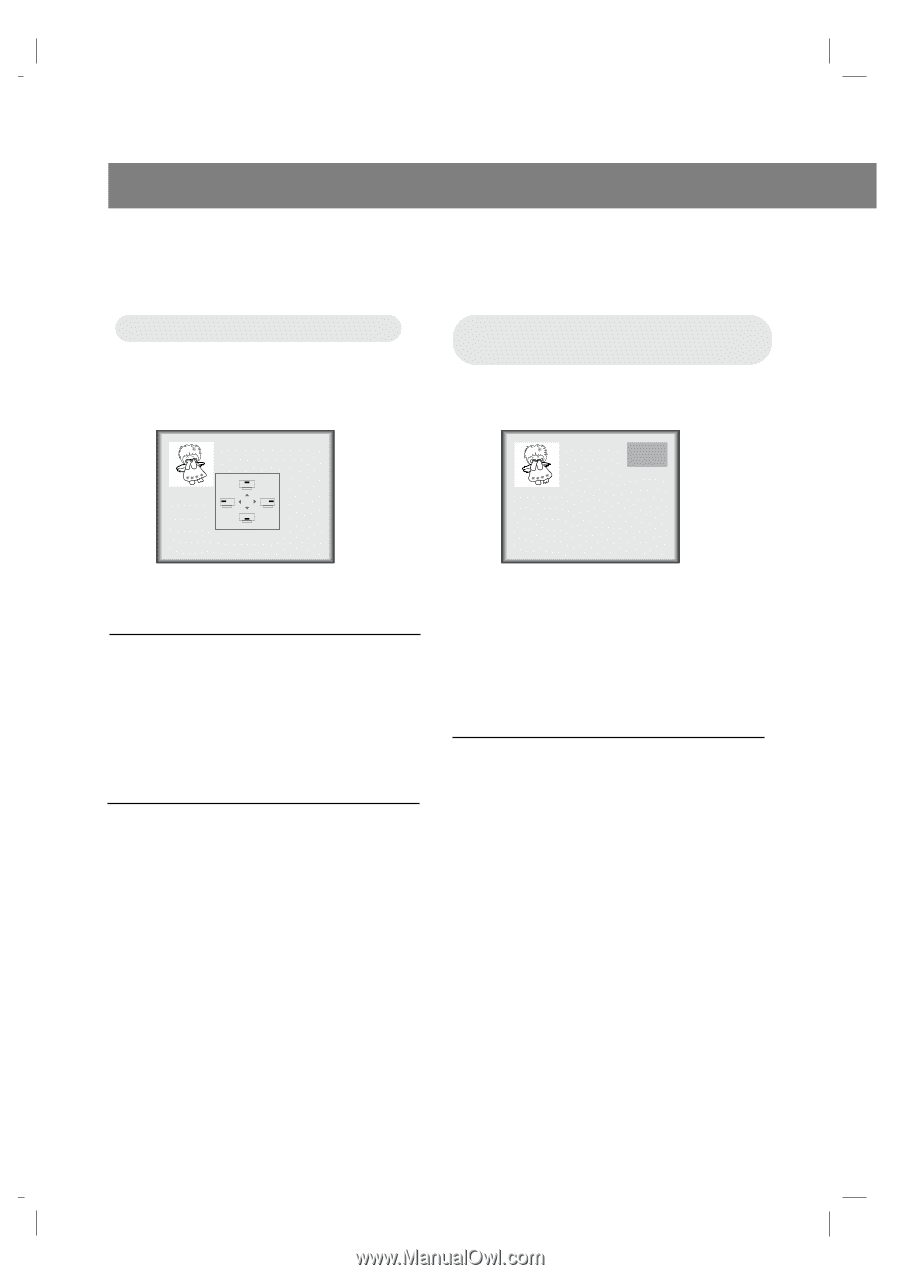
206-3779
PC Mode Adjustments
24
Moving the PIP
Moving the PIP
sub picture
sub picture
TV Program selection for PIP
TV Program selection for PIP
sub picture
sub picture
1
Press the
position
button.
2
Press the channel
(
D
,
E
)
buttons or
volume(
F
,
G
) buttons to move the PIP
picture. The PIP sub picture moves
up/down and left/right.
3
Press the
enter
(
A
) button.
1
Use the
PIP ch
(
D
,
E
) button to select
a channel for PIP sub picture.
2
Press the
enter
(
A
) button.
●
If you press the
PIP ch
(
D
,
E
)
when
selecting the Video or S-Video source for
the PIP picture, input for PIP changes to TV
source.
RGB-PC
TV 5