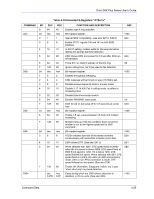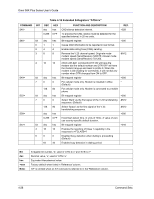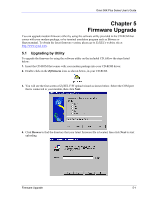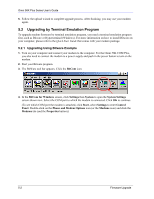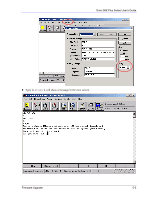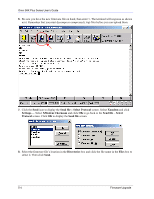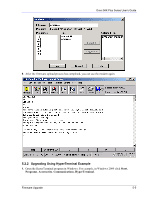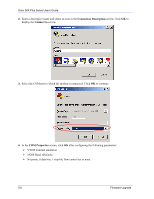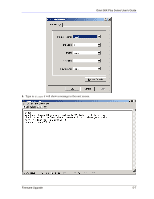ZyXEL omni.net Plus User Guide - Page 58
Send file - Select Protocol, Xmodem, XModem Checksum, Send file - Select, Protocol, Send file
 |
View all ZyXEL omni.net Plus manuals
Add to My Manuals
Save this manual to your list of manuals |
Page 58 highlights
Omni 56K Plus Series User's Guide 6. Be sure you have the new firmware file on hand, then enter Y. The terminal will response as shown next. Remember that you must decompress compressed (.zip) files before you can upload them. 7. Click the Send icon to display the Send file - Select Protocol screen. Select Xmodem and click Settings.... Select XModem Checksum and click OK to go back to the Send file - Select Protocol screen. Click OK to display the Send file screen. 8. Select the firmware file's location in the Directories box and click the file name in the Files box to select it. Then click Send. 5-4 Firmware Upgrade

Omni 56K Plus Series User’s Guide
5-4
Firmware Upgrade
6.
Be sure you have the new firmware file on hand, then enter
Y
. The terminal will response as shown
next. Remember that you must decompress compressed (.zip) files before you can upload them.
7.
Click the
Send
icon to display the
Send file – Select Protocol
screen. Select
Xmodem
and click
Settings…
. Select
XModem Checksum
and click
OK
to go back to
the
Send file – Select
Protocol
screen. Click
OK
to display the
Send file
screen.
8.
Select the firmware file’s location in the
Directories
box and click the file name in the
Files
box to
select it. Then click
Send
.