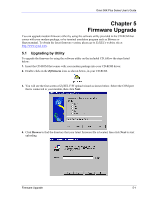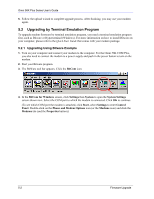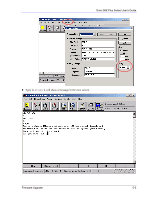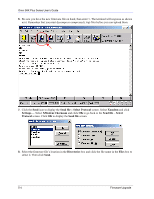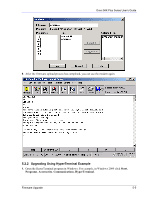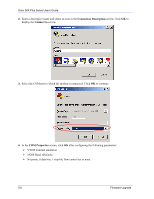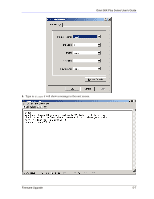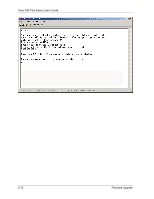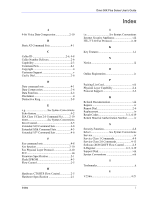ZyXEL omni.net Plus User Guide - Page 60
Connection Description, Connect to, COM Properties, Baud. Default
 |
View all ZyXEL omni.net Plus manuals
Add to My Manuals
Save this manual to your list of manuals |
Page 60 highlights
Omni 56K Plus Series User's Guide 2. Enter a descriptive name and select an icon in the Connection Description screen. Click OK to display the Connect to screen. 3. Select the COM port to which the modem is connected. Click OK to continue. 4. In the COM Properties screen, click OK after configuring the following parameters: VT100 terminal emulation. 19200 Baud. (Default) No parity, 8 data bits, 1 stop bit, flow control set to none. 5-6 Firmware Upgrade
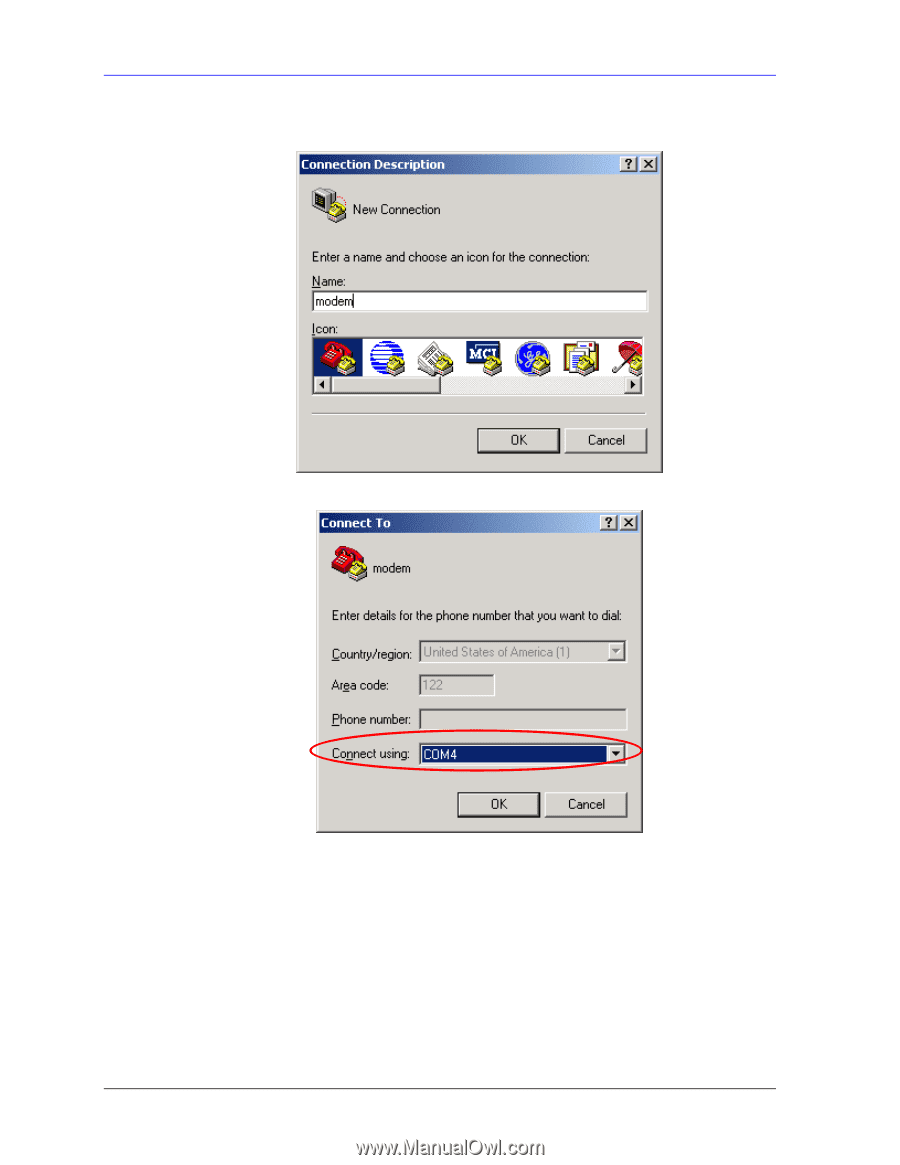
Omni 56K Plus Series User’s Guide
5-6
Firmware Upgrade
2.
Enter a descriptive name and select an icon in the
Connection Description
screen. Click
OK
to
display the
Connect to
screen.
3.
Select the COM port to which the modem is connected. Click
OK
to continue.
4.
In the
COM Properties
screen, click
OK
after configuring the following parameters:
¾
VT100 terminal emulation.
¾
19200 Baud. (Default)
¾
No parity, 8 data bits, 1 stop bit, flow control set to none.