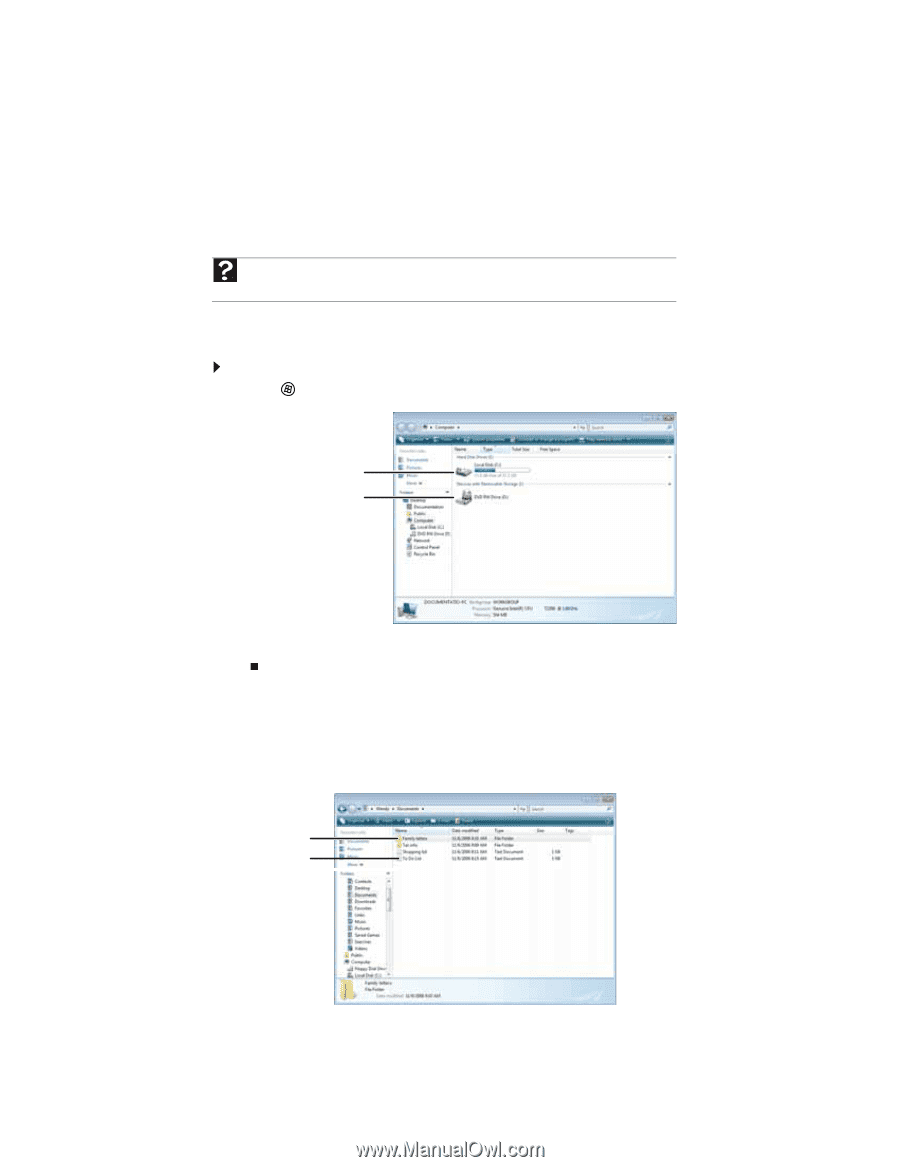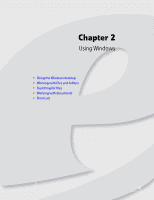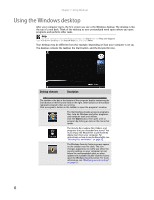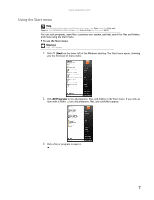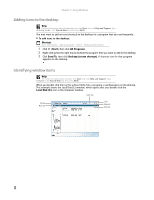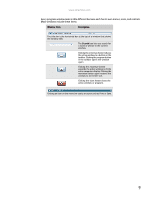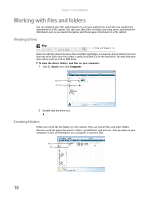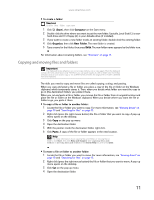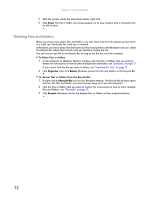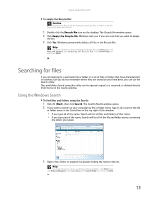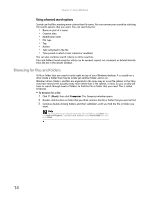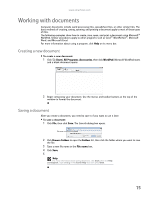eMachines ET1161 8513042 - eMachines Desktop Computer User Guide - Page 16
Working with files and folders
 |
View all eMachines ET1161 manuals
Add to My Manuals
Save this manual to your list of manuals |
Page 16 highlights
Chapter 2: Using Windows Working with files and folders You can organize your files and programs to suit your preferences much like you would store information in a file cabinet. You can store these files in folders and copy, move, and delete the information just as you would reorganize and throw away information in a file cabinet. Viewing drives Help For more information about files and folders, click Start, then click Help and Support. Type files and folders in the Search Help box, then press ENTER. Drives are like file cabinets because they hold files and folders. A computer almost always has more than one drive. Each drive has a letter, usually Local Disk (C:) for the hard drive. You may also have more drives such as a CD or DVD drive. To view the drives, folders, and files on your computer: 1 Click (Start), then click Computer. Hard drive Disc drive 2 Double-click the drive icon. Creating folders Folders are much like the folders in a file cabinet. They can contain files and other folders. Files are much like paper documents-letters, spreadsheets, and pictures-that you keep on your computer. In fact, all information on a computer is stored in files. Folders Files 10