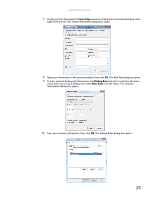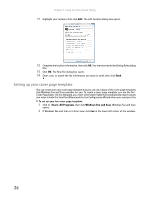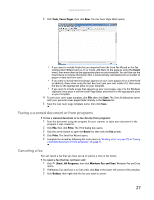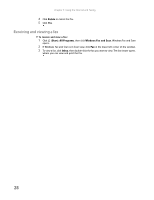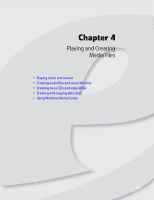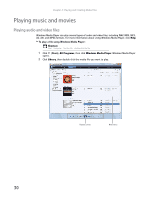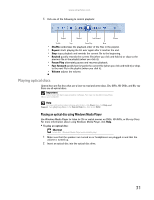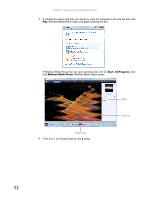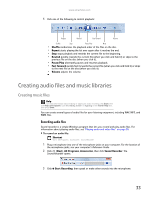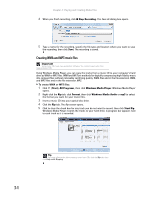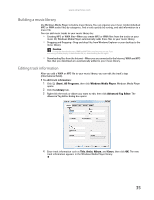eMachines ET1161 8513042 - eMachines Desktop Computer User Guide - Page 36
Playing music and movies
 |
View all eMachines ET1161 manuals
Add to My Manuals
Save this manual to your list of manuals |
Page 36 highlights
Chapter 4: Playing and Creating Media Files Playing music and movies Playing audio and video files Windows Media Player can play several types of audio and video files, including WAV, MIDI, MP3, AU, AVI, and MPEG formats. For more information about using Windows Media Player, click Help. To play a file using Windows Media Player: Shortcut Start ➧ Computer ➧ find the file ➧ double-click the file 1 Click (Start), All Programs, then click Windows Media Player. Windows Media Player opens. 2 Click Library, then double-click the media file you want to play. Playback controls Media library 30
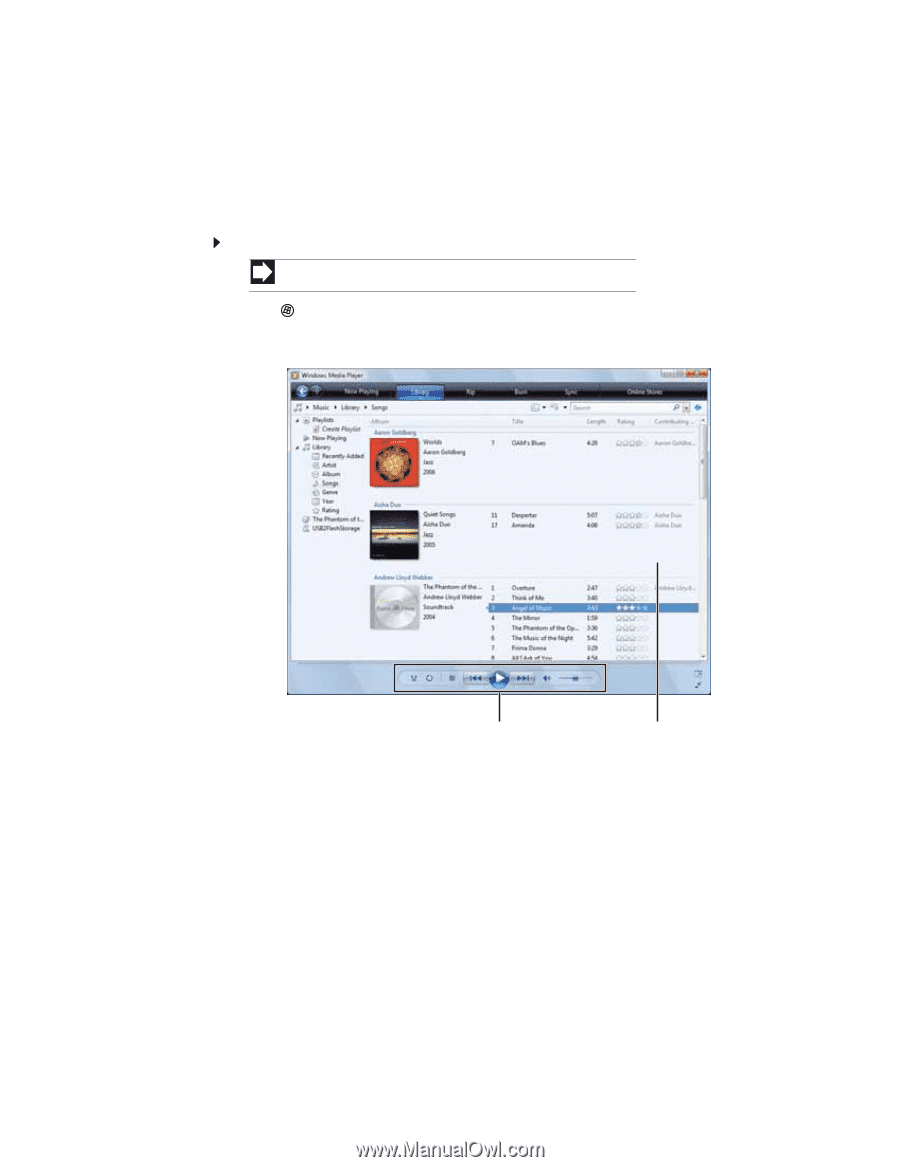
Chapter 4: Playing and Creating Media Files
30
Playing music and movies
Playing audio and video files
Windows Media Player can play several types of audio and video files, including WAV, MIDI, MP3,
AU, AVI, and MPEG formats. For more information about using Windows Media Player, click
Help
.
To play a file using Windows Media Player:
1
Click
(
Start
),
All Programs
, then click
Windows Media Player
. Windows Media Player
opens.
2
Click
Library
, then double-click the media file you want to play.
Shortcut
Start
Computer
find the file
double-click the file
Media library
Playback controls