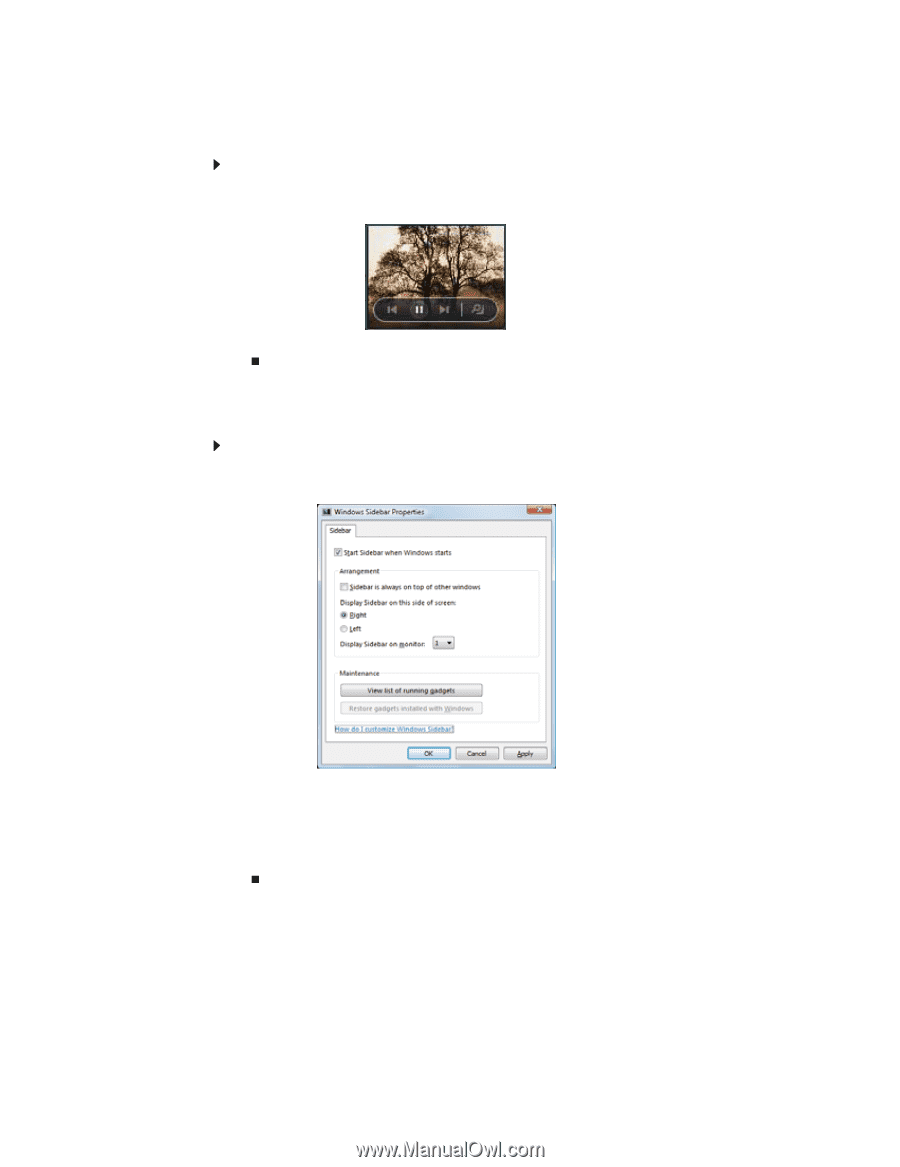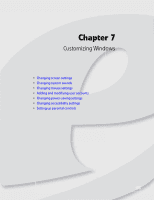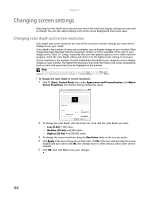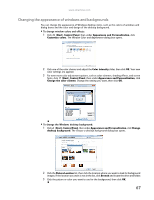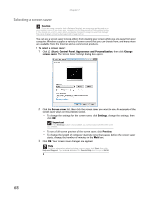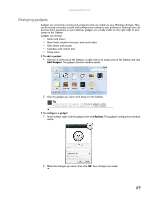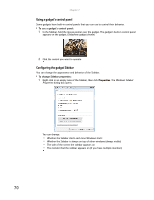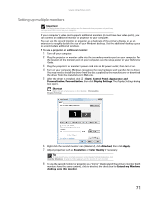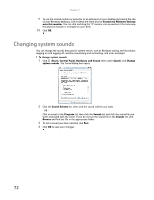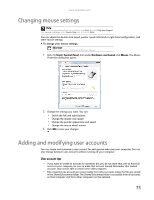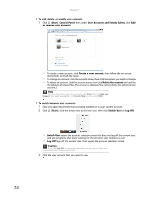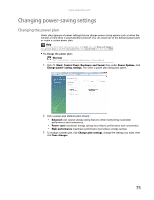eMachines ET1161 8513042 - eMachines Desktop Computer User Guide - Page 76
Using a gadget's control panel, Configuring the gadget Sidebar
 |
View all eMachines ET1161 manuals
Add to My Manuals
Save this manual to your list of manuals |
Page 76 highlights
Chapter 7: Using a gadget's control panel Some gadgets have built-in control panels that you can use to control their behavior. To use a gadget's control panel: 1 In the Sidebar, hold the mouse pointer over the gadget. The gadget's built-in control panel appears on the gadget. (Slideshow gadget shown) 2 Click the control you want to operate. Configuring the gadget Sidebar You can change the appearance and behavior of the Sidebar. To change Sidebar properties: 1 Right-click in an empty area of the Sidebar, then click Properties. The Windows Sidebar Properties dialog box opens. You can change: • Whether the Sidebar starts each time Windows starts • Whether the Sidebar is always on top of other windows (always visible) • The side of the screen the sidebar appears on • The monitor that the sidebar appears on (if you have multiple monitors) 70