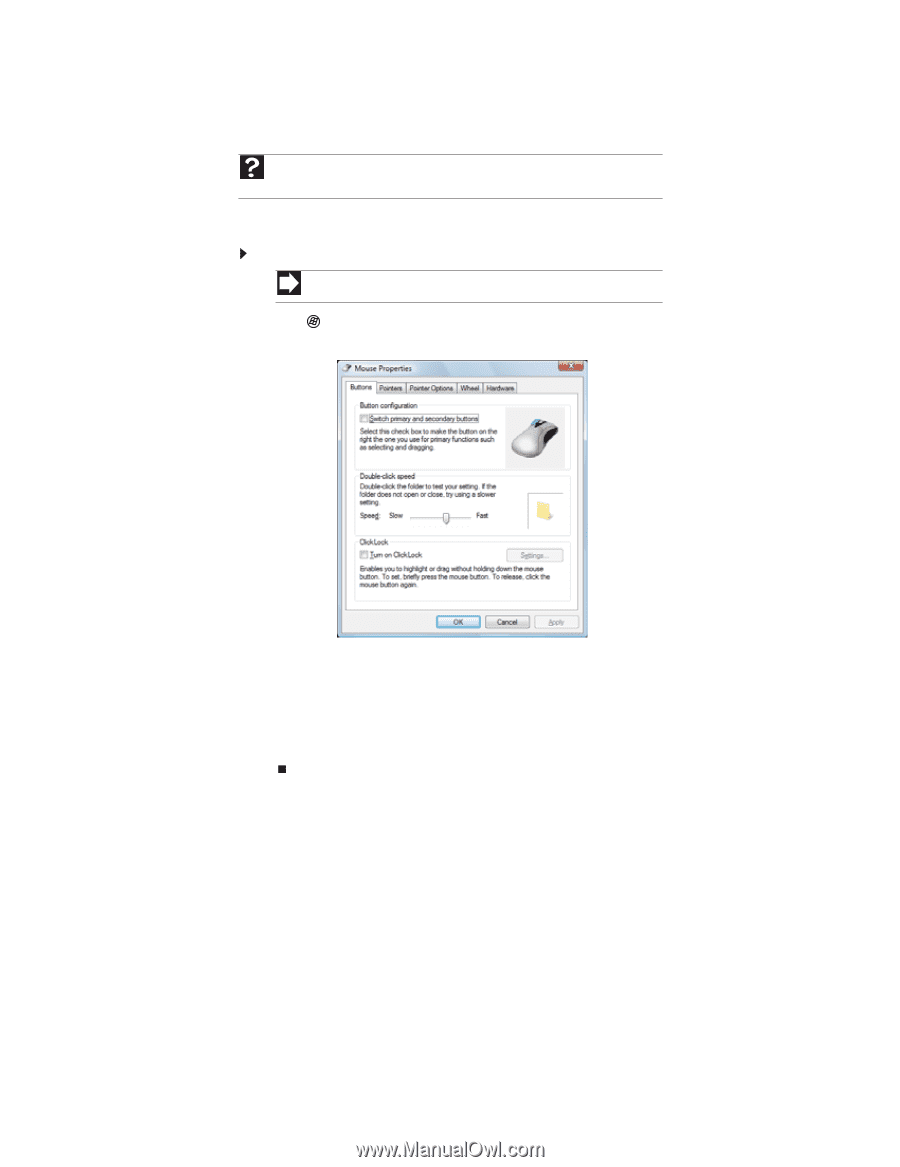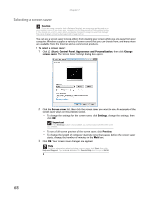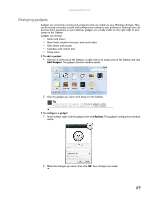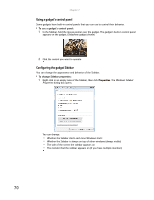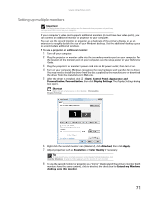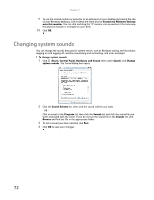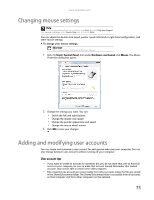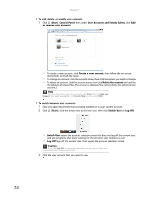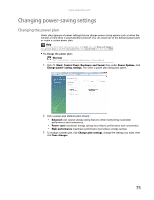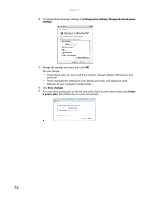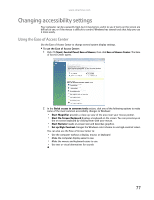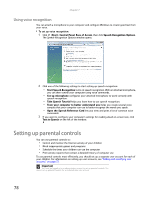eMachines ET1161 8513042 - eMachines Desktop Computer User Guide - Page 79
Changing mouse settings, Adding and modifying user accounts
 |
View all eMachines ET1161 manuals
Add to My Manuals
Save this manual to your list of manuals |
Page 79 highlights
www.emachines.com Changing mouse settings Help For more information about mouse settings, click Start, then click Help and Support. Type mouse settings in the Search Help box, then press ENTER. You can adjust the double-click speed, pointer speed, left-hand or right-hand configuration, and other mouse settings. To change your mouse settings: Shortcut Start ➧ Control Panel ➧ Hardware and Sound ➧ Mouse 1 Click (Start), Control Panel, then under Hardware and Sound, click Mouse. The Mouse Properties dialog box opens. 2 Change the settings you want. You can: • Switch the left and right buttons • Change the double-click speed • Change the pointer appearance and speed • Change the mouse wheel actions 3 Click OK to save your changes. Adding and modifying user accounts You can create and customize a user account for each person who uses your computer. You can also change between user accounts without turning off your computer. User account tips • If you want to create an account for someone, but you do not want that user to have full access to your computer, be sure to make that account limited. Remember that limited accounts may not be able to install some older programs. • Files created in one account are not accessible from other accounts unless the files are stored in the Shared Documents folder. The Shared Documents folder is accessible from all accounts on that computer and from other computers on the network. 73