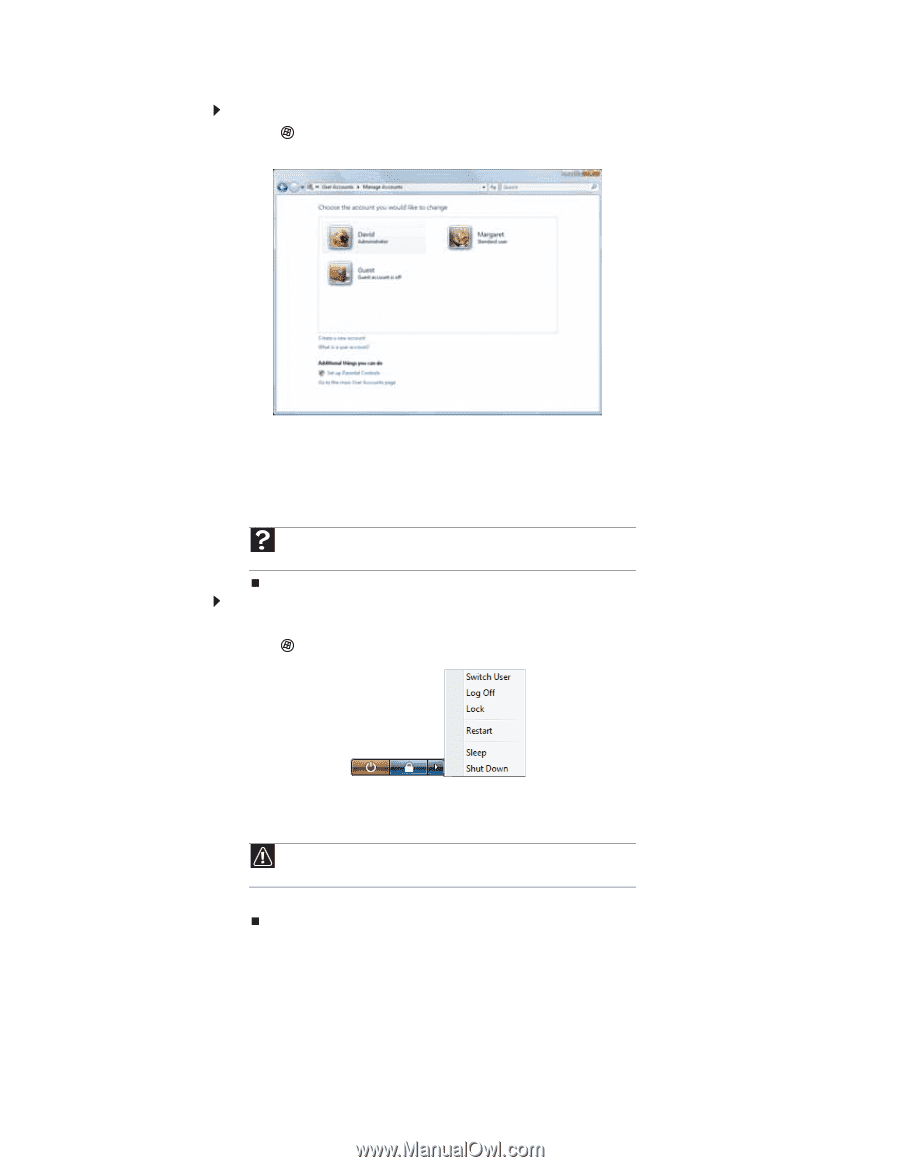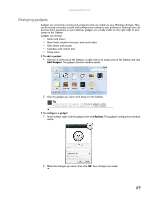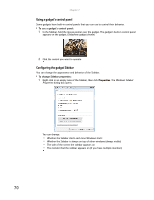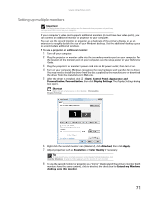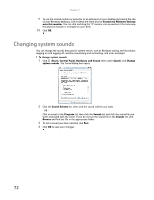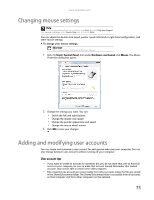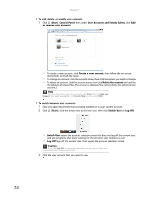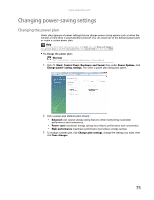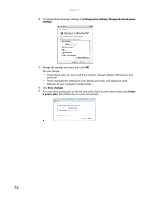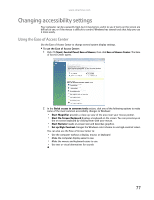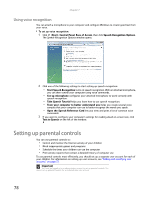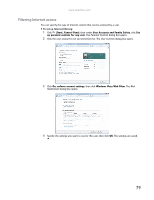eMachines ET1161 8513042 - eMachines Desktop Computer User Guide - Page 80
Start, Control Panel, User Accounts and Family Safety, or remove user accounts, Create a new account
 |
View all eMachines ET1161 manuals
Add to My Manuals
Save this manual to your list of manuals |
Page 80 highlights
Chapter 7: To add, delete, or modify user accounts: 1 Click (Start), Control Panel, then under User Accounts and Family Safety, click Add or remove user accounts. • To create a new account, click Create a new account, then follow the on-screen instructions to finish the setup. • To change an account, click the account name, then click the option you want to change. • To delete an account, click the account name, then click Delete the account and confirm the deletion of related files. The account is deleted. (You cannot delete the administrator account.) Help For more information about user accounts, click Start, then click Help and Support. Type user accounts in the Search Help box, then press ENTER. To switch between user accounts: 1 Save any open documents that are being worked on in your current account. 2 Click (Start), click the arrow next to the lock icon, then click Switch User or Log Off. • Switch User opens the account selection screen but does not log off the current user, and any programs that were running for the previous user continue to run. • Log Off logs off the current user, then opens the account selection screen. Caution If you click Log Off, any programs that were running may be closed, and unsaved document changes may be lost. 3 Click the user account that you want to use. 74