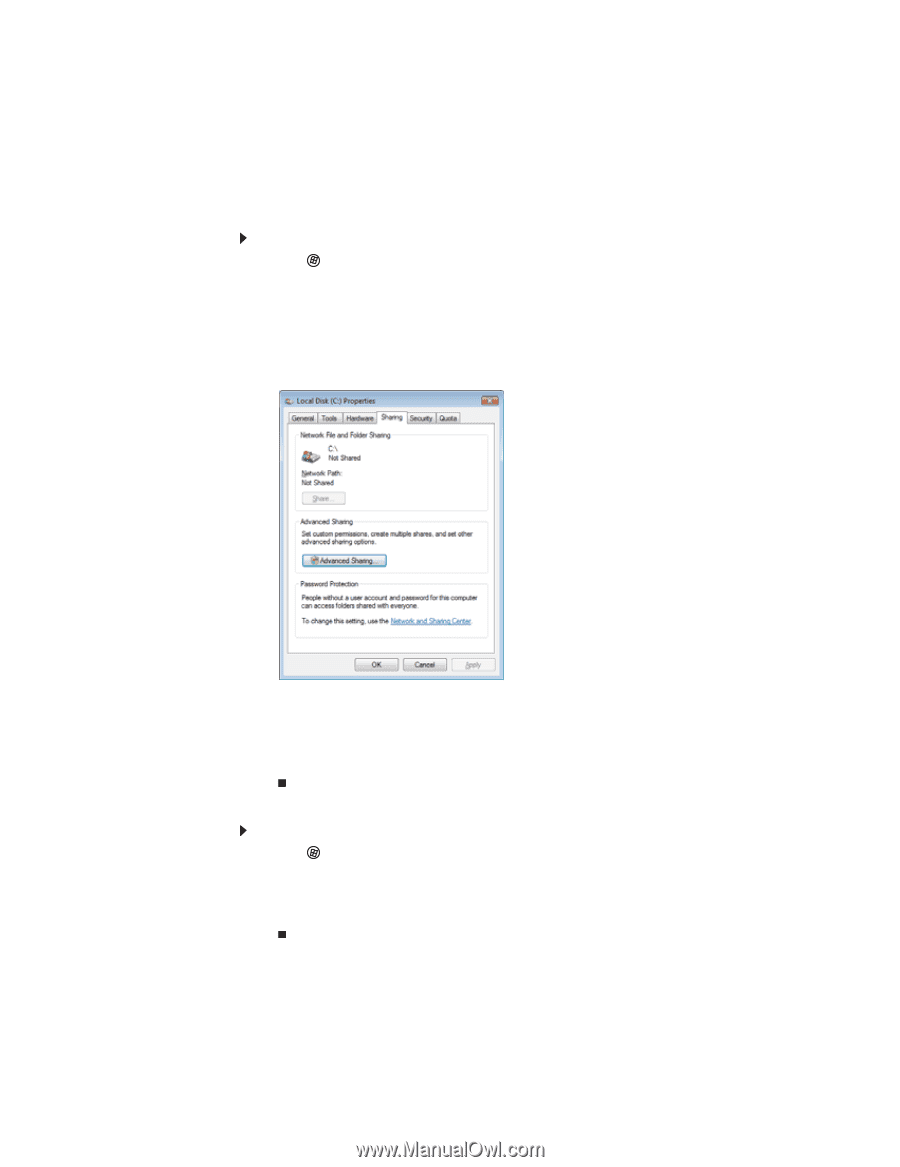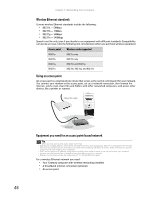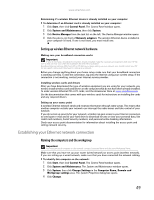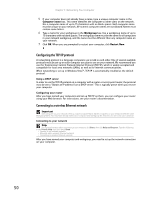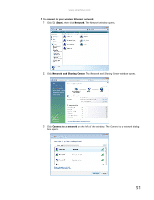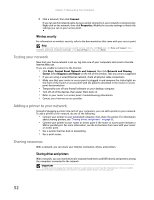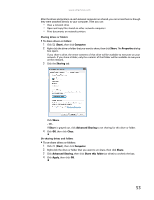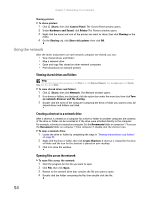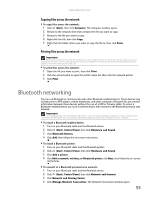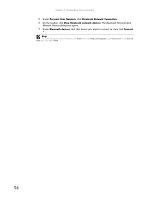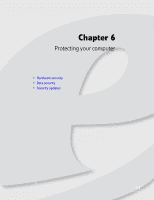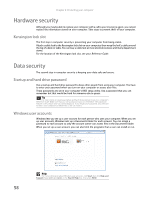eMachines ET1161 8513042 - eMachines Desktop Computer User Guide - Page 59
Start, Computer, Share, Properties, Sharing, Advanced Sharing, Close, Share this folder, Apply
 |
View all eMachines ET1161 manuals
Add to My Manuals
Save this manual to your list of manuals |
Page 59 highlights
www.emachines.com After the drives and printers on each network computer are shared, you can access them as though they were attached directly to your computer. Then you can: • View a network drive • Open and copy files stored on other network computers • Print documents on network printers Sharing drives or folders To share drives or folders: 1 Click (Start), then click Computer. 2 Right-click the drive or folder that you want to share, then click Share. The Properties dialog box opens. If you share a drive, the entire contents of that drive will be available to everyone on your network. If you share a folder, only the contents of that folder will be available to everyone on the network. 3 Click the Sharing tab. Click Share. - OR If Share is grayed out, click Advanced Sharing to set sharing for this drive or folder. 4 Click OK, then click Close. Un-sharing drives and folders To un-share drives or folders: 1 Click (Start), then click Computer. 2 Right-click the drive or folder that you want to un-share, then click Share. 3 Click Advanced Sharing, then click Share this folder (or drive) to uncheck the box. 4 Click Apply, then click OK. 53