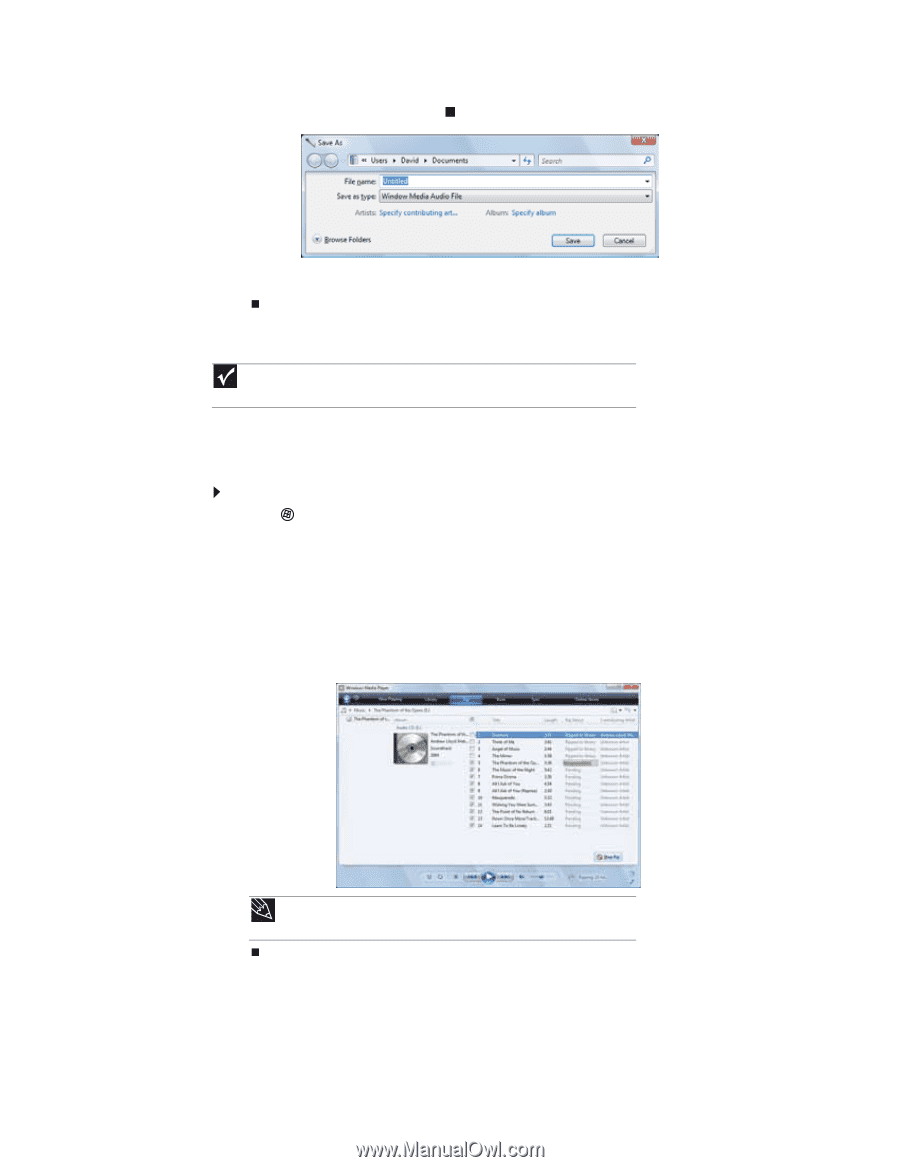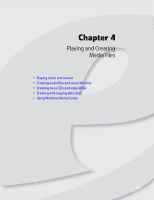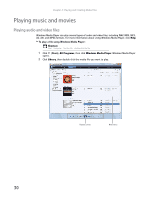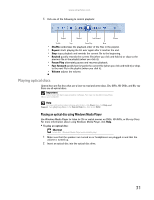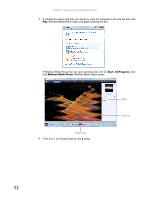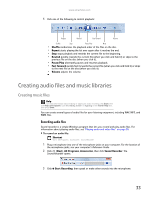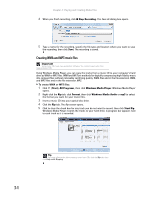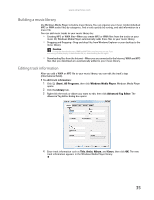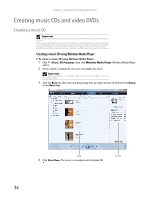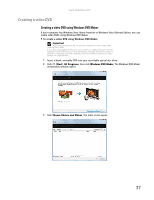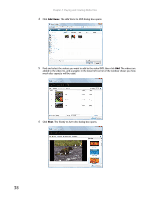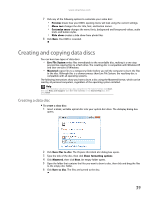eMachines ET1161 8513042 - eMachines Desktop Computer User Guide - Page 40
Creating WMA and MP3 music files
 |
View all eMachines ET1161 manuals
Add to My Manuals
Save this manual to your list of manuals |
Page 40 highlights
Chapter 4: Playing and Creating Media Files 4 When you finish recording, click Stop Recording. The Save As dialog box opens. 5 Type a name for the recording, specify the file type and location where you want to save the recording, then click Save. The recording is saved. Creating WMA and MP3 music files Important Some music CDs have copy protection software. You cannot copy tracks from copy-protected CDs. Using Windows Media Player, you can copy the tracks from a music CD to your computer's hard drive as WMA or MP3 files. WMA and MP3 are methods for digitally compressing high-fidelity music into compact files without noticeably sacrificing quality. WMA files end in the file extension WMA, and MP3 files end in the file extension MP3. To create WMA or MP3 files: 1 Click (Start), All Programs, then click Windows Media Player. Windows Media Player opens. 2 Right-click the Rip tab, click Format, then click Windows Media Audio or mp3 to select the format you want for your music files. 3 Insert a music CD into your optical disc drive. 4 Click the Rip tab. The Rip screen opens. 5 Click to clear the check box for any track you do not want to record, then click Start Rip. Windows Media Player records the tracks to your hard drive. A progress bar appears next to each track as it is recorded. Tip For more information about ripping music from CDs, click the Rip tab, then click Help with Ripping. 34