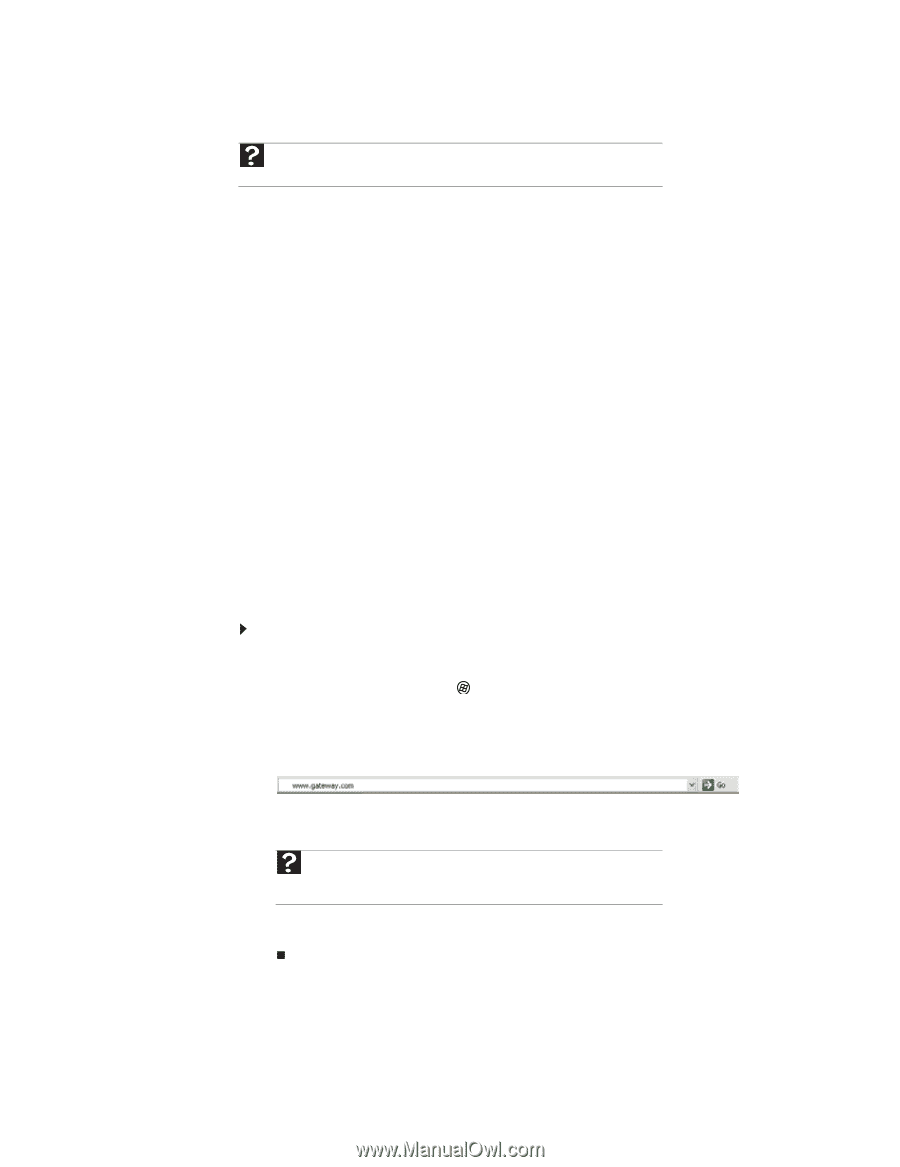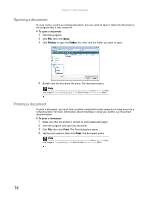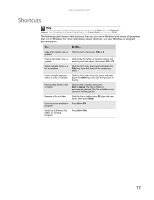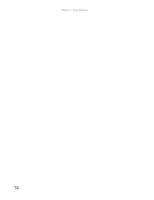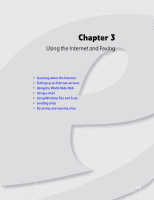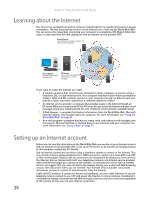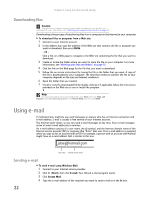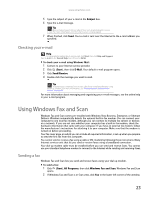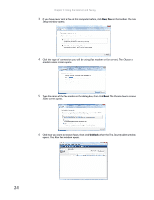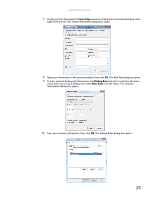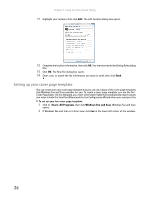eMachines ET1161 8513042 - eMachines Desktop Computer User Guide - Page 27
Using the World Wide Web
 |
View all eMachines ET1161 manuals
Add to My Manuals
Save this manual to your list of manuals |
Page 27 highlights
www.emachines.com Accessing your Internet account Help For general information about using Internet accounts, click Start, then click Help and Support. Type ISP in the Search Help box, then press ENTER. The method you use to access your Internet account varies from ISP to ISP. Contact your ISP for the correct procedure. Using the World Wide Web The World Wide Web is a multimedia window to the Internet that gives you access to millions of information sources. Information on the Web comes to you on Web pages, which are electronic documents that you view using a Web page display program called a browser. You can use any of the commercially available Web browsers, like Microsoft Internet Explorer or Netscape Navigator. Web pages can contain text, animations, music, and other multimedia features. A group of related Web pages is called a Web site. You can access Web sites to shop, track investments, read the news, download programs, and much more. You can explore a Web site or visit other Web sites by clicking areas on a Web page called links or hyperlinks. A link may be colored or underlined text, a picture, or an animated image. You can identify a link by moving the mouse pointer over it. If the pointer changes to a hand, the item is a link. To learn more about using the Web browser features, click Help in the menu bar. Connecting to a Web site After you set up an account with an Internet service provider (ISP), you can access the many information sources on the World Wide Web. To connect to a Web site: 1 Connect to your Internet account. 2 Depending on the method you use to connect to your Internet account, you may need to start your Web browser. Click (Start), then click Internet. Your default Web browser opens showing an opening page or welcome screen. 3 To go to a different Web site, type the address (called a URL for "Universal Resource Locator") in the browser address bar (for example www.emachines.com), then click GO on the browser address bar. - OR On the current Web page, click a link to a Web site. Help For more information about connecting to a Web site, click Start, then click Help and Support. Type connecting to a Web site in the Search Help box, then press ENTER. The Web browser locates the server computer on the Internet, downloads (transfers) data to your computer, and displays the page on the site that you requested. Sometimes Web pages display slowly. The speed that a Web page displays on your screen depends on the complexity of the Web page and other Internet conditions. Additionally, the speed of your connection will determine how fast Web pages display. 21