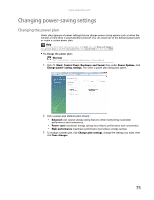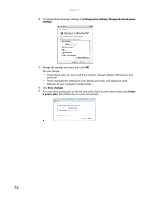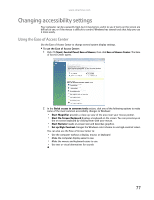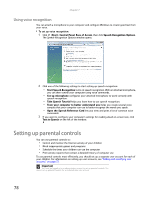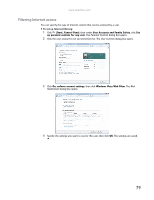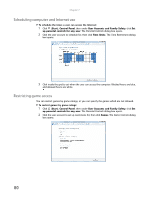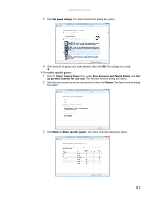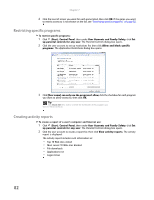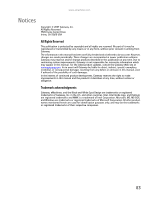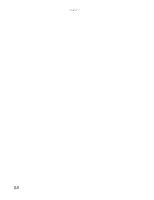eMachines ET1161 8513042 - eMachines Desktop Computer User Guide - Page 86
Scheduling computer and Internet use, Restricting game access
 |
View all eMachines ET1161 manuals
Add to My Manuals
Save this manual to your list of manuals |
Page 86 highlights
Chapter 7: Scheduling computer and Internet use To schedule the times a user can access the Internet: 1 Click (Start), Control Panel, then under User Accounts and Family Safety, click Set up parental controls for any user. The Parental Controls dialog box opens. 2 Click the user account to schedule for, then click Time limits. The Time Restrictions dialog box opens. 3 Click inside the grid to set when the user can access the computer. Blocked hours are blue, and allowed hours are white. Restricting game access You can restrict games by game ratings, or you can specify the games which are not allowed. To restrict games by game ratings: 1 Click (Start), Control Panel, then under User Accounts and Family Safety, click Set up parental controls for any user. The Parental Controls dialog box opens. 2 Click the user account to set up restrictions for, then click Games. The Game Controls dialog box opens. 80