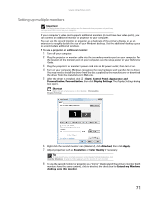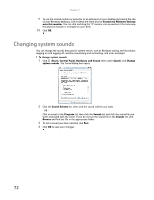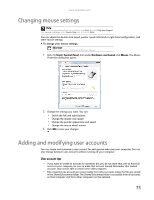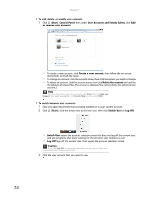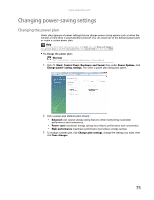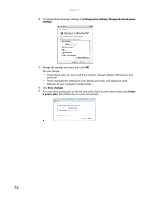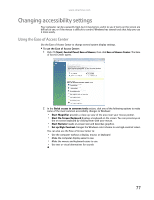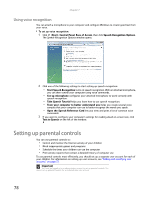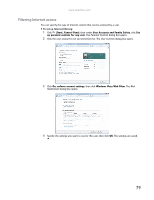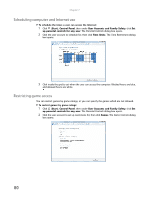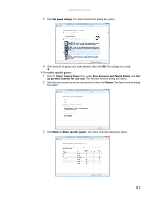eMachines ET1161 8513042 - eMachines Desktop Computer User Guide - Page 82
Change plan settings, Change advanced power, settings, Save changes, Create, a power plan
 |
View all eMachines ET1161 manuals
Add to My Manuals
Save this manual to your list of manuals |
Page 82 highlights
Chapter 7: 4 To change advanced power settings, click Change plan settings, Change advanced power settings. 5 Change the settings you want, then click OK. You can change: • Power-down times for your hard drive, wireless network adapter, USB devices, and processor • Power management settings for your display, processor, and expansion cards • Behavior of your computer's power button 6 Click Save changes. 7 To create a new power plan, on the left side of the Select a power plan window click Create a power plan, then follow the on-screen instructions. 76

Chapter 7:
76
4
To change advanced power settings, click
Change plan settings
,
Change advanced power
settings
.
5
Change the settings you want, then click
OK
.
You can change:
•
Power-down times for your hard drive, wireless network adapter, USB devices, and
processor
•
Power management settings for your display, processor, and expansion cards
•
Behavior of your computer’s power button
6
Click
Save changes
.
7
To create a new power plan, on the left side of the
Select a power plan
window click
Create
a power plan
, then follow the on-screen instructions.