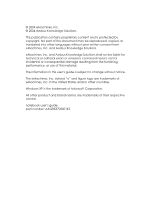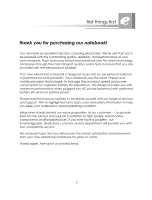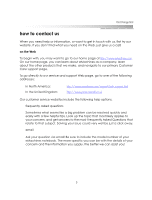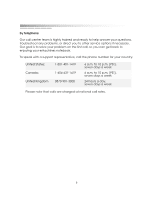eMachines M6809 eMachines M-Series Notebook User's Guide
eMachines M6809 - Mobile Athlon 64 2 GHz Manual
 |
View all eMachines M6809 manuals
Add to My Manuals
Save this manual to your list of manuals |
eMachines M6809 manual content summary:
- eMachines M6809 | eMachines M-Series Notebook User's Guide - Page 1
Notebook User's Guide - eMachines M6809 | eMachines M-Series Notebook User's Guide - Page 2
notice. The eMachines, Inc. stylized "e" and figure logo are trademarks of eMachines, Inc. in the United States and/or other countries. Windows XP is the trademark of Microsoft Corporation. All other product and brand names are trademarks of their respective owners. notebook user's guide part number - eMachines M6809 | eMachines M-Series Notebook User's Guide - Page 3
into AC power balanced with optimized battery life when on battery power. Please read this manual carefully to familiarize yourself with our range of services and support. We've highlighted some basic care and safety information to help you keep your notebook in good operating condition. eMachines - eMachines M6809 | eMachines M-Series Notebook User's Guide - Page 4
you need us. Your new eMachines notebook is protected by a warranty that's effective from the date of purchase. Details about your warranty are included in the box your notebook was shipped in. Our warranty includes: ❂ guarantee on parts and labor ❂ technical support through our website, email, and - eMachines M6809 | eMachines M-Series Notebook User's Guide - Page 5
emachines.com/support/tech_support.html http://www.pcservicecall.co.uk Our customer service websites include the following help options: ❂ frequently asked questions Sometimes what seems like a big problem to include the model number of your eMachines notebook. The more specific you can be with the - eMachines M6809 | eMachines M-Series Notebook User's Guide - Page 6
answer your questions, troubleshoot any problems, or direct you to other service options if necessary. Our goal is to solve your problem on the first call, so you can get back to enjoying your eMachines notebook. To speak with a support representative, call the phone number for your country: United - eMachines M6809 | eMachines M-Series Notebook User's Guide - Page 7
your notebook and basic instructions for its use and care. Online help is included in the software preloaded on your notebook. You can find the latest information about your notebook and get help on the following websites: eMachines home page: http://www.emachines.com North America support page - eMachines M6809 | eMachines M-Series Notebook User's Guide - Page 8
work surface. ❂ Do not use your notebook near water or heat sources. ❂ Avoid exposing your notebook to extreme temperature changes. ❂ When using AC power: - Use only the AC adapter and power cord that comes with your notebook. - Verify the voltage of the power source and use only the type indicated - eMachines M6809 | eMachines M-Series Notebook User's Guide - Page 9
on hard drives. ❂ Avoid using your notebook in notebook. Do not use household chemicals to clean your notebook; they may damage it. ❂ Use only recommended upgrade or replacement parts and accessories. ❂ Other than the indicated user-replaceable components, your notebook should be serviced - eMachines M6809 | eMachines M-Series Notebook User's Guide - Page 10
specifically designed for wet locations. - Never touch uninsulated modem/telephone wires or terminals unless the modem/telephone line has been disconnected at the network interface. ❂ This notebook contains an internal, lithium battery-powered, real-time clock. Only an authorized service technician - eMachines M6809 | eMachines M-Series Notebook User's Guide - Page 11
and protect yourself from repetitive-stress injury: - Sit in a comfortable position, with your shoulders relaxed and each arm at a right angle to the keyboard and touchpad. - Position each hand so that your wrist is straight and your hand is in a straight line with your forearm. - Change hand - eMachines M6809 | eMachines M-Series Notebook User's Guide - Page 12
getting started 12 - eMachines M6809 | eMachines M-Series Notebook User's Guide - Page 13
notebook 27 using the power button 28 changing power button settings 28 using the touchpad 29 clicking 29 scrolling 30 tapping 30 changing touchpad settings 30 using the keyboard DVDs 39 caring for and handling discs 40 listening to audio CDs 41 viewing DVDs 42 creating CDs 43 creating - eMachines M6809 | eMachines M-Series Notebook User's Guide - Page 14
memory 68 hard drive assembly 71 system restore 73 troubleshooting 75 battery and power 76 keyboard and touchpad 77 status lights 78 display brightness and resolution 79 sound and volume 80 CDs and DVDs 80 digital media reader 81 printer 81 error messages 82 notices and specifications - eMachines M6809 | eMachines M-Series Notebook User's Guide - Page 15
. We're going to walk you through each of the following steps as you use your notebook for the first time: ❂ installing the included battery pack ❂ connecting the power adapter ❂ opening the notebook ❂ turning it on! These start-up procedures are described in detail on the quick setup poster, but - eMachines M6809 | eMachines M-Series Notebook User's Guide - Page 16
only the AC adapter and power cord that were shipped with your notebook. Using a different AC adapter or power cord may result in fire or damage to your notebook. Important: When using your notebook for the first time, leave the AC adapter connected to your notebook until the yellow battery status - eMachines M6809 | eMachines M-Series Notebook User's Guide - Page 17
getting started 4. Open your notebook: Slide the latch on the front of the notebook to the right 1 and, at the same time, lift the top panel 2. Adjust the position of the display to a comfortable viewing angle. 17 - eMachines M6809 | eMachines M-Series Notebook User's Guide - Page 18
button at the top right of the keyboard area to turn on your notebook. The blue light around the power button lights up, showing you that your notebook is on. As your notebook starts up, you'll see the eMachines logo. When you turn on your notebook for the first time, you will be prompted to enter - eMachines M6809 | eMachines M-Series Notebook User's Guide - Page 19
all programs you may have opened. Important: Always save open documents and files before turning off your notebook. b. From the Windows desktop, click Start 1 > Turn Off Computer 2. c. At the prompt, click Turn Off 3. When the blue power light goes off, your notebook is completely powered down. 19 - eMachines M6809 | eMachines M-Series Notebook User's Guide - Page 20
getting started 20 - eMachines M6809 | eMachines M-Series Notebook User's Guide - Page 21
2 quick tour Before you begin using your eMachines notebook, let's look at it from different views and tour its basic features. This chapter looks at your notebook from the following views: ❂ open ❂ left side ❂ right side ❂ back ❂ bottom This chapter provides a quick overview of the external - eMachines M6809 | eMachines M-Series Notebook User's Guide - Page 22
getting started open To begin with, look at your opened notebook and locate its main features. 1 display 2 quick action buttons and power button 3 touchpad 4 speakers 5 ported bass speakers 6 power and battery status lights 7 system status lights 8 keyboard area 22 - eMachines M6809 | eMachines M-Series Notebook User's Guide - Page 23
MemoryStick Pro, SecureDigital, MultiMediaCard Important: Your notebook ships with protectors in the media slots. To protect the open slots, replace these protectors when the media reader is not in use. Unless you are using the PC or the CompactFlash eject buttons to remove a card, be sure that the - eMachines M6809 | eMachines M-Series Notebook User's Guide - Page 24
right side getting started 1 CD/DVD drive 2 CD/DVD drive activity light 3 CD/DVD eject button 4 CD/DVD manual eject button 24 - eMachines M6809 | eMachines M-Series Notebook User's Guide - Page 25
back quick tour 1 AC power connector 2 microphone connector 3 headphone connector 4 modem port 5 ethernet/network port 6 external monitor (VGA) port 7 USB ports (2) 8 S-Video (TV out) (on select models) 9 Kensington lock slot Do not obstruct the air vents. They are necessary for proper airflow - eMachines M6809 | eMachines M-Series Notebook User's Guide - Page 26
bottom getting started 1 mini-PCI 2 memory 3 hard drive 4 battery 5 battery release 6 battery lock Do not obstruct the air vents. They are necessary for proper airflow and cooling. If any of these vents are partially blocked or obscured, your notebook may overheat. 26 - eMachines M6809 | eMachines M-Series Notebook User's Guide - Page 27
In this chapter, we'll discuss all of the basics you need to know when using your notebook, including: ❂ using the power button ❂ using the touchpad ❂ using the keyboard ❂ using quick action buttons ❂ interpreting status lights ❂ using the display ❂ using CDs and DVDs ❂ using the digital media - eMachines M6809 | eMachines M-Series Notebook User's Guide - Page 28
off computer window when you click Start > Turn off computer. ❂ Shut down completely powers down the notebook. The system closes all open programs and turns the notebook completely off. ❂ Hibernate (default) completely powers down the notebook, but the system remembers all programs you have open and - eMachines M6809 | eMachines M-Series Notebook User's Guide - Page 29
using your notebook using the touchpad The built-in touchpad includes all the functionality of a traditional mouse. Just like a mouse, the touchpad lets you point to items on - eMachines M6809 | eMachines M-Series Notebook User's Guide - Page 30
used a touchpad with this feature, you may find it helpful. Because inadvertent taps may confuse new users, by default this feature is turned off on your notebook. changing touchpad settings If you want to enable tapping or make any other touchpad-related changes (such as changing the settings for - eMachines M6809 | eMachines M-Series Notebook User's Guide - Page 31
following paragraphs. special function keys Many of the function keys across the top of the keyboard have two uses - one use set by your software programs and the other specific to eMachines notebooks. Standard function keys are defined by your software applications and may have different meanings - eMachines M6809 | eMachines M-Series Notebook User's Guide - Page 32
wireless network card (select models only): toggle on/off Fn + F3 Sleep mode: toggle on/off Fn + F4 display: toggle in the following order notebook display (default) external monitor (if connected) both the notebook display and the external monitor (if an external monitor is connected) S-Video (on - eMachines M6809 | eMachines M-Series Notebook User's Guide - Page 33
using your notebook numeric keypad To lock in the numeric keypad, press Fn + . When the numeric keypad is locked in, the letters on the number keys are deactivated. To help you identify the status of the numeric keypad, the number lock status light turns on and off when the keypad is turned on - eMachines M6809 | eMachines M-Series Notebook User's Guide - Page 34
getting started using quick action buttons Seven buttons are located along the top right of the keyboard area. These buttons are used to launch programs, perform specific activities, or power the notebook on and off. To use a quick action button, just press it! 1 Internet access 2 email access 3 - eMachines M6809 | eMachines M-Series Notebook User's Guide - Page 35
your notebook 1 AC power on: AC power is connected off: AC power is not connected 2 wireless on/off on: wireless network card is on off: wireless network card is off 3 caps lock on: caps lock is on off: not activated 4 num lock on: num lock is on off: not activated 5 hard drive activity - eMachines M6809 | eMachines M-Series Notebook User's Guide - Page 36
the finish of your notebook. adjusting the brightness To quickly change the brightness of the display, use the special function keys. Fn + F7 Fn + F8 decrease the display brightness increase the display brightness The display, hard drive, and CD/DVD drive use a lot of power. You can reduce your - eMachines M6809 | eMachines M-Series Notebook User's Guide - Page 37
your Windows Control Panel. From your desktop, click Start > Control Panel > (1280x800 default), the notebook will auto-adjust to an optimum resolution to support the external image. to the S-Video port on the back of your notebook. Connect the other end of the cable to the video input port on - eMachines M6809 | eMachines M-Series Notebook User's Guide - Page 38
getting started 3. If you want to change the settings for the TV, click Start > Control Panel > Appearance and Themes > Display. Click the Settings tab. Then click the Advanced button and then the Displays tab. If the image on the TV - eMachines M6809 | eMachines M-Series Notebook User's Guide - Page 39
. To ensure proper and safe use of this drive: ❂ Follow the instructions in this manual. ❂ If the CD/DVD drive needs service, contact an authorized service technician. ❂ Use only the controls, adjustments, and procedures specified in this manual. Doing otherwise may result in hazardous radiation - eMachines M6809 | eMachines M-Series Notebook User's Guide - Page 40
damage it. inserting a disc 1. Press the eject button on the CD/DVD drive to open the tray. 2. After the tray pops open, slide it completely out . 4. Slide the tray back into the drive until it clicks shut. removing a disc 1. Press the eject button on the CD/DVD drive to open the tray. 2. After the - eMachines M6809 | eMachines M-Series Notebook User's Guide - Page 41
drive. Wait a moment for your notebook to recognize the CD. 2. One of the following three things will happen: ❂ The CD plays automatically. ❂ A Windows message asks you what you want to do with the disc. Select Play Audio the special function keys on your keyboard. You can quickly adjust the volume - eMachines M6809 | eMachines M-Series Notebook User's Guide - Page 42
1. Insert your DVD into the CD/DVD drive. Wait a moment for the notebook to recognize the disc and begin playback. 2. If your DVD does not play automatically, open PowerDVD from the Windows desktop. Click Start > All Programs > Play DVD. The emachines PowerDVD player is displayed. 3. Click the play - eMachines M6809 | eMachines M-Series Notebook User's Guide - Page 43
your own CDs. creating an audio CD You create audio CDs through Windows Media Player or Roxio Easy CD and DVD creator (on DVD-RW models only). These instructions discuss Media Player. 1. Insert a standard CD-R or CD-RW into the CD drive. Wait a moment for your notebook to recognize the disc. If - eMachines M6809 | eMachines M-Series Notebook User's Guide - Page 44
you want, click the red Copy Music button. Windows Media Player will begin copying the songs to your CD. A progress bar is displayed while your notebook copies the selected songs to the CD. 7. When Windows Media Player finishes copying to the CD, the disc tray pops open. 44 - eMachines M6809 | eMachines M-Series Notebook User's Guide - Page 45
of these steps is discussed in detail below. 1. Insert a standard CD-R or CD-RW into the CD drive. Wait a moment for your notebook to recognize the disc. If the screen displays a window for the CD drive (D:) or a message window asking what you want to do with the disc, close the window. 2. Select - eMachines M6809 | eMachines M-Series Notebook User's Guide - Page 46
drive (D:) as the destination and then click Copy. This copy process assembles the selected files in a temporary holding area. A progress bar is displayed while your notebook copies the selected files to the temporary holding area. An icon and a message will pop up in the system tray, - eMachines M6809 | eMachines M-Series Notebook User's Guide - Page 47
using your notebook 3. After you have selected and assembled the files, copy the files to the CD using the following procedures: a. Click the icon in the system tray. A window for the CD drive (D:) is displayed, showing the assembled files. b. In the Writing Tasks area of the window, click Write - eMachines M6809 | eMachines M-Series Notebook User's Guide - Page 48
these steps is discussed in detail below. 1. Insert a standard DVD-R or DVD-RW into the DVD-RW drive. Wait a moment for your notebook to recognize the disc. If the screen displays a window for the DVD drive (E:) or a message window, close the window. 2. Click the Roxio Drag-to-Disc icon in the icon - eMachines M6809 | eMachines M-Series Notebook User's Guide - Page 49
using your notebook 3. Select the items you want to copy to DVD using the following . d. Drag the selected file or folder to the CD image in the Drag-to-Disc application. For specific information on Roxio Drag-to-Disc, refer to Roxio Drag to Disc online help. This dragging process assembles - eMachines M6809 | eMachines M-Series Notebook User's Guide - Page 50
getting started 4. After you have selected and assembled the files, copy the files to the DVD using the following procedures: a. Click the eject button near the right side of the Drag-to-Disc application. The Drag-to-Disk Eject Options window is displayed. b. Select your copy options and click eject - eMachines M6809 | eMachines M-Series Notebook User's Guide - Page 51
using your notebook using the digital media reader The versatile digital media reader gives you left-side-panel access to: ❂ SecureDigitalTM (SD) ❂ CompactFlashTM ❂ MemoryStickTM ❂ MemoryStickProTM ❂ MicroDriveTM ❂ MultiMediaCardTM 1 CompactFlash - eMachines M6809 | eMachines M-Series Notebook User's Guide - Page 52
getting started Your notebook ships with protectors in the media slots. To protect open slots, replace the protectors when the media reader is not in use. Unless you are using the eject buttons to remove a card, be sure that the eject buttons are not extended. Protruding eject buttons may be damaged - eMachines M6809 | eMachines M-Series Notebook User's Guide - Page 53
from your camera following the instructions provided with your camera. 2. Remove the protector from the media reader and insert the camera media card into the media reader. The Memory Stick (G:) pop up is displayed. Your pop up may vary depending on the type of media used and the drive letter. 53 - eMachines M6809 | eMachines M-Series Notebook User's Guide - Page 54
getting started 3. Select Copy pictures to a folder on my computer using Microsoft Scanner and Camera Wizard. You can also choose to Print the pictures using the Photo Printing Wizard. The Scanner and Camera Wizard is displayed. 4. Click Next to continue. 5. Select the pictures you want to copy and - eMachines M6809 | eMachines M-Series Notebook User's Guide - Page 55
using your notebook 6. Type the filename and location for this group of pictures and Finished to close the Scanner and Camera Wizard. The folder containing your pictures is displayed. 10. Remove the camera media card and replace the protector in the media reader. Several options are listed in the - eMachines M6809 | eMachines M-Series Notebook User's Guide - Page 56
Folder Tasks area of the screen, select Copy this folder (or Copy this file, depending on your selection). 5. Select your destination and then click Copy. 6. Remove the media card and replace the protector in the media reader. You can also choose to rename, move, or publish this file to the web - eMachines M6809 | eMachines M-Series Notebook User's Guide - Page 57
You can use your notebook on either battery or AC power. Your choice of power source depends on your preference and the availability of AC power. When choosing your power source, consider the length of time you plan to use your notebook and the amount of charge in your battery. The life of your - eMachines M6809 | eMachines M-Series Notebook User's Guide - Page 58
you always have plenty of battery power, recharge your battery frequently. initial charge As mentioned in chapter 1, "getting started," to properly charge your battery the first time, you must leave the AC adapter connected to the notebook until the yellow battery status light goes off. Depending - eMachines M6809 | eMachines M-Series Notebook User's Guide - Page 59
❂ turn off the notebook when it's not in use ❂ play your favorite music from the hard drive instead of the CD monitoring the battery charge Closely monitor your battery charge to ensure that your notebook always has the power necessary to continue operating when you are away from an AC power source - eMachines M6809 | eMachines M-Series Notebook User's Guide - Page 60
charge icon Whenever your notebook is using battery power, a battery icon is displayed in the system tray. Pay close attention to this battery charge icon and its charge message. Use this icon as your primary battery-charge monitoring tool. When you place your cursor over this icon, a message - eMachines M6809 | eMachines M-Series Notebook User's Guide - Page 61
warning messages and alarms If you are running on battery power and the charge gets low, your notebook will display warning messages and sound alarms, based on your power-related settings in the Windows Control Panel. See the next section for more information about these settings. When you receive - eMachines M6809 | eMachines M-Series Notebook User's Guide - Page 62
press the Fn + F3 (Sleep) key Hibernate If you enable Hibernation and also set the turn-off action of your power button to "Hibernate," when you press the power button to turn off your notebook, the system enters a Hibernation mode. See "using the power button" in chapter 3 for more information. 62 - eMachines M6809 | eMachines M-Series Notebook User's Guide - Page 63
open files and programs. 2. Connect your notebook to AC power and allow the battery to completely charge. 3. After the battery is completely charged, disconnect the AC adapter and either turn on or restart your notebook. 4. Completely discharge the battery by doing the following: Important: Do not - eMachines M6809 | eMachines M-Series Notebook User's Guide - Page 64
After the battery is completely drained, reconnect your notebook to AC power. 6. Charge the battery completely, until the yellow battery status light goes off. 7. When you're ready to use your notebook again, do the following to go to the Windows Control Panel and reset your power-related settings - eMachines M6809 | eMachines M-Series Notebook User's Guide - Page 65
need to upgrade or replace your: ❂ battery ❂ memory ❂ hard drive assembly The components inside your notebook are sensitive to static electricity, also known as electrostatic discharge. Before handling system components, use appropriate precautions, including turning off all system power, unplugging - eMachines M6809 | eMachines M-Series Notebook User's Guide - Page 66
type recommended by eMachines. 1. Power off your notebook and close the display. Disconnect all cables, including the AC power adapter, modem, and network cables. 2. Place your notebook upside down on a stable work surface. 3. To remove an existing battery pack, slide the battery lock to the - eMachines M6809 | eMachines M-Series Notebook User's Guide - Page 67
upgrades and replacements 4. To insert a new battery pack, hold the battery label side down and at an angle, as shown 1. The battery pack is keyed so that it can be inserted in only one direction. If the battery does not slide in easily, verify that the connector end of the battery lines up with the - eMachines M6809 | eMachines M-Series Notebook User's Guide - Page 68
all cables, including the AC power adapter, modem, and network cables. 2. Place your notebook upside down on a stable work surface. To prevent damage to your notebook, remove the installed battery pack before replacing this component. For instructions on removing an installed battery pack, see the - eMachines M6809 | eMachines M-Series Notebook User's Guide - Page 69
upgrades and replacements 4. To remove an existing memory module, gently press outward on the retaining clips on both sides of the memory module 1 until the memory module is released and tilts upward. Then, pull the module out of the slot 2. 69 - eMachines M6809 | eMachines M-Series Notebook User's Guide - Page 70
does not slide in easily, verify that the notch in the module lines up with the tab in the memory slot. Gently press down on the module until the retaining clips click into place 2. 6. Replace the memory compartment cover and retaining screw. Insert the battery pack and reconnect your cables. 70 - eMachines M6809 | eMachines M-Series Notebook User's Guide - Page 71
the new hard drive, you must perform a system restore. This process loads your notebook's original shipping configuration onto this hard drive. Then, you can reload your programs, files, and information from your backup CD onto your new hard drive. To remove and install a hard drive assembly: Before - eMachines M6809 | eMachines M-Series Notebook User's Guide - Page 72
compartment. 5. Replace the hard drive retaining screw, reinsert the battery pack, and reconnect your cables. 6. Perform a system restore to load your notebook's original shipping configuration onto this hard drive. See chapter 6, "system restore," for instructions. 7. Reload the programs, files - eMachines M6809 | eMachines M-Series Notebook User's Guide - Page 73
completed. To perform a system restore: 1. While your notebook is turned on, insert restore CD #1 into the CD/DVD drive. 2. Restart your notebook by clicking Start > Turn Off Computer > Restart. 3. When the Microsoft Windows Startup Menu is displayed, type 1 (Restore Windows XP) and press Enter. You - eMachines M6809 | eMachines M-Series Notebook User's Guide - Page 74
on to the hard drive. 7. At Insert the next media and press Enter..., remove restore CD #2 from the drive and insert restore CD #3. Press Enter. 8. When the restore process is finished, remove the last restore CD from the CD/DVD drive and press Enter to restart your notebook. If you accidentally - eMachines M6809 | eMachines M-Series Notebook User's Guide - Page 75
software are designed to be trouble free. However, if you do encounter problems, this chapter may help you solve them. For minor problems, first try the following suggestions: ❂ Make sure that the notebook is powered on. ❂ Make sure that the AC adapter is properly connected to the computer - eMachines M6809 | eMachines M-Series Notebook User's Guide - Page 76
. ❂ Check your power management settings in the Windows Control Panel. See "managing your battery consumption" in chapter 4 for instructions. ❂ Refresh the battery. See "refreshing your battery" in chapter 4 for instructions. ❂ Replace your battery. Q My notebook won't turn on. What should - eMachines M6809 | eMachines M-Series Notebook User's Guide - Page 77
not responding to the keyboard or the touchpad. How do I enable tapping on my touchpad? A Your notebook has locked up. Try one of the following to restart it: ❂ Press ctrl + alt + delete. ❂ Press and hold down the Power button for approximately 5 seconds until the notebook turns off. Then, restart - eMachines M6809 | eMachines M-Series Notebook User's Guide - Page 78
Q When I type, some of the letter keys type numbers instead of the letters. What's wrong? A Your numeric It is probably one of two things: ❂ You have no power. Check your AC plugs. Your battery may not be charged. ❂ You may need to turn on the status lights using the function keys. Press Fn - eMachines M6809 | eMachines M-Series Notebook User's Guide - Page 79
be sending its display to an external display. Press Fn + F4 several times to toggle through the attached display, an external display, or both. ❂ Your notebook may be "Hibernating." Press the Power button once to resume from Hibernate mode. Q Characters are garbled or the display flashes when the - eMachines M6809 | eMachines M-Series Notebook User's Guide - Page 80
volume up quick action button to increase the sound level. CDs and DVDs Q My CD/DVD drive doesn't read my disc or takes a long notebook must be turned on to remove CDs and DVDs. If you do not want to turn on your notebook, manually eject the disk by inserting an opened paper clip into the manual - eMachines M6809 | eMachines M-Series Notebook User's Guide - Page 81
the following: ❂ Make sure that the printer power cable is plugged into a working electrical outlet and that the printer is powered on. ❂ Check the cable connections between your notebook and the printer. ❂ Verify that you have the correct printer driver installed for your printer model. For more - eMachines M6809 | eMachines M-Series Notebook User's Guide - Page 82
an "Out of Memory" or "Insufficient Memory" message. What's wrong? A Your system resources are low, and all available memory is being used by the open programs. ❂ Close one or more programs. If this doesn't help, save the data you are working on, close all programs, and restart your notebook. After - eMachines M6809 | eMachines M-Series Notebook User's Guide - Page 83
a notices and specifications United States Federal Communications Commission Notice This equipment has been tested and found to comply with the limits for a Class B digital device, pursuant to Part 15 of the FCC Rules. These limits are designed to provide reasonable protection against harmful - eMachines M6809 | eMachines M-Series Notebook User's Guide - Page 84
getting started wireless communications The transmitting antenna radiator and your body. Declaration of Conformity - United States This device complies with Part 15 of the FCC Rules. Operation is subject to the following two conditions: this product, refer to the model number found on the product. 84 - eMachines M6809 | eMachines M-Series Notebook User's Guide - Page 85
❂ EN55024 (IEC61000-4-2,3,4,5,6,8,11): Electromagnetic Immunity ❂ EN61000-3-2 (IEC61000-3-2): Power Line Harmonics ❂ EN61000-3-3 (IEC61000-3-3): Power Line Flicker ❂ EN60950 (IEC60950): Product Safety For devices with built-in wireless equipment, the following additional standards were applied - eMachines M6809 | eMachines M-Series Notebook User's Guide - Page 86
getting started telephone 0141-9512461 To identify this product, refer to the model number found on the product. Canadian Notice This Class B digital apparatus meets all requirements of the Canadian Interference-Causing Equipment Regulations. Avis Canadien Cet appareil numerique - eMachines M6809 | eMachines M-Series Notebook User's Guide - Page 87
Part 68 of the FCC Rules. On this equipment is a label that contains, among other information, the FCC registration number and Ringer Equivalence Number to maintain uninterrupted telephone service. The FCC prohibits connecting it is causing the problem. If the problem is with the equipment, - eMachines M6809 | eMachines M-Series Notebook User's Guide - Page 88
switched telephone network run by certain licensed public telecommunication operators or system connected thereto (direct exchange lines only, not shared service or 1-1 carrier systems The Ringer Equivalence Number (REN) of this modem is 1. REN is a guide to the maximum number of apparatuses that - eMachines M6809 | eMachines M-Series Notebook User's Guide - Page 89
of telephone numbers for retrieval by a predator mined code ❂ initial proceed indication detection ❂ automatic calling / automatic answering ❂ tone detection ❂ loud-speaking facility This modem is not approved for connection to U.K. / private speech-band services. This modem does not support an - eMachines M6809 | eMachines M-Series Notebook User's Guide - Page 90
notebook specifications dimensions depth: 10.4 in (264.16 mm) width: 14 in (355.6 mm) height: 1.6 in (40.64 mm) weight: 7.5 lb (3.4 kg) operating temperature 50°F to 90°F (10°C to 32°C) shipping/storage temperature 4°F to 140°F (-15°C to 60°C) humidity 20% to 80% video display 15.4 in WXGA TFT LCD
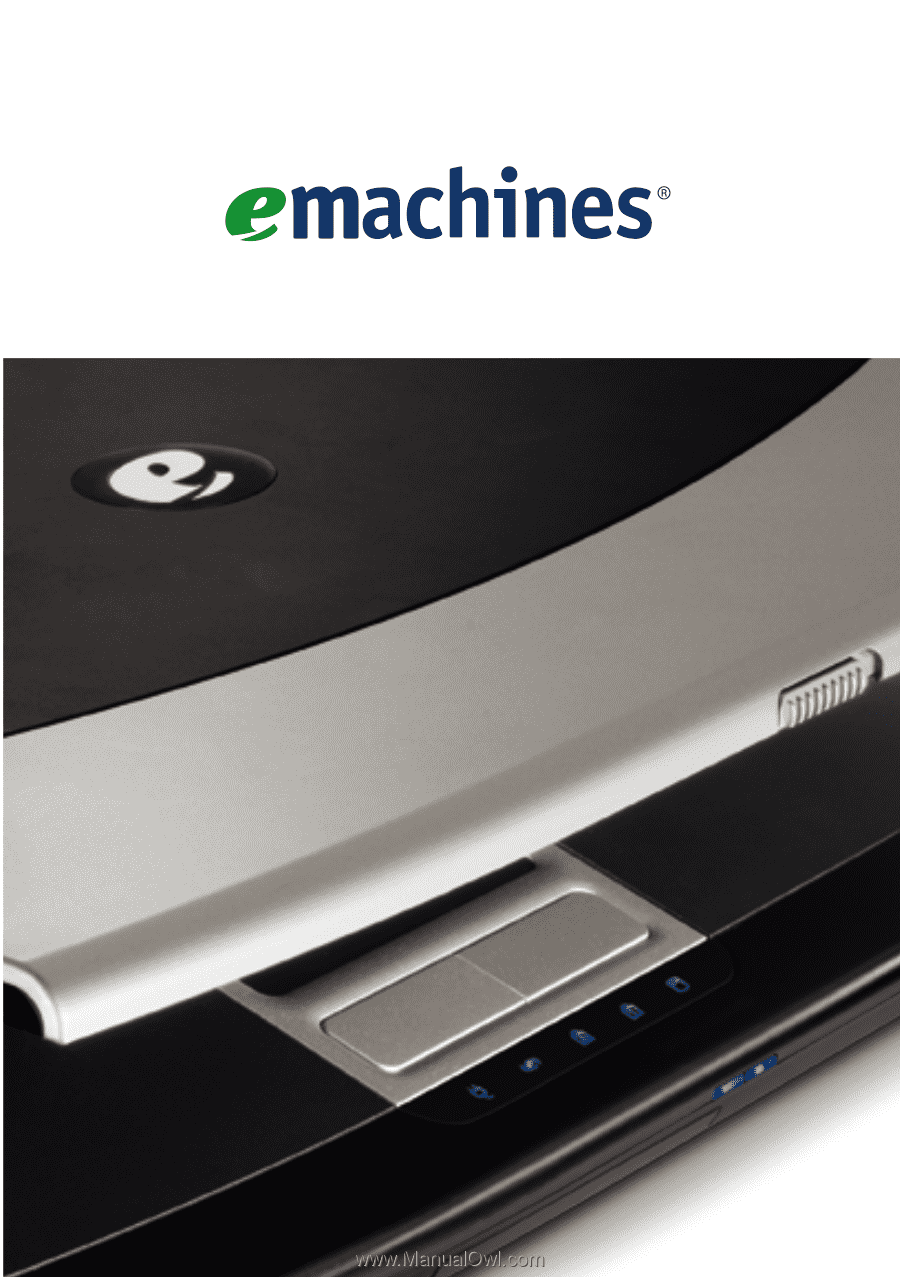
Notebook
User’s Guide