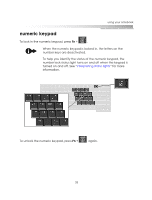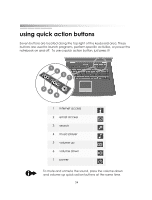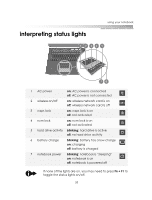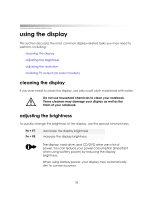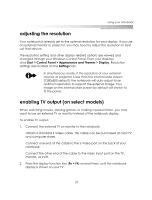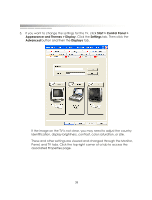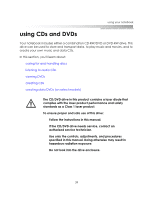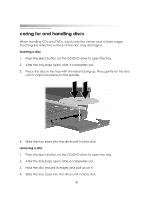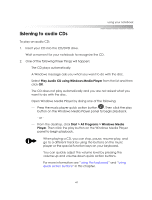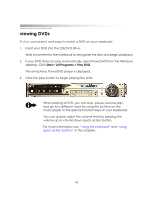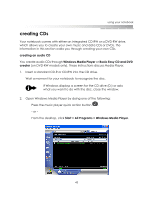eMachines M6809 eMachines M-Series Notebook User's Guide - Page 38
Start > Control Panel >, Appearance and Themes > Display, Settings, Advanced, Displays
 |
View all eMachines M6809 manuals
Add to My Manuals
Save this manual to your list of manuals |
Page 38 highlights
getting started 3. If you want to change the settings for the TV, click Start > Control Panel > Appearance and Themes > Display. Click the Settings tab. Then click the Advanced button and then the Displays tab. If the image on the TV is not clear, you may need to adjust the country identification, display brightness, contrast, color saturation, or size. These and other settings are viewed and changed through the Monitor, Panel, and TV tabs. Click the top-right corner of a tab to access the associated Properties page. 38
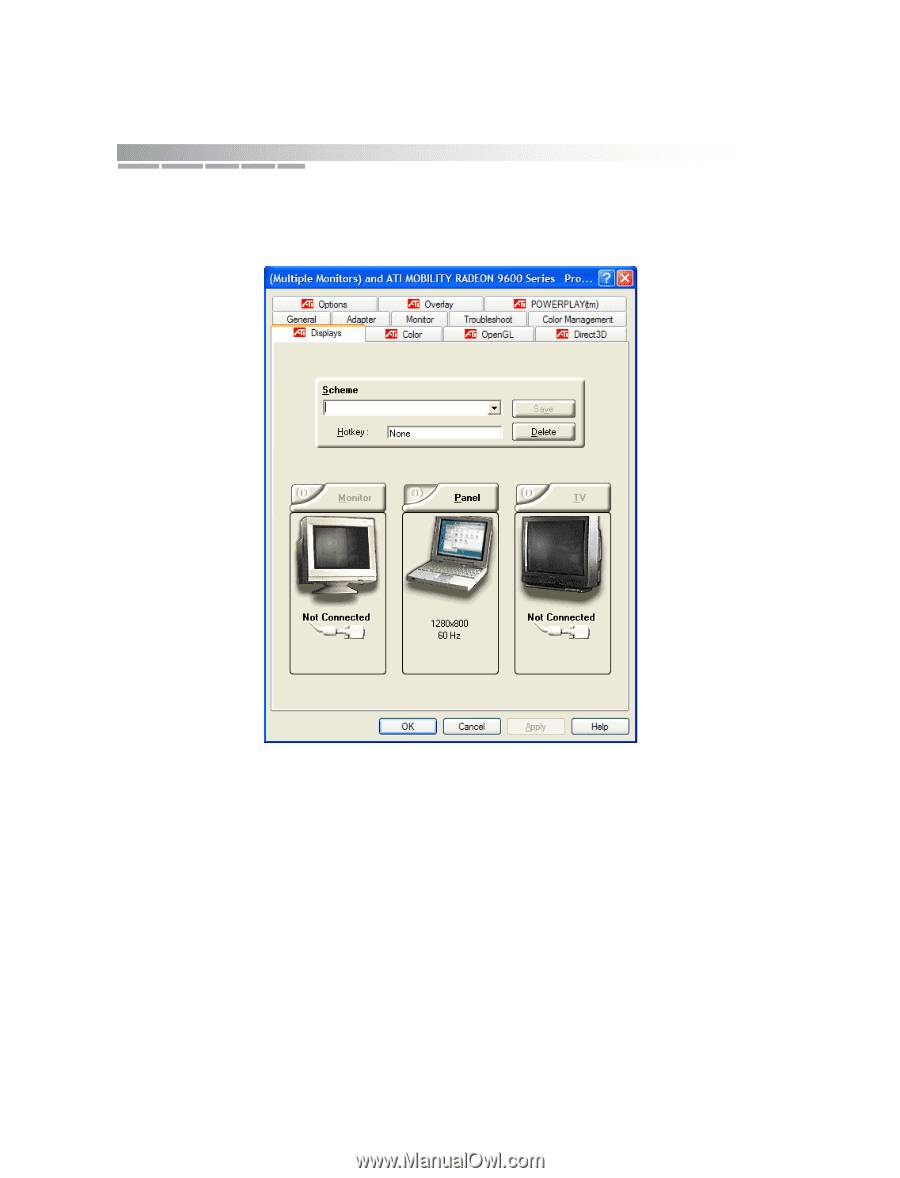
getting started
38
3.
If you want to change the settings for the TV, click
Start > Control Panel >
Appearance and Themes > Display
. Click the
Settings
tab. Then click the
Advanced
button and then the
Displays
tab.
If the image on the TV is not clear, you may need to adjust the country
identification, display brightness, contrast, color saturation, or size.
These and other settings are viewed and changed through the Monitor,
Panel, and TV tabs. Click the top-right corner of a tab to access the
associated Properties page.