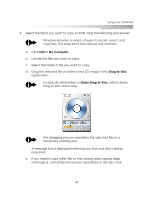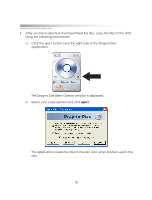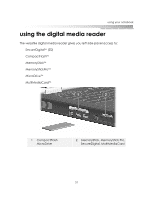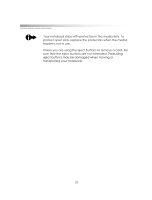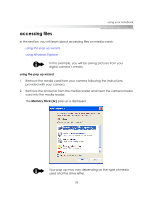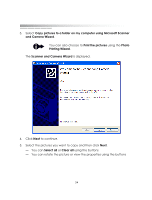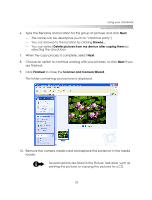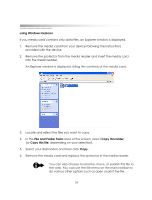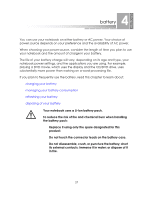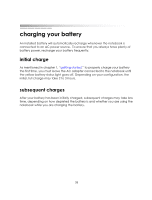eMachines M6809 eMachines M-Series Notebook User's Guide - Page 54
Scanner and Camera Wizard, and Camera Wizard
 |
View all eMachines M6809 manuals
Add to My Manuals
Save this manual to your list of manuals |
Page 54 highlights
getting started 3. Select Copy pictures to a folder on my computer using Microsoft Scanner and Camera Wizard. You can also choose to Print the pictures using the Photo Printing Wizard. The Scanner and Camera Wizard is displayed. 4. Click Next to continue. 5. Select the pictures you want to copy and then click Next. - You can Select all or Clear all using the buttons - You can rotate the picture or view the properties using the buttons 54
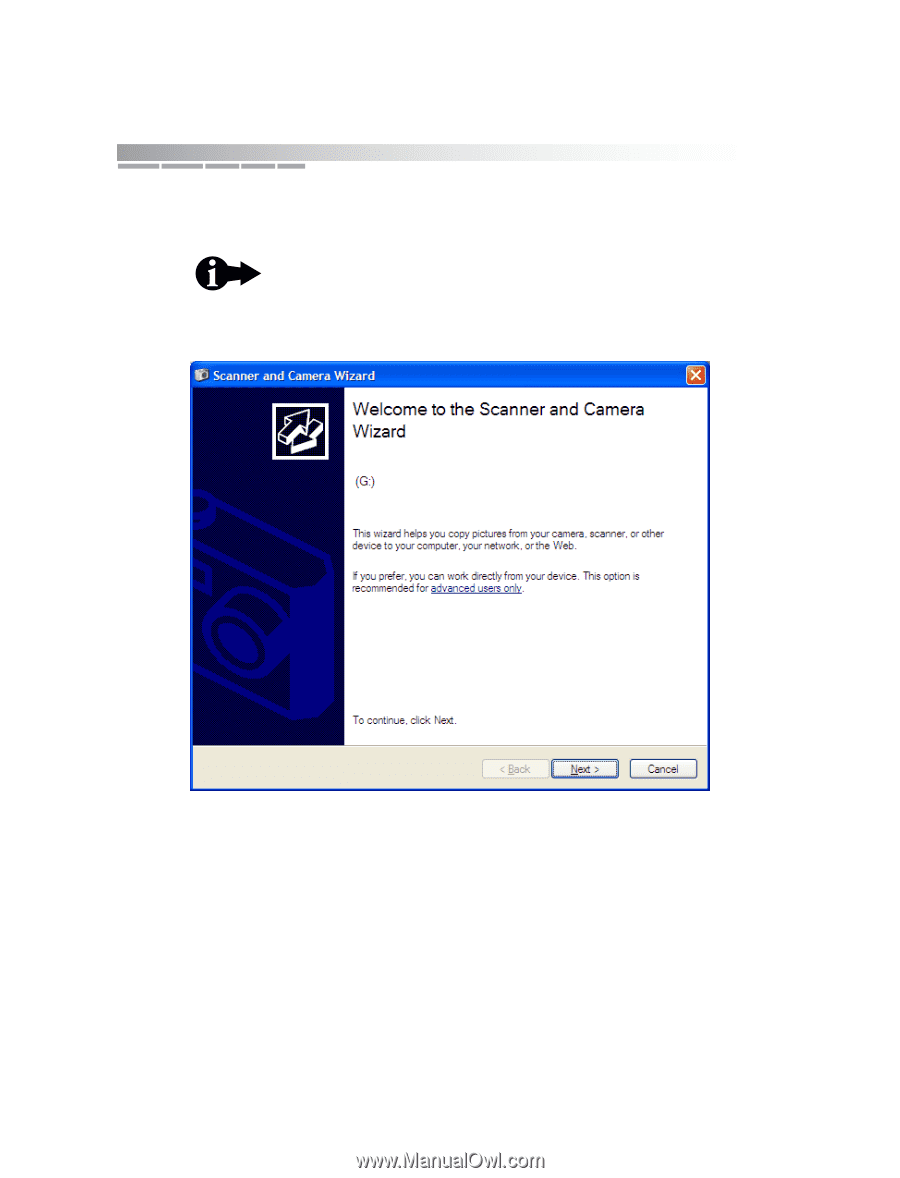
getting started
54
3.
Select
Copy pictures to a folder on my computer using Microsoft Scanner
and Camera Wizard
.
The
Scanner and Camera Wizard
is displayed.
4.
Click
Next
to continue.
5.
Select the pictures you want to copy and then click
Next
.
—
You can
Select all
or
Clear all
using the buttons
—
You can rotate the picture or view the properties using the buttons
You can also choose to
Print the pictures
using the
Photo
Printing Wizard
.