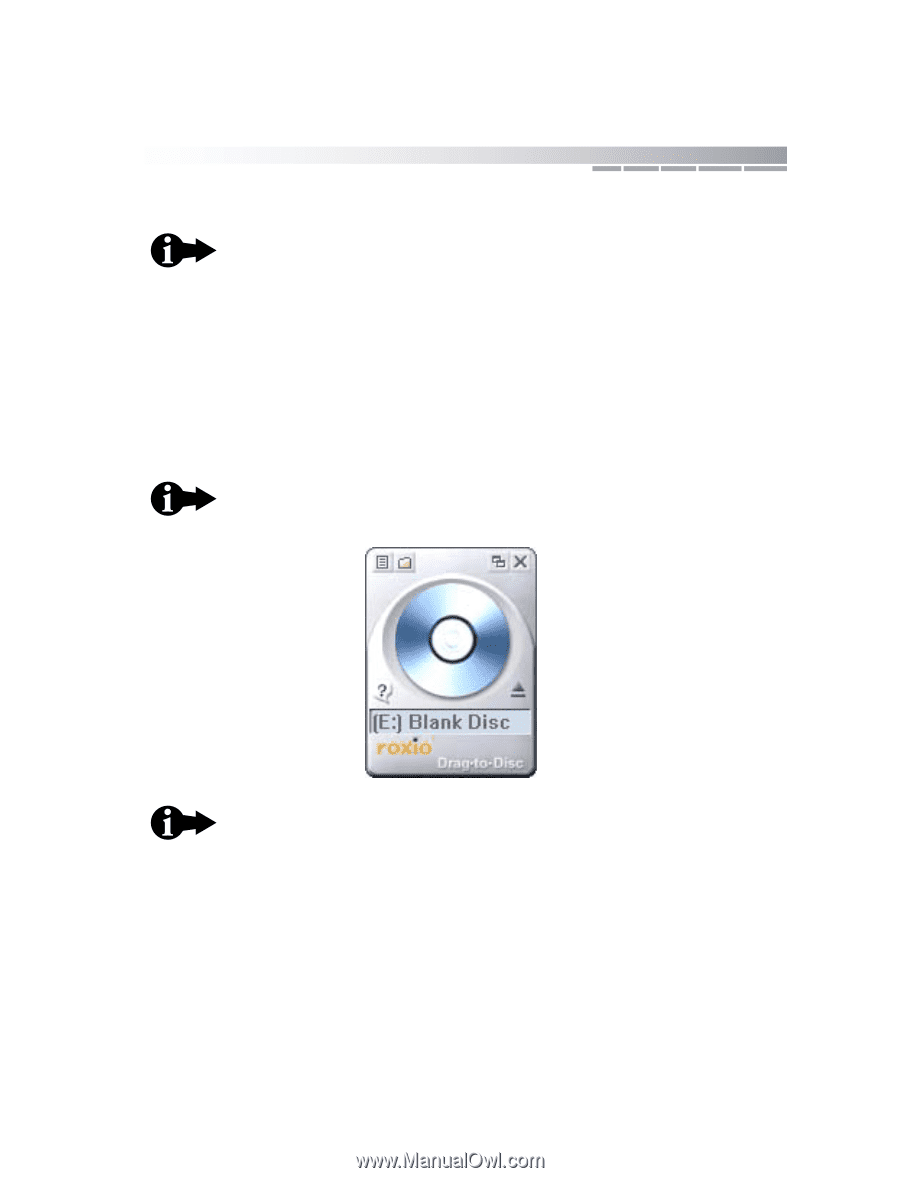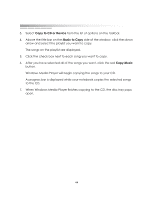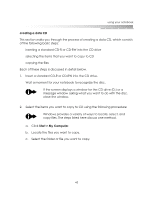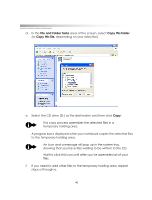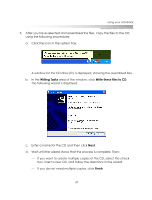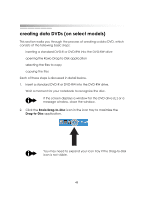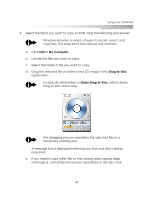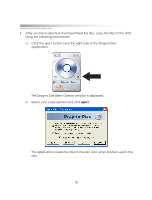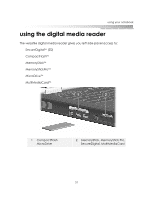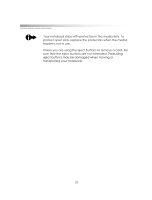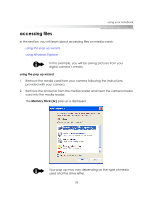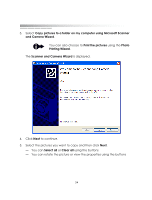eMachines M6809 eMachines M-Series Notebook User's Guide - Page 49
Start > My Computer, Drag-to-Disc, Roxio Drag-to-Disc
 |
View all eMachines M6809 manuals
Add to My Manuals
Save this manual to your list of manuals |
Page 49 highlights
using your notebook 3. Select the items you want to copy to DVD using the following procedures: Windows provides a variety of ways to locate, select, and copy files. The steps listed here discuss one method. a. Click Start > My Computer. b. Locate the files you want to copy. c. Select the folder or file you want to copy. d. Drag the selected file or folder to the CD image in the Drag-to-Disc application. For specific information on Roxio Drag-to-Disc, refer to Roxio Drag to Disc online help. This dragging process assembles the selected files in a temporary holding area. A message box is displayed informing you that your disc is being prepared. e. If you need to add other files to the holding area, repeat steps a through d, until all files have been assembled or the disc is full. 49