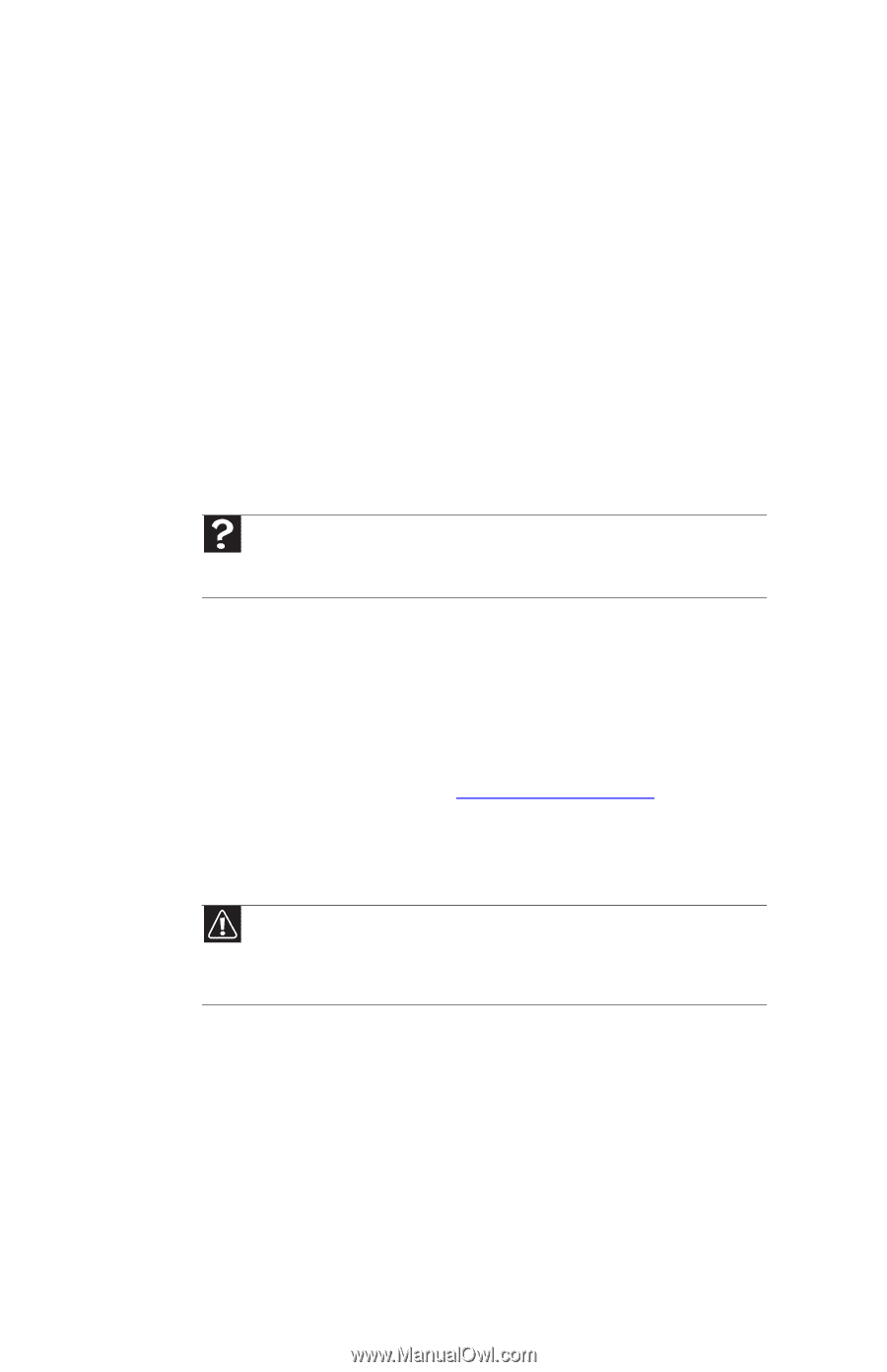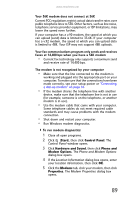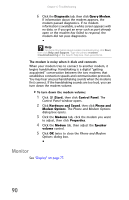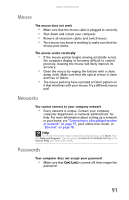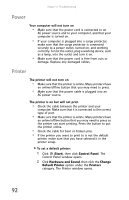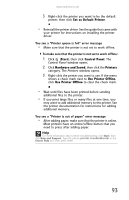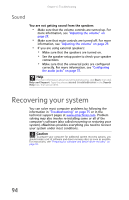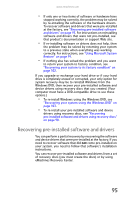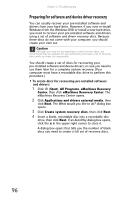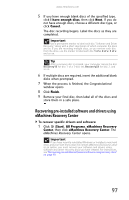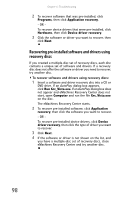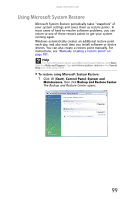eMachines T3656 8512161 - eMachines Desktop Hardware Reference Guide - Page 100
Recovering your system - system recovery
 |
View all eMachines T3656 manuals
Add to My Manuals
Save this manual to your list of manuals |
Page 100 highlights
Chapter 6: Troubleshooting Sound You are not getting sound from the speakers • Make sure that the volume controls are turned up. For more information, see "Adjusting the volume" on page 29. • Make sure that mute controls are turned off. For more information, see "Adjusting the volume" on page 29. • If you are using external speakers: • Make sure that the speakers are turned on. • See the speaker setup poster to check your speaker connections. • Make sure that the universal jacks are configured correctly. For more information, see "Configuring the audio jacks" on page 31. Help For more information about sound troubleshooting, click Start, then click Help and Support. Type the phrase sound troubleshooter in the Search Help box, then press ENTER. Recovering your system You can solve most computer problems by following the information in "Troubleshooting" on page 75 or in the technical support pages at www.emachines.com. Problem solving may also involve re-installing some or all of the computer's software (also called recovering or restoring your system). eMachines provides everything you need to recover your system under most conditions. Caution To prepare your computer for additional system recovery options, you should create a set of software and driver recovery discs as soon as possible. For instructions, see "Preparing for software and device driver recovery" on page 96. 94