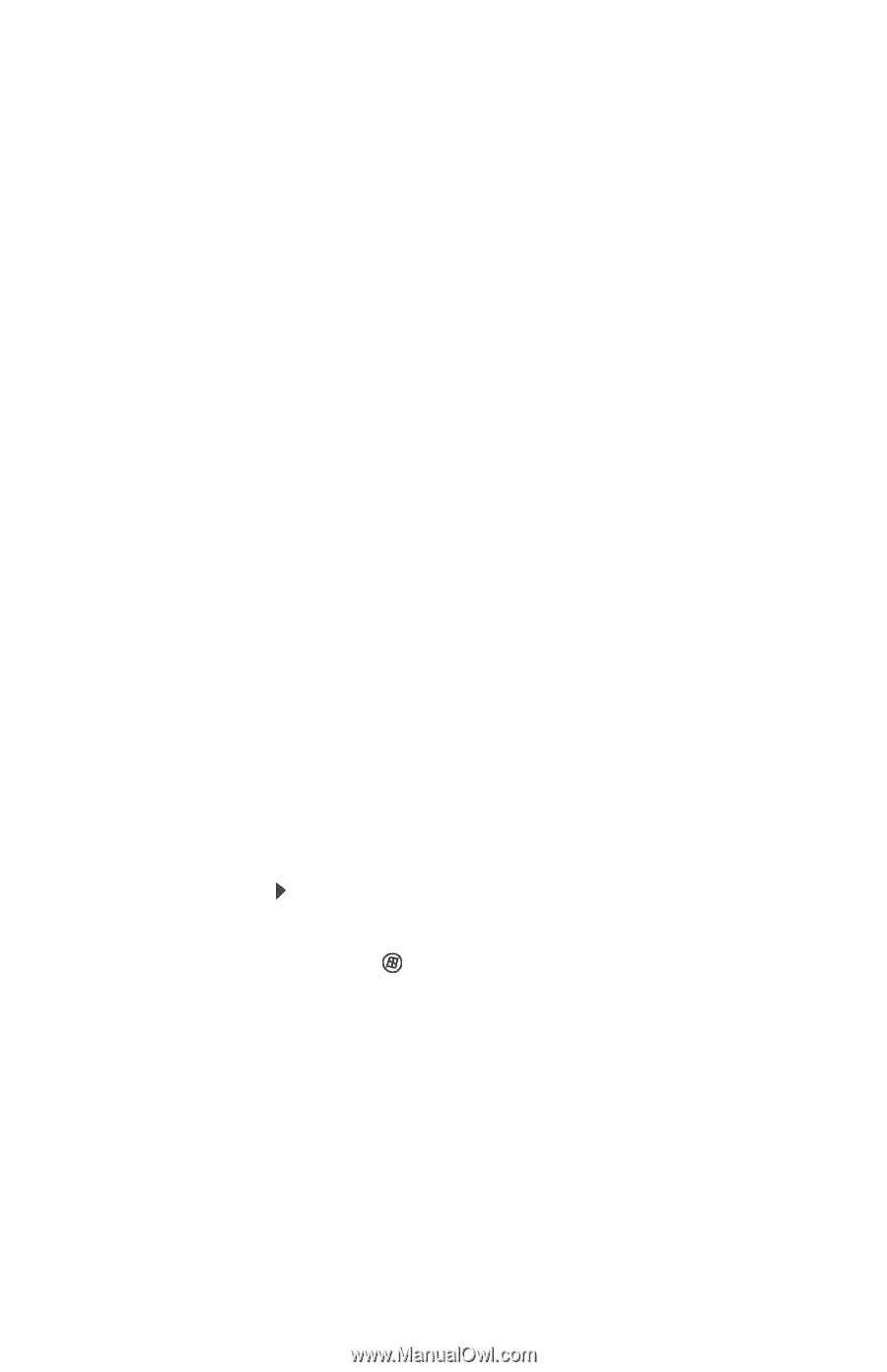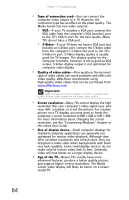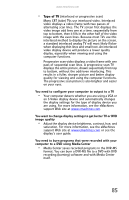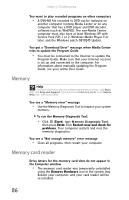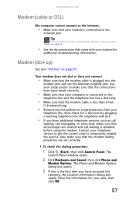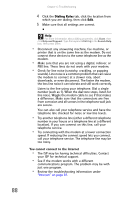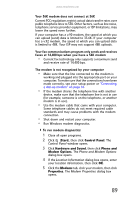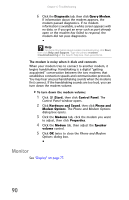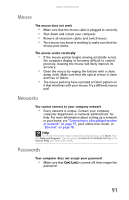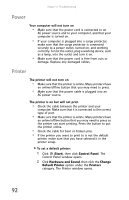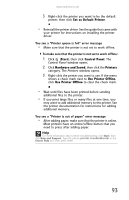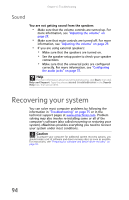eMachines T3656 8512161 - eMachines Desktop Hardware Reference Guide - Page 95
Start, Control Panel, Hardware and Sound, Phone and, Modem Options, Modems, Properties
 |
View all eMachines T3656 manuals
Add to My Manuals
Save this manual to your list of manuals |
Page 95 highlights
www.emachines.com Your 56K modem does not connect at 56K Current FCC regulations restrict actual data transfer rates over public telephone lines to 53K. Other factors, such as line noise, telephone service provider equipment, or ISP limitations, may lower the speed even further. If your computer has a v.90 modem, the speed at which you can upload (send) data is limited to 33.6K. If your computer has a v.92 modem, the speed at which you can upload data is limited to 48K. Your ISP may not support 48K uploads. Your fax communications program only sends and receives faxes at 14,400 bps when you have a 56K modem • Current fax technology only supports a maximum send and receive rate of 14,400 bps. The modem is not recognized by your computer • Make sure that the line connected to the modem is working and plugged into the appropriate port on your computer. To make sure that the connections have been made correctly, see your setup poster or "Connecting a dial-up modem" on page 16. • If the modem shares the telephone line with another device, make sure that the telephone line is not in use (for example, someone is on the telephone, or another modem is in use). • Use the modem cable that came with your computer. Some telephone cables do not meet required cable standards and may cause problems with the modem connection. • Shut down and restart your computer. • Run Windows modem diagnostics. To run modem diagnostics: 1 Close all open programs. 2 Click (Start), then click Control Panel. The Control Panel window opens. 3 Click Hardware and Sound, then click Phone and Modem Options. The Phone and Modem Options dialog box opens. 4 If the Location Information dialog box opens, enter your location information, then click OK. 5 Click the Modems tab, click your modem, then click Properties. The Modem Properties dialog box opens. 89