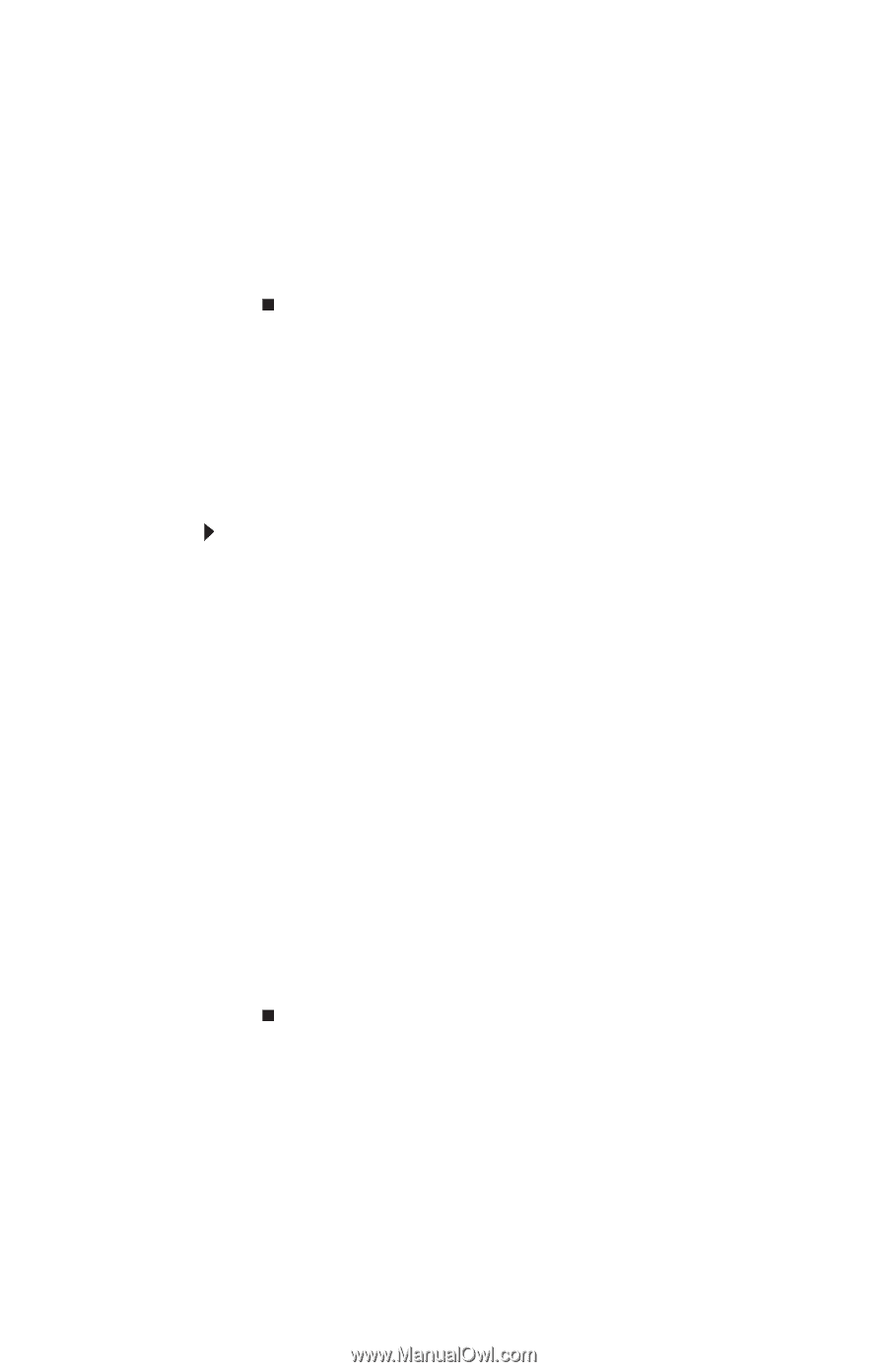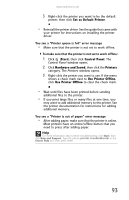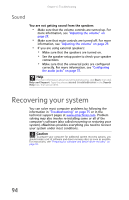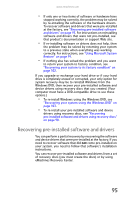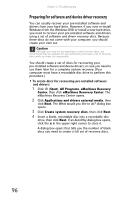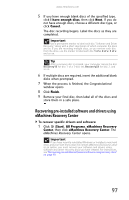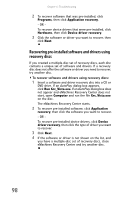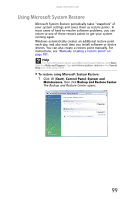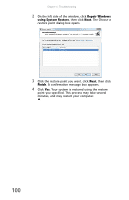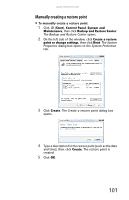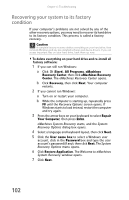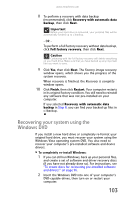eMachines T3656 8512161 - eMachines Desktop Hardware Reference Guide - Page 104
Recovering pre-installed software and drivers using, recovery discs
 |
View all eMachines T3656 manuals
Add to My Manuals
Save this manual to your list of manuals |
Page 104 highlights
Chapter 6: Troubleshooting 2 To recover software that was pre-installed, click Programs, then click Application recovery. - OR To recover device drivers that were pre-installed, click Hardware, then click Device driver recovery. 3 Click the software or driver you want to recover, then click Next. Recovering pre-installed software and drivers using recovery discs If you created a multiple-disc set of recovery discs, each disc contains a unique set of software and drivers. If a recovery disc does not offer the software or driver you need to recover, try another disc. To recover software and drivers using recovery discs: 1 Insert a software and driver recovery disc into a CD or DVD drive. If an AutoPlay dialog box appears, click Run Grc_Vista.exe. If an AutoPlay dialog box does not appear and eMachines Recovery Center does not start, open Computer and run the file Grc_Vista.exe on the disc. The eMachines Recovery Center starts. 2 To recover pre-installed software, click Application recovery, then click the software you want to recover. - OR To recover pre-installed device drivers, click Device driver recovery, then click the type of driver you want to recover. 3 Click Next. 4 If the software or driver is not shown on the list, and you have a multiple-disc set of recovery discs, close eMachines Recovery Center and try another disc. 98