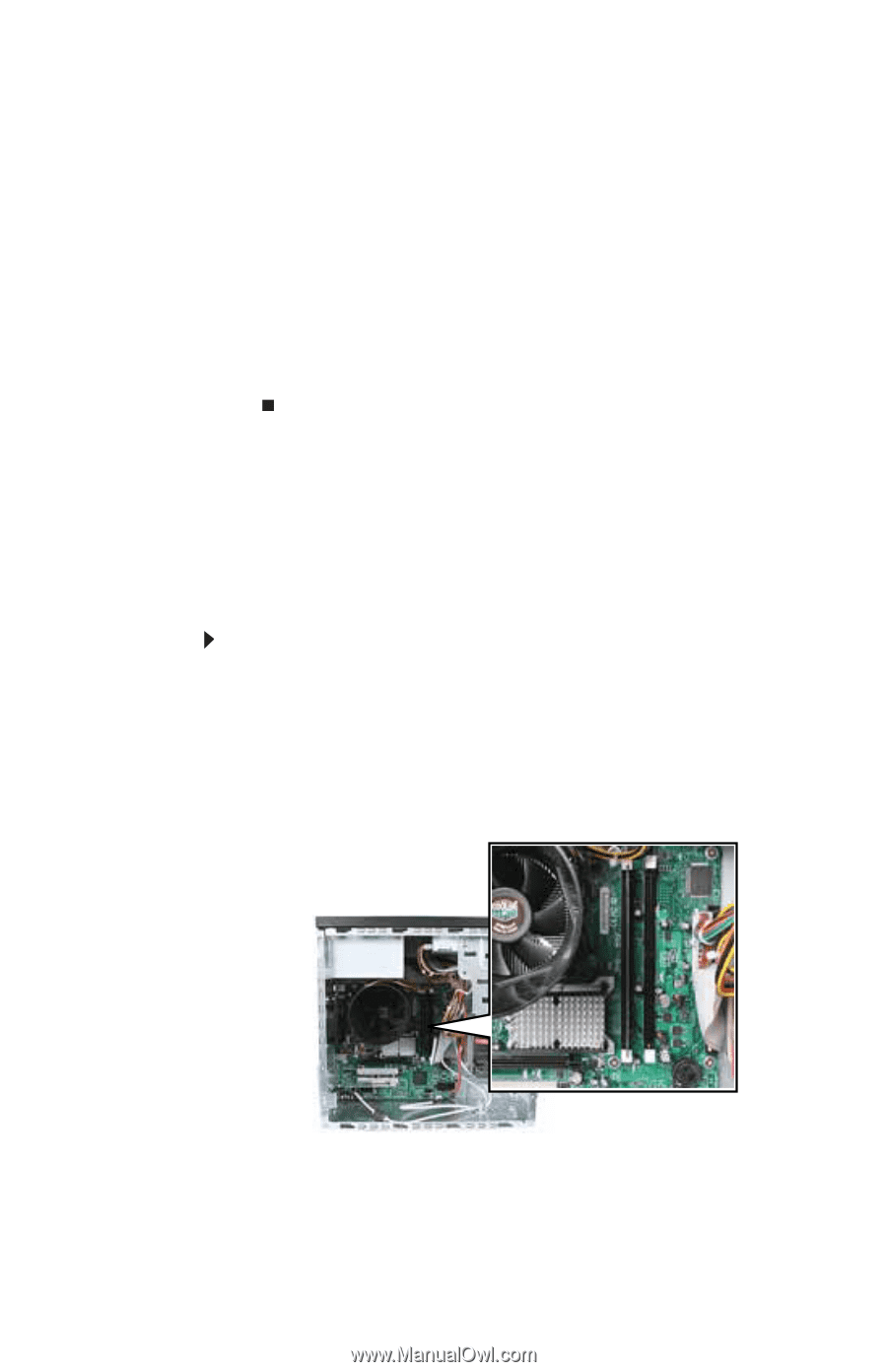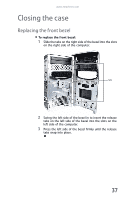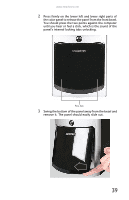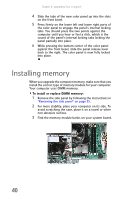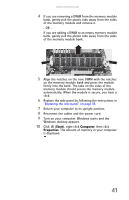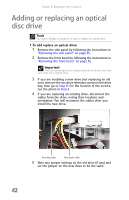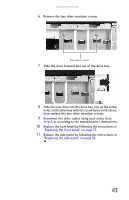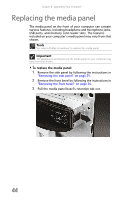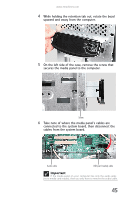eMachines T3656 8512161 - eMachines Desktop Hardware Reference Guide - Page 46
Installing memory
 |
View all eMachines T3656 manuals
Add to My Manuals
Save this manual to your list of manuals |
Page 46 highlights
Chapter 4: Upgrading Your Computer 4 Slide the tabs of the new color panel up into the slots on the front bezel. 5 Press firmly on the lower left and lower right parts of the color panel to engage the panel's internal locking tabs. You should press the two points against the computer until you hear or feel a click, which is the sound of the panel's internal locking tabs locking the panel partially into place. 6 While pressing the bottom center of the color panel against the front bezel, slide the panel release lever back to the right. The color panel is now fully locked into place. Installing memory When you upgrade the computer memory, make sure that you install the correct type of memory module for your computer. Your computer uses DIMM memory. To install or replace DIMM memory: 1 Remove the side panel by following the instructions in "Removing the side panel" on page 35. 2 For more stability, place your computer on its side. To avoid scratching the case, place it on a towel or other non-abrasive surface. 3 Find the memory module banks on your system board. 40