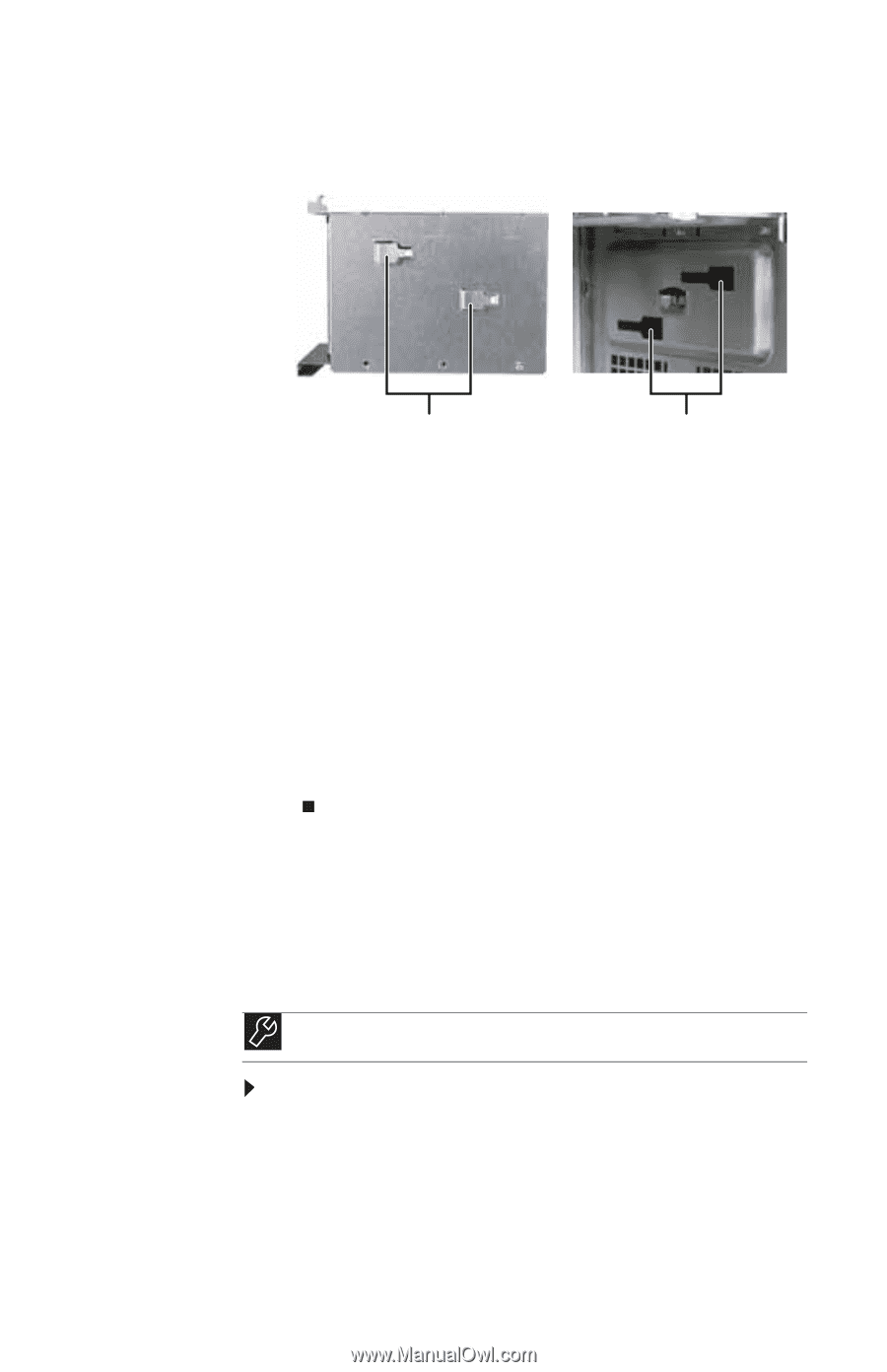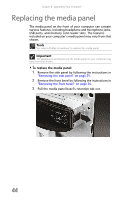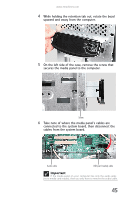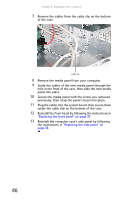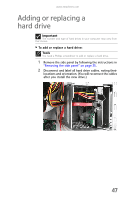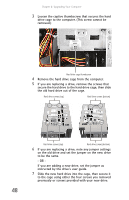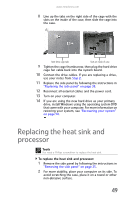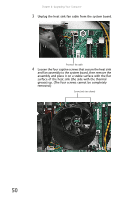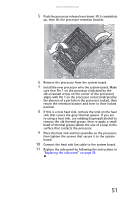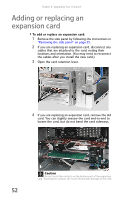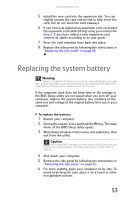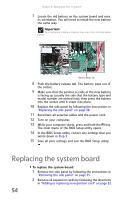eMachines T3656 8512161 - eMachines Desktop Hardware Reference Guide - Page 55
Replacing the heat sink and, processor
 |
View all eMachines T3656 manuals
Add to My Manuals
Save this manual to your list of manuals |
Page 55 highlights
www.emachines.com 8 Line up the tabs on the right side of the cage with the slots on the inside of the case, then slide the cage into the case. Hard drive cage tabs Slots on inside of case 9 Tighten the cage thumbscrew, then plug the hard drive cage fan cable back into the system board. 10 Connect the drive cables. If you are replacing a drive, use your notes from Step 2. 11 Replace the side panel by following the instructions in "Replacing the side panel" on page 38. 12 Reconnect all external cables and the power cord. 13 Turn on your computer. 14 If you are using the new hard drive as your primary drive, install Windows using the operating system DVD that came with your computer. For more information on restoring your system, see "Recovering your system" on page 94. Replacing the heat sink and processor Tools You need a Phillips screwdriver to replace the heat sink. To replace the heat sink and processor: 1 Remove the side panel by following the instructions in "Removing the side panel" on page 35. 2 For more stability, place your computer on its side. To avoid scratching the case, place it on a towel or other non-abrasive surface. 49