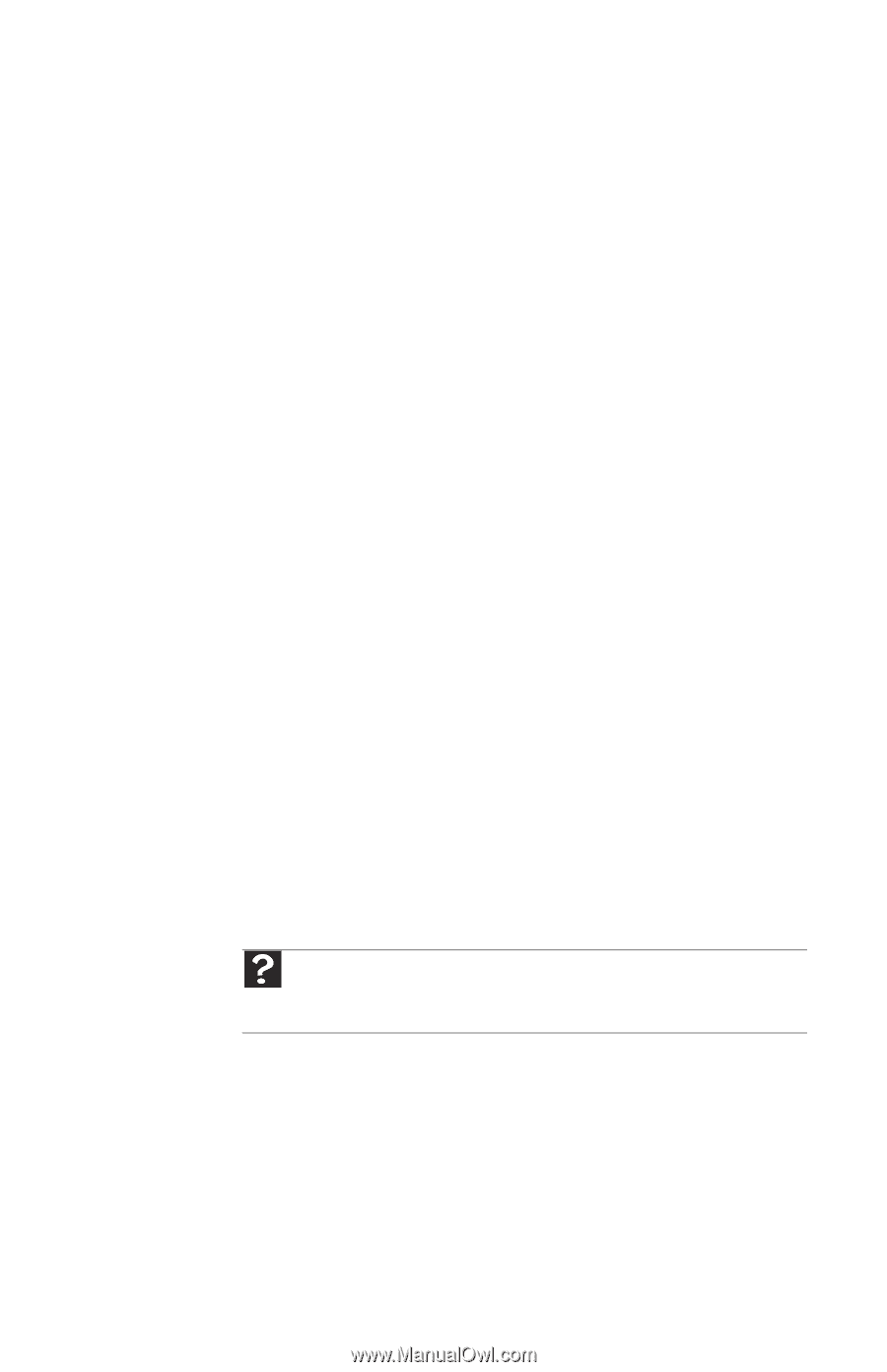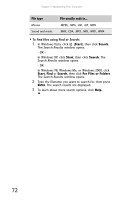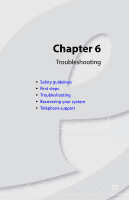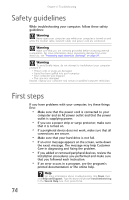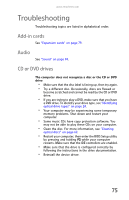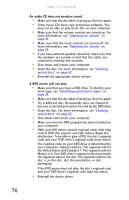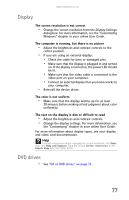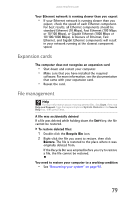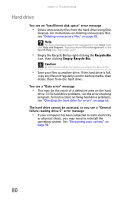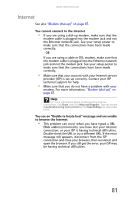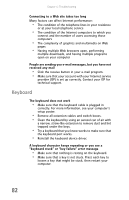eMachines T3656 8512161 - eMachines Desktop Hardware Reference Guide - Page 83
Display, DVD drives - video card
 |
View all eMachines T3656 manuals
Add to My Manuals
Save this manual to your list of manuals |
Page 83 highlights
www.emachines.com Display The screen resolution is not correct • Change the screen resolution from the Display Settings dialog box. For more information, see the "Customizing Windows" chapter in your online User Guide. The computer is running, but there is no picture • Adjust the brightness and contrast controls to the center position. • If you are using an external display: • Check the cable for bent or damaged pins. • Make sure that the display is plugged in and turned on. If the display is turned on, the power LED should be lit. • Make sure that the video cable is connected to the video port on your computer. • Connect an external display that you know works to your computer. • Reinstall the device driver. The color is not uniform • Make sure that the display warms up for at least 30 minutes before making a final judgment about color uniformity. The text on the display is dim or difficult to read • Adjust the brightness and contrast controls. • Change the display settings. For more information, see the "Customizing" chapter in your online User Guide. For more information about display types, see your display and video card documentation. Help For more information about changing the screen resolution, click Start, then click Help and Support. Type the phrase screen resolution in the Search Help box, then press ENTER. DVD drives • See "CD or DVD drives" on page 75. 77