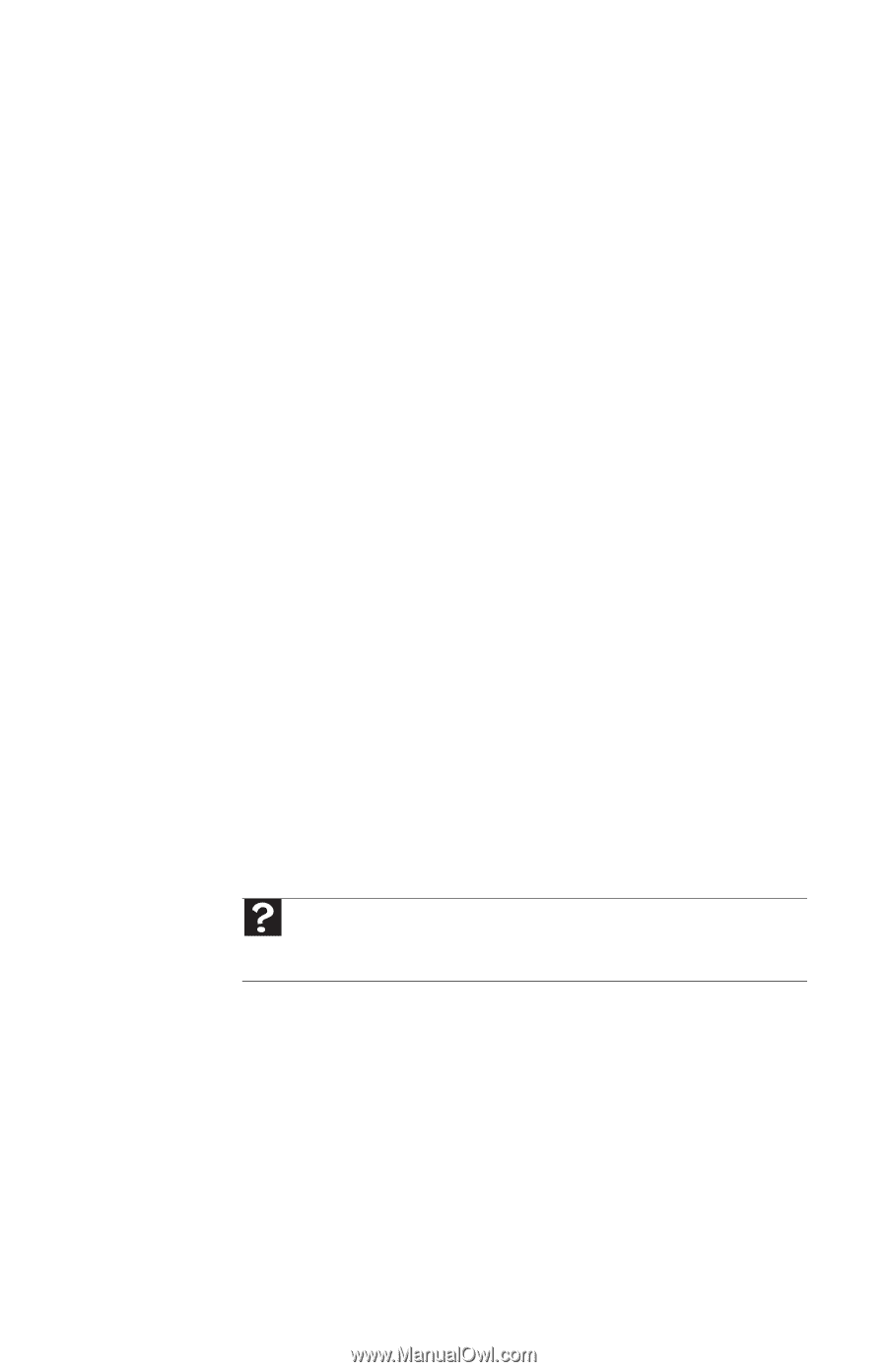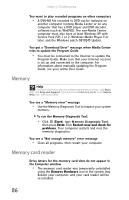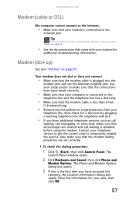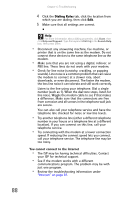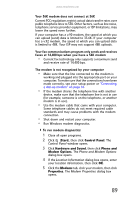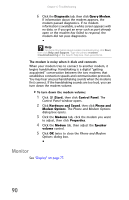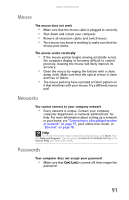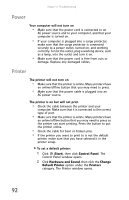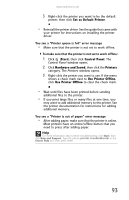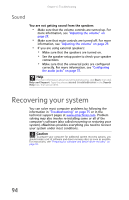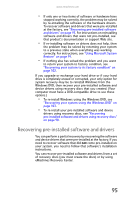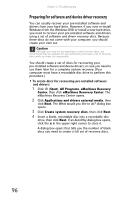eMachines T3656 8512161 - eMachines Desktop Hardware Reference Guide - Page 97
Mouse, Networks, Passwords
 |
View all eMachines T3656 manuals
Add to My Manuals
Save this manual to your list of manuals |
Page 97 highlights
www.emachines.com Mouse The mouse does not work • Make sure that the mouse cable is plugged in correctly. • Shut down and restart your computer. • Remove all extension cables and switch boxes. • Try a mouse you know is working to make sure that the mouse port works. The mouse works erratically • If the mouse pointer begins moving erratically across the computer display or becomes difficult to control precisely, cleaning the mouse will likely improve its accuracy. • Clean the mouse by wiping the bottom with a clean, damp cloth. Make sure that the optical sensor is clean and free of debris. • The mouse pad may have a printed or fabric pattern on it that interferes with your mouse. Try a different mouse pad. Networks You cannot connect to your company network • Every network is unique. Contact your company computer department or network administrator for help. For more information about setting up a network in your home, see "Connecting to a broadband modem or network" on page 15, your online User Guide, or "Ethernet" on page 78. Help For more information about network troubleshooting, click Start, then click Help and Support. Type the phrase network troubleshooting in the Search Help box, then press ENTER. Passwords Your computer does not accept your password • Make sure that CAPS LOCK is turned off, then retype the password. 91