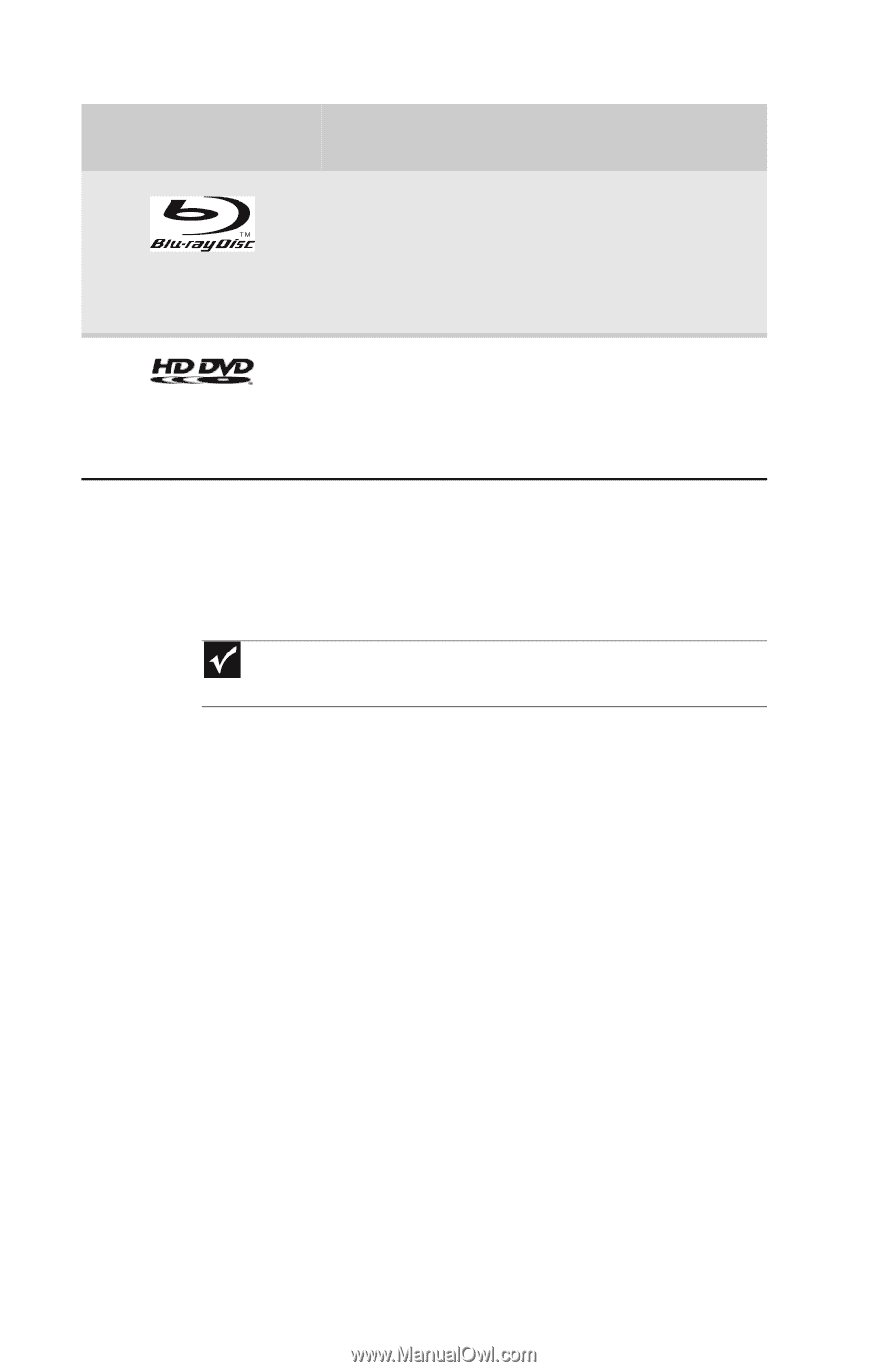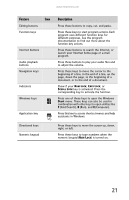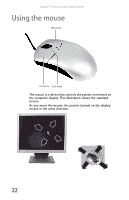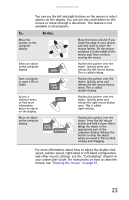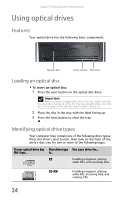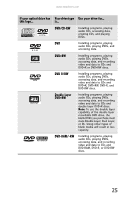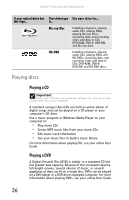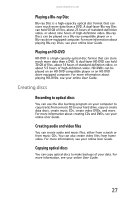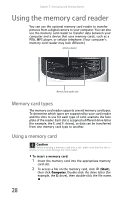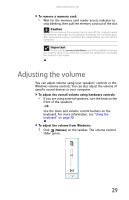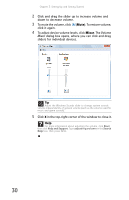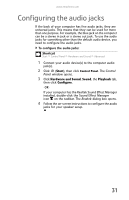eMachines T3656 8512161 - eMachines Desktop Hardware Reference Guide - Page 32
Playing discs - ram
 |
View all eMachines T3656 manuals
Add to My Manuals
Save this manual to your list of manuals |
Page 32 highlights
Chapter 3: Setting Up and Getting Started If your optical drive has Your drive type Use your drive for... this logo... is... Blu-ray Disc Installing programs, playing audio CDs, playing DVDs, playing Blu-ray Discs, accessing data, and recording video and data to CDs, DVD-RAM, DVD-R, DVD-RW, and Blu-ray discs. HD-DVD Installing programs, playing audio CDs, playing DVDs and HD-DVDs, accessing data, and recording video and data to CDs, DVD-RAM, DVD-R, DVD-RW, and HD-DVD discs. Playing discs Playing a CD Important Some music CDs have copy protection software. You may not be able to play these CDs on your computer. A standard compact disc (CD) can hold an entire album of digital songs and can be played on a CD player or your computer's CD drive. Use a music program or Windows Media Player on your computer to: • Play music CDs • Create MP3 music files from your music CDs • Edit music track information • Use your music files to build a music library For more information about playing CDs, see your online User Guide. Playing a DVD A Digital Versatile Disc (DVD) is similar to a standard CD but has greater data capacity. Because of this increased capacity, full-length movies, several albums of music, or several gigabytes of data can fit on a single disc. DVDs can be played on a DVD player or a DVD drive-equipped computer. For more information about playing DVDs, see your online User Guide. 26