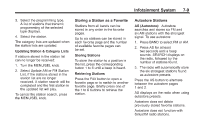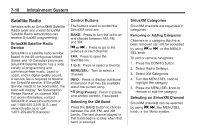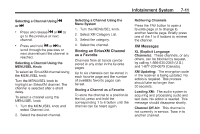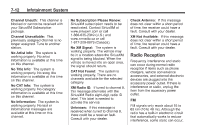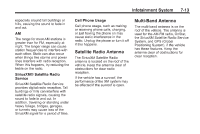2013 Chevrolet Cruze Owner Manual - Page 156
2013 Chevrolet Cruze Manual
Page 156 highlights
7-8 Infotainment System Selecting a Station Seek Tuning If the radio station is not known: Briefly press g or l to automatically search for the next available station. If a station is not found, the radio switches to a more sensitive search level. If a station still is not found, the frequency that was last active begins to play. If the radio station is known: Press and hold g or l until the station on the display is reached, then release the button. Manual Tuning Turn the MENU/SEL knob to select the frequency on the display. Favorites List 1. Turn the MENU/SEL knob. 2. Select Favorites List. 3. Select the station. Station Lists 1. Turn the MENU/SEL knob. 2. Select AM or FM Station List. All receivable stations in the current reception area are displayed. If a station list has not been created, an automatic station search is done. 3. Select the station. Category Lists Most stations that broadcast an RDS program type code specify the type of programming transmitted. Some stations change the program type code depending on the content. The system stores the RDS stations sorted by program type in the FM category list. To search for a programming type determined by station: 1. Turn the MENU/SEL knob. 2. Select FM category list. A list of all programming types available displays. RDS (Radio Data System) The radio may have RDS. The RDS feature is available for use only on FM stations that broadcast RDS information. This feature only works when the information from the radio station is available. In rare cases, a radio station could broadcast incorrect information that causes the radio features to work improperly. If this happens, contact the radio station. While the radio is tuned to an FM-RDS station, the station name or call letters display. Radio Menus Radio menus are available for AM and FM. Turn the MENU/SEL knob to open the main radio menu for that band. Selecting a Band Press the BAND button to choose AM, FM, or SiriusXM, if equipped. The last station that was playing starts playing again.