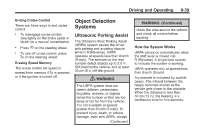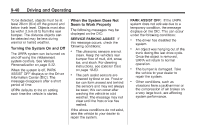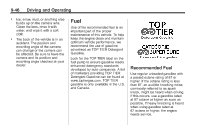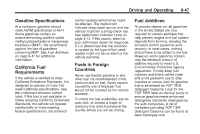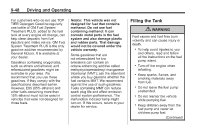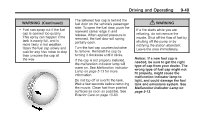2013 Chevrolet Cruze Owner Manual - Page 234
2013 Chevrolet Cruze Manual
Page 234 highlights
9-44 Driving and Operating To turn the symbols on or off: 1. Shift into P (Park). 2. Press the CONFIG button to enter the configure menu options. 3. Select Display. 4. Select Rear Camera Options. 5. Select Symbols. When a checkmark appears next to the Symbols option, symbols will appear. On vehicles with the Rear Cross Traffic Alert (RCTA), a warning triangle with an arrow may also display on the RVC screen to warn of traffic coming from either direction. Three beeps will sound from the speaker on that side. This system detects objects coming from up to 30 m (98 ft) from the left or right side behind the vehicle. Guidelines The RVC system may have a guideline overlay that can help the driver align the vehicle when backing into a parking spot. To turn the guidelines on or off: 1. Shift into P (Park). 2. Press the CONFIG button to enter the configure menu options. 3. Select Display. 4. Select Rear Camera Options. 5. Select Guidelines. When a checkmark appears next to the Guidelines option, guidelines will appear. 5. Select Camera. When a checkmark appears next to the Camera option, then the RVC system is on. Symbols The system may have a feature that lets the driver view symbols on the infotainment screen while using the RVC. The Ultrasonic Rear Park Assist (URPA) system must not be disabled to use the caution symbols. The error message Rear Parking Assist Symbols Unavailable may display if URPA has been disabled and the symbols have been turned on. See Ultrasonic Parking Assist on page 9‑39. The symbols appear and may cover an object when viewing the infotainment screen when an object is detected by the URPA system.