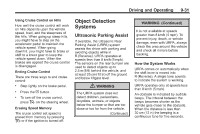2013 Chevrolet Traverse Owner Manual - Page 280
2013 Chevrolet Traverse Manual
Page 280 highlights
9-36 Driving and Operating The symbols appear when an object has been detected by the URPA system. The symbol may cover the object when viewing the RVC screen. To turn the symbols on or off: 1. Shift into P (Park). 2. Press the Settings menu button on the Home screen of the infotainment system. 3. Select the Rear Camera screen button. The Rear Camera screen displays. 4. Select Park Assist Symbols and then select ON or OFF. Rear Cross Traffic Alert (RCTA) On vehicles with RCTA, a red warning triangle with an arrow may also display on the RVC screen to warn of traffic coming from either direction. Three beeps will sound from the speaker on that side. This system detects objects coming from up to 20 m (65 ft) from the left or right side behind the vehicle. Use caution while backing up when towing a trailer, as the RCTA detection zones that extend out from the back of your vehicle do not move further back when a trailer is towed. The RCTA system can be disabled through the Driver Information Center (DIC). See Driver Information Center (DIC) (Without DIC Buttons) on page 5‑28 or Driver Information Center (DIC) (With DIC Buttons) on page 5‑23. 3. Select the Rear Camera screen button. The Rear Camera screen displays. 4. Select Rear Camera display and then select ON or OFF. The display remains on after shifting out of R (Reverse) for approximately 10 seconds. The display can be canceled during this time by performing one of the following: . Press a hard key on the infotainment system. Shift into P (Park). Reach a vehicle speed of 8 km/h (5 mph). . . Rear Vision Camera Location The camera is located above the license plate. The area displayed by the camera is limited and does not display objects that are close to either corner or under the bumper. The area displayed can vary depending on vehicle orientation or road conditions. The distance of the image that appears on the screen differs from the actual distance. Symbols The RVC system may have a feature that lets the driver view symbols on the RVC screen while using the rear vision camera. The Ultrasonic Rear Parking Assist (URPA) system must not be disabled to use the caution symbols. See Ultrasonic Parking Assist on page 9‑31.