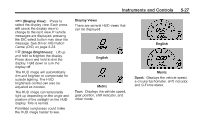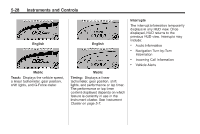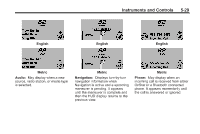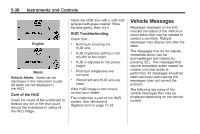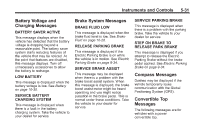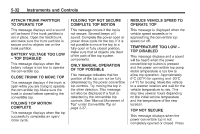2014 Chevrolet Corvette Owner Manual - Page 129
2014 Chevrolet Corvette Manual
Page 129 highlights
Instruments and Controls 5-27 ! (Display View): Press to select the display view. Each press will cause the display view to change to the next view. If vehicle messages are displayed, pressing the DIC select button may clear the message. See Driver Information Center (DIC) on page 5-23. D (Image Brightness): Lift up and hold to brighten the display. Press down and hold to dim the display. Hold down to turn the display off. The HUD image will automatically dim and brighten to compensate for outside lighting. The HUD brightness control can also be adjusted as needed. The HUD image can temporarily light up depending on the angle and position of the sunlight on the HUD display. This is normal. Polarized sunglasses could make the HUD image harder to see. Display Views There are several HUD views that can be displayed: English English Metric Sport: Displays the vehicle speed, a circular tachometer, shift indicator, and G-Force meter. Metric Tour: Displays the vehicle speed, gear position, shift indicator, and driver mode.