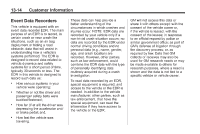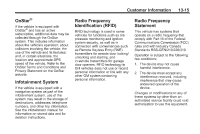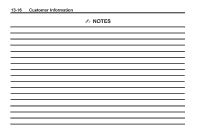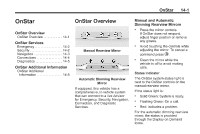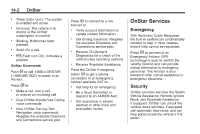2014 Chevrolet Corvette Owner Manual - Page 341
2014 Chevrolet Corvette Manual
Page 341 highlights
OnStar 14-3 Navigation OnStar navigation requires the Directions and Connections service plan. Press | to receive directions or have them sent to the vehicle navigation screen, if equipped. Destinations can also be forwarded to the vehicle from MapQuest.com. The OnStar mapping database is continuously updated. For coverage maps, see www.onstar.com (U.S.) or www.onstar.ca (Canada). Using Voice Commands During a Planned Route Cancel Route 1. Press Q. System responds: "OnStar ready," then a tone. Say "Cancel route." System responds: "Do you want to cancel directions?" 2. Say "Yes." System responds: "OK, request completed, thank you, goodbye." Route Preview 1. Press Q. System responds: "OnStar ready," then a tone. 2. Say "Route preview." System responds with the next three maneuvers. Repeat 1. Press Q. System responds: "OnStar ready," then a tone. 2. Say "Repeat." System responds with the last direction given, then responds with "OnStar ready," then a tone. Get My Destination 1. Press Q. System responds: "OnStar ready," then a tone. 2. Say "Get my destination." System responds with address and the distance to the destination, then responds with "OnStar ready," then a tone. Turn-by-Turn Navigation 1. Press | to connect to a live Advisor. 2. Request directions. 3. Directions are downloaded to the vehicle. 4. Follow the voice-guided commands. Other Navigation Services Available from OnStar OnStar eNav: Allows subscribers to send destinations from MapQuest.com to their Turn-by-Turn Navigation or screen-based navigation system. When ready, the directions will be downloaded to the vehicle. Destination Download: Press |, then request the Advisor to download directions to the navigation system in the vehicle.