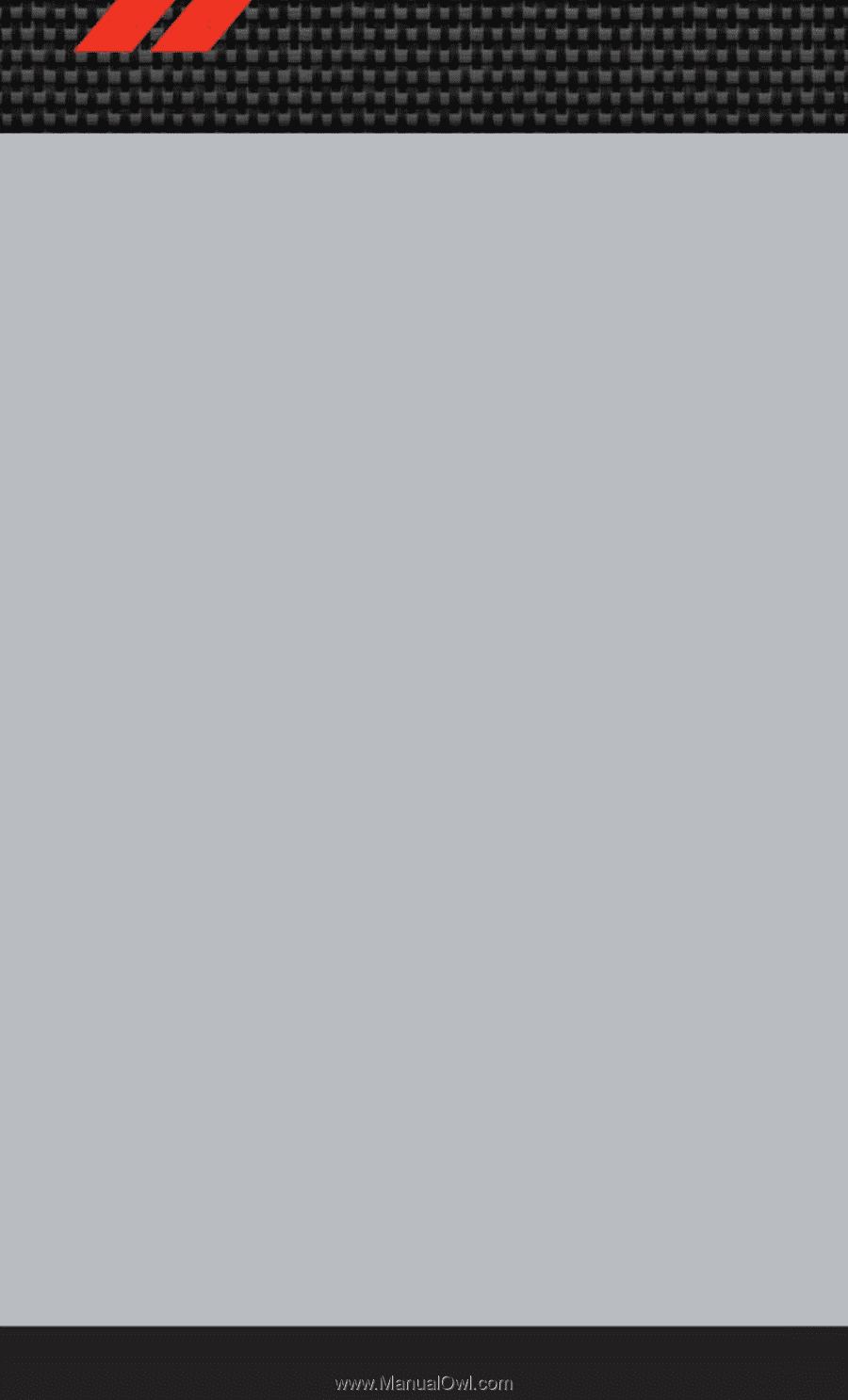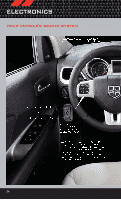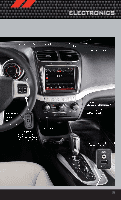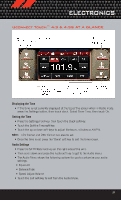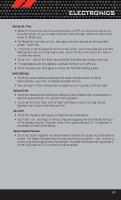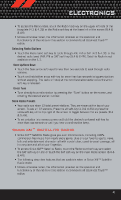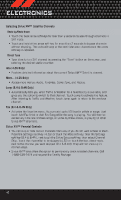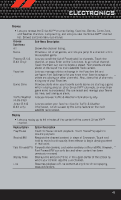2012 Dodge Journey User Guide - Page 41
2012 Dodge Journey Manual
Page 41 highlights
ELECTRONICS Setting the Time • Model 8.4N synchronizes time automatically via GPS, so should not require any time adjustment. If you do need to set the time manually, follow the instructions below for Model 8.4. • For Model 8.4, turn the unit on, then touch the time display at the top of the screen. Touch Yes. • If the time is not displayed at the top of the screen, touch More soft-key and then Settings soft-key. In the Settings screen, touch the Clock soft-key, then check or uncheck this option. • Touch + or - next to Set Time Hours and Set Time Minutes to adjust the time. • If these features are not available, uncheck the Sync with GPS box. • Touch X to save your settings and exit out of the Clock Setting screen. Audio Settings • Touch the Audio soft-key to activate the Audio settings screen to adjust Balance\Fade, Equalizer, and Speed Adjusted Volume. • You can return to the Radio screen by touching the X located at the top right. Balance/Fade • Touch the Balance/Fade soft-key to Balance audio between the front speakers or fade the audio between the rear and front speakers. • Touching the Front, Rear, Left, or Right soft-keys or touch and drag the red Speaker Icon to adjust the Balance/Fade. Equalizer • Touch the Equalizer soft-key to activate the Equalizer screen. • Touch the + or - soft-keys, or by touching and dragging over the level bar for each of the equalizer bands. The level value, which spans between ±9, is displayed at the bottom of each of the Bands. Speed Adjusted Volume • Touch the Speed Adjusted Volume soft-key to activate the Speed Adjusted Volume screen. The Speed Adjusted Volume is adjusted by touching the + and - buttons or by touching and dragging over the level bar. This alters the automatic adjustment of the audio volume with variation to vehicle speed. 39