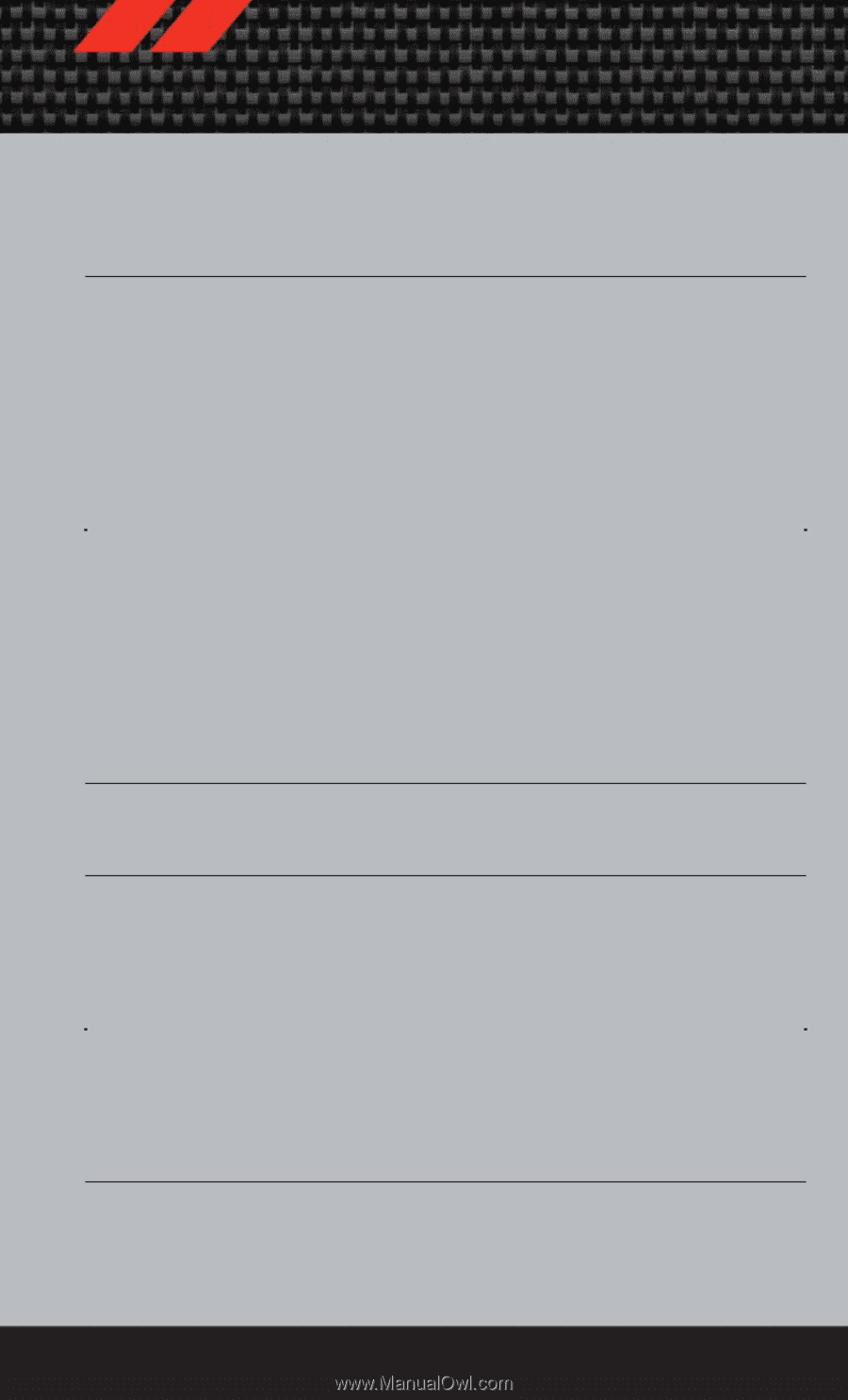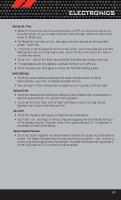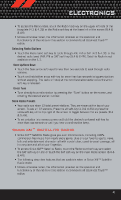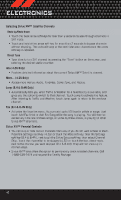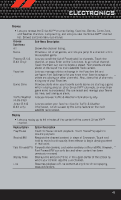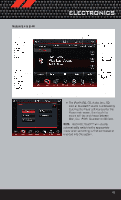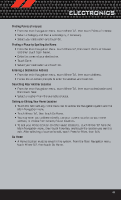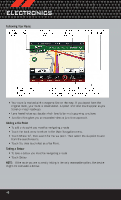2012 Dodge Journey User Guide - Page 45
2012 Dodge Journey Manual
Page 45 highlights
ELECTRONICS Browse • Lets you browse the Sirius XM™ channel listing, Favorites, Genres, Game Zone, and Weather channels. Jump setting, and also provides the Sirius XM™ channel list. Browse contains many sub-menus. Browse Sub-Menu All Genre Presets (8.4 & 8.4N Only) Sub-Menu Description Shows the channel listing. Provides a list of all genres, and lets you jump to a channel within the selected genre. Lets you scroll the list of Preset satellite channels. Touch the channel, or press Enter on the Tune knob, to go to that channel. Touch the trash can icon to delete a preset. Your presets are also shown at the top of the main Satellite Radio screen. Lets you manage artists and songs in the Favorites list and configure Alert Settings to let you know when favorite songs or artists are playing on other channels). Also, view a list of channels airing any of your Favorites. Provides alerts when your favorite sports teams are starting a game which is being aired on other Sirius XM™ channels, or when their game score is announced. You can select and manage your Teams list here, and configure alerts. Lets you browse Traffic & Weather information by city. Lets you select your favorite cities for Traffic & Weather information, which is used by the Jump feature on the main satellite radio screen. Favorites Game Zone Traffic/Weather (4.3S only) Jump (8.4 & 8.4N only) Replay • Lets you replay up to 44 minutes of the content of the current Sirius XM™ channel. Replay Option Play/Pause Option Description Touch to Pause content playback. Touch Pause/Play again to resume playback. Rewind/RW Rewinds the channel content in steps of 5 seconds. Touch and hold to rewind continuously, then release to begin playing content at that point. Fast Forward/FW Forwards the content, and works similarly to Rewind/RW. However, Fast Forward/FW can only be used when content has been previously rewound Replay Time Displays the amount of time in the upper center of the screen by which your content lags the Live channel. Live Resumes playback of Live content at any time while replaying rewound content. 43