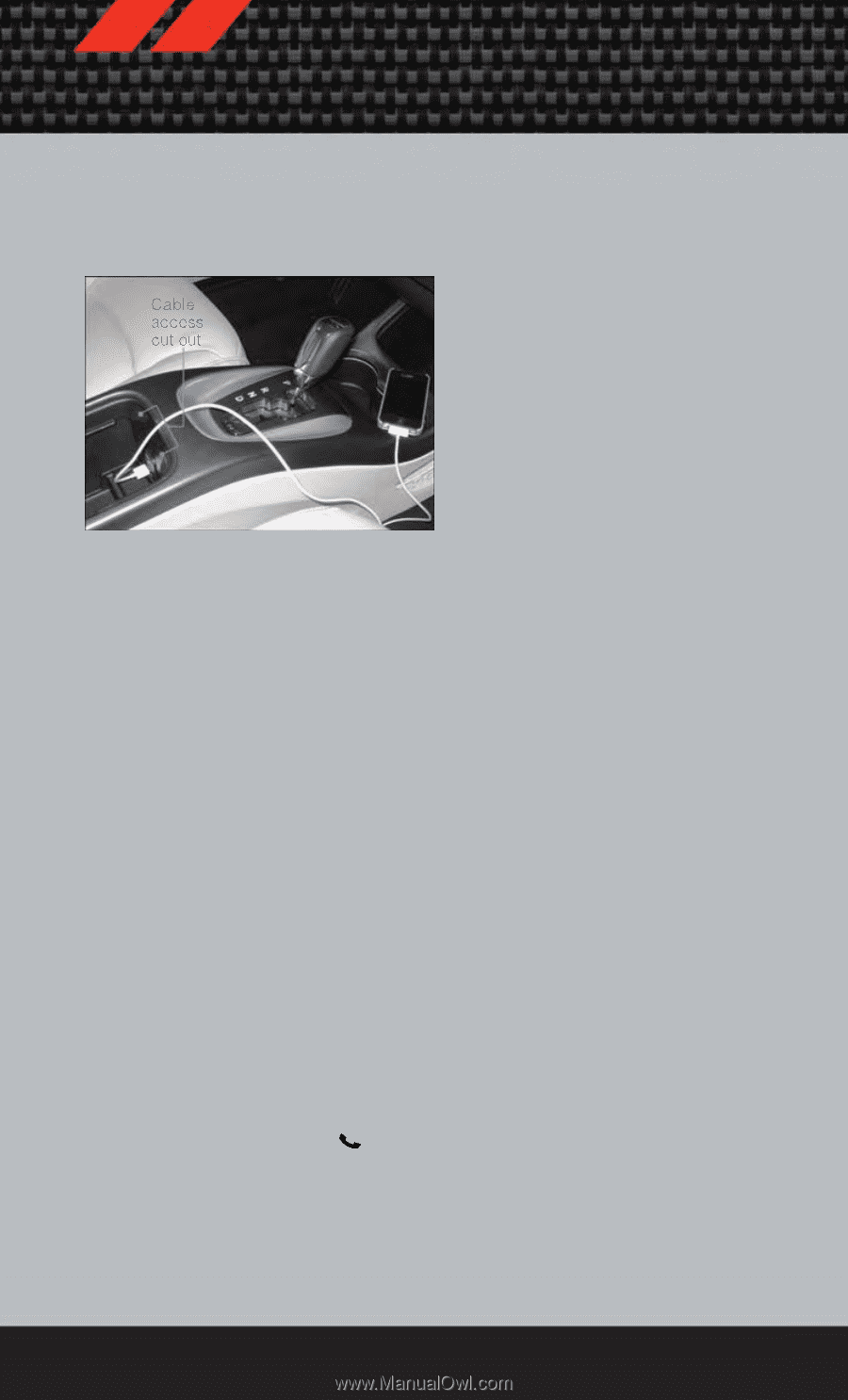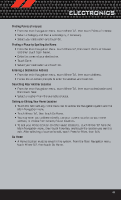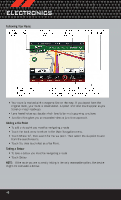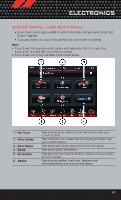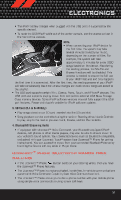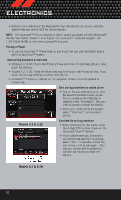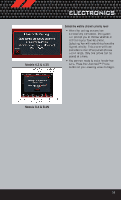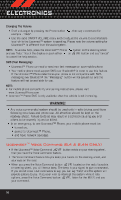2012 Dodge Journey User Guide - Page 53
2012 Dodge Journey Manual
Page 53 highlights
ELECTRONICS • The iPod® battery charges when plugged into the USB port (if supported by the specific device). • To route the USB/iPod® cable out of the center console, use the access cut out in the front of the console. NOTE: • When connecting your iPod® device for the first time, the system may take several minutes to read your music, depending on the number of files. For example, the system will take approximately 5 minutes for every 1000 songs loaded on the device. Also during the reading process, the Shuffle and Browse functions will be disabled. This process is needed to ensure the full use of your iPod® features and only happens the first time it is connected. After the first time, the reading process of your iPod® will take considerably less time unless changes are made or new songs are added to the playlist. • The USB port supports certain Mini, Classic, Nano, Touch, and iPhone® devices. The USB port also supports playing music from compatible external USB Mass Storage Class memory devices. Some iPod® software versions may not fully support the USB port features. Please visit Apple's website for iPod® software updates. 3. SD Card (8.4 & 8.4N Only) • Play songs stored on an SD card inserted into the SD card slot. • Song playback can be controlled using the radio or Steering Wheel Audio Controls to play, skip to the next or previous track, browse, and list the contents. 4. Bluetooth® Streaming Audio • If equipped with Uconnect™ Voice Command, your Bluetooth-equipped iPod® devices, cell phones or other media players, may also be able to stream music to your vehicle's sound system. Your connected device must be Bluetooth-compatible, and paired with your Uconnect Touch® system (see Uconnect™ Phone for pairing instructions). You can access the music from your connected Bluetooth® device by touching the Source soft-key while in Player mode. Uconnect™ Phone (Bluetooth® HANDS FREE CALLING) • If the Uconnect™ Phone Button exists on your steering wheel, then you have the Uconnect™ Phone features. • The Uconnect™ Phone is a voice-activated, hands-free, in-vehicle communications system with Voice Command Capability (see Voice Command section). • The Uconnect™ Phone allows you to dial a phone number with your mobile phone using simple voice commands or using screen soft-keys. 51