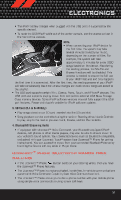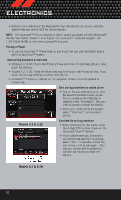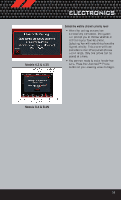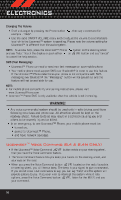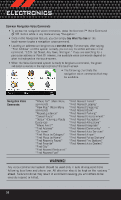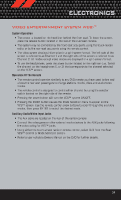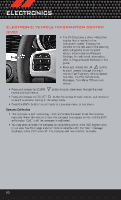2012 Dodge Journey User Guide - Page 57
2012 Dodge Journey Manual
Page 57 highlights
ELECTRONICS Making A Phone Call • Press the Uconnect™ Phone button . • (After the BEEP), say "dial" then the number (or "call" then the name as listed in your phone; see Phonebook below). NOTE: You can also initiate a call by using the touch-screen on the Phone main screen. Receiving A Call - Accept (And End) • When an incoming call rings/is announced on Uconnect™, press the Phone button . • To end a call, press the Phone button . Mute (Or Unmute) Microphone During Call • During a call, touch the mute soft-key on the Phone main screen to mute and unmute the call. Transfer Ongoing Call Between Handset And Vehicle • During a call, touch the Transfer soft-key on the Phone main screen to transfer an on going call between handset and vehicle. Common Phone Commands "Call John Smith" "Call John Smith mobile" "Dial 1 248 555 12XX" "Call Emergency" "Call Towing Assistance" "Redial" Phonebook • Uconnect Touch™ radios will automatically download your phonebook from your paired phone, if this feature is supported by your phone. Entries are updated each time that the phone is paired. If your phone book entries do not appear, check the settings on your phone. Some phones require you to enable this feature manually. • Your phonebook can be browsed on your radio screen, but editing can only be done on your phone. To browse, touch the Phone soft-key, then the Phonebook soft-key. • Favorite phonebook entries can be saved as Favorites for quicker access. Favorites are shown at the top of your main phone screen (8.4 & 8.4N Only). Voice Command Tips • Use longer names that are less easily mistaken for others. For examples, say "Call John Doe" instead of "Call John". • You can "chain" commands together for faster results. Say "Call John Doe, mobile", for example. • You can interrupt while the system is talking to you, enabling you to say your button on the steering wheel to response without waiting. Just press the say your command. 55