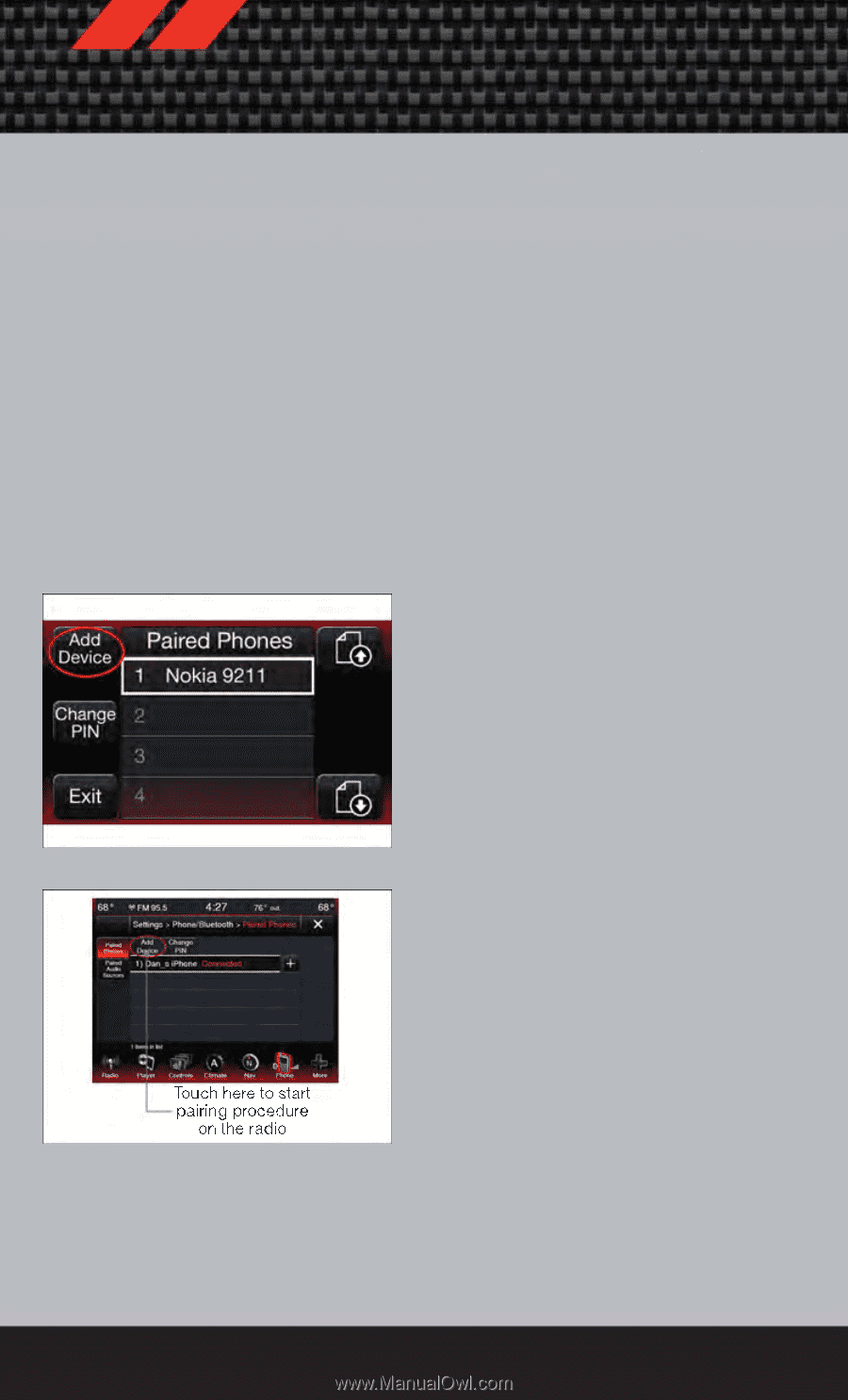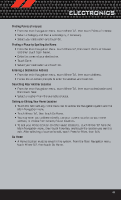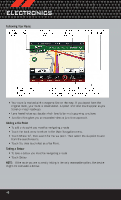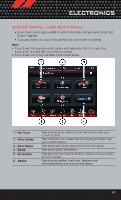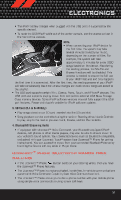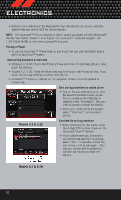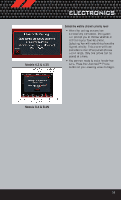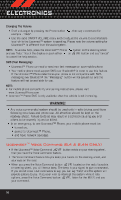2012 Dodge Journey User Guide - Page 54
2012 Dodge Journey Manual
Page 54 highlights
ELECTRONICS • Refer to the Understand The Features Of Your Vehicle section of your vehicle's Owner's Manual on the DVD for further details. NOTE: The Uconnect™ Phone requires a mobile phone equipped with the Bluetooth® Hands-Free Profile, Version 1.0 or higher. For Uconnect™ customer support, call 1-877-855-8400 or visit www.UconnectPhone.com. Pairing a Phone • To use the Uconnect™ Phone feature, you must first pair your bluetooth phone with the Uconnect™ system. Start pairing procedure on the radio • Models 8.4, 8.4N: Touch the Phone soft-key and then the Settings soft-key. Next, touch Add Device. • Models 4.3, 4.3S: Press the More hard-key, then touch the Phone soft-key. Next, touch the settings soft-key and then Add Device. • Uconnect™ Phone will display an "In progress" screen while the system is connecting. Start pairing procedure on mobile phone • Search for available devices on your Bluetooth® enabled mobile phone. This is usually within Settings or Options under "Bluetooth". See your mobile phone's manual for details. • When your phone finds the system, select "Uconnect" as the paired device. Complete the pairing procedure Models 4.3 & 4.3S • When prompted on the phone, enter the 4-digit PIN number shown on the Uconnect Touch™ Screen. • If your phone asks you to accept a connection request from Uconnect, select "Yes". If available, check the box telling it not to ask again - that way your phone will automatically connect each time you start the vehicle. Models 8.4 & 8.4N 52