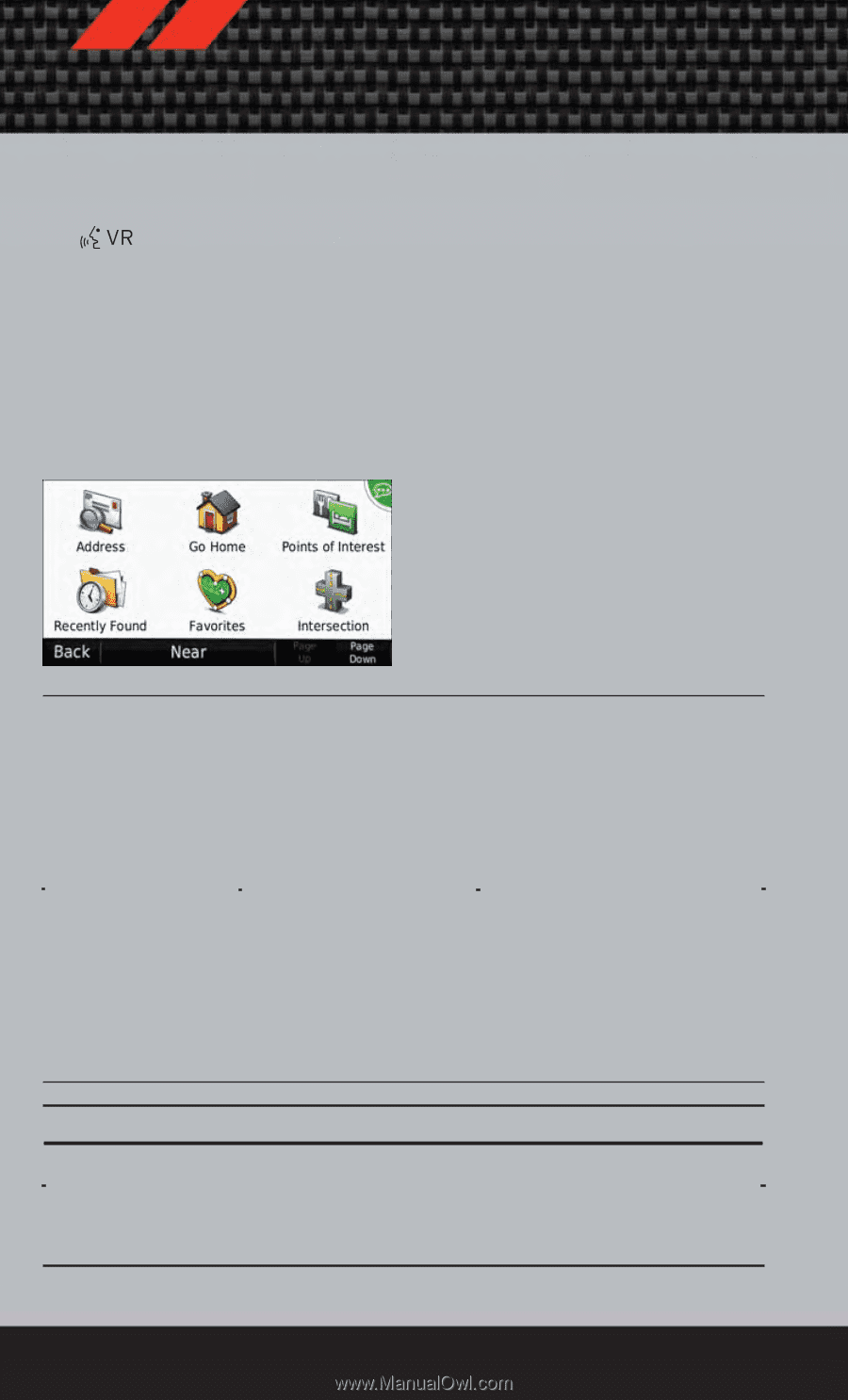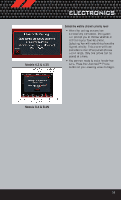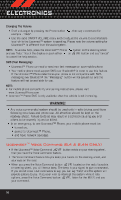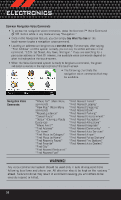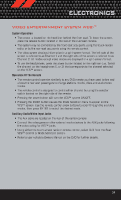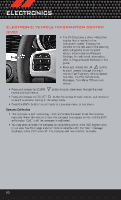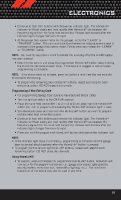2012 Dodge Journey User Guide - Page 60
2012 Dodge Journey Manual
Page 60 highlights
ELECTRONICS Common Navigation Voice Commands • To access the navigation voice commands, press the Uconnect™ Voice Command button while in any mode and say "Navigation." • Once in the Navigation feature, you can simply Say What You See on the touch-screen to give a navigation voice command. • Locating an address can be given as a one shot entry. For example, after saying "Find Address" and the system is ready, you can say the entire address in one command, "1234 1st Street, Any Town, Michigan." If you are searching for a particular address or Point Of Interest, the available voice commands depend on what is displayed on the touch-screen. • When the Voice Command system is ready to be given a command, the green indicator is visible in the right corner of the touch-screen. • The following chart lists the navigation voice commands that may be available. Navigation Voice Commands: "Where To?" (Main Menu command) "View Map" (Main Menu command) "Repeat guidance" "Cancel Route" "Detour" (During a Route Guidance) "Where Am I?" "Find Address" "Go Home" "Find Place by Category" "Find Place by Name" "Find Recently Found" "Find Favorite" "Find City" "Find Nearest Restaurant" "Find Nearest Fuel" "Find "Find "Find "Find "Find "Find "Find "Find "Find "Find "Find "Find "Find "Find "Find Nearest Nearest Nearest Nearest Nearest Nearest Nearest Nearest Nearest Nearest Nearest Nearest Nearest Nearest Nearest Transit" Lodging" Shopping" Bank" Parking" Entertainment" Recreation" Attractions" Hospitals" Community" Auto Services" Airport" Police Stations" Fire Stations" Auto Dealers" WARNING! Any voice commanded system should be used only in safe driving conditions following local laws and phone use. All attention should be kept on the roadway ahead. Failure to do so may result in a collision causing you and others to be severely injured or killed. 58