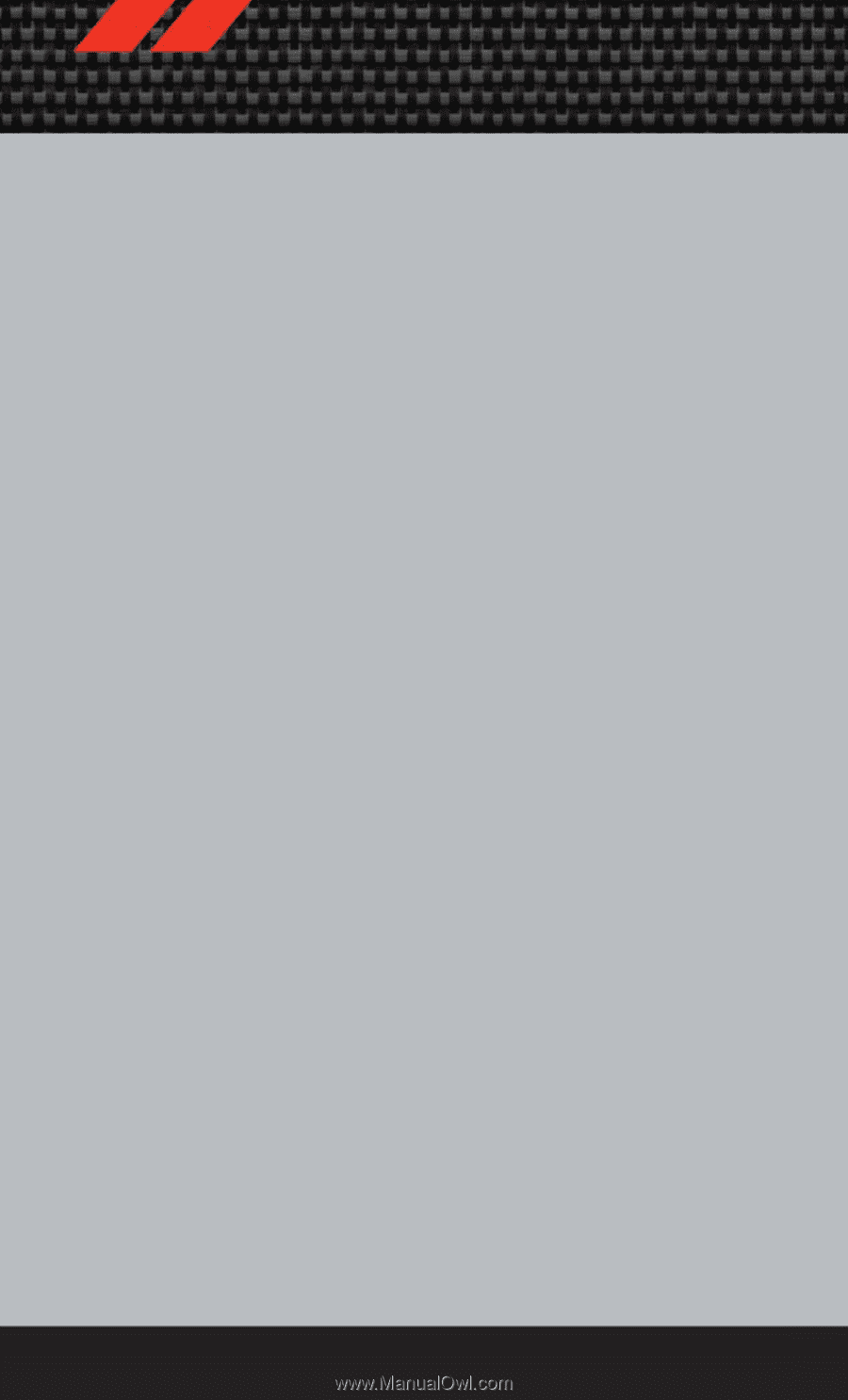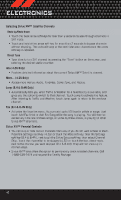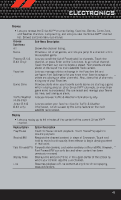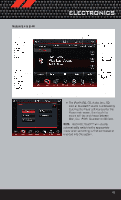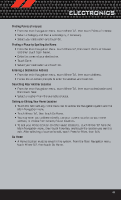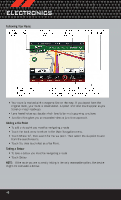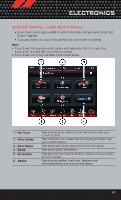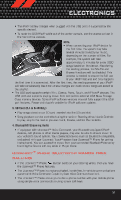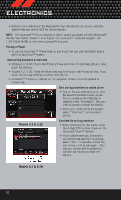2012 Dodge Journey User Guide - Page 49
2012 Dodge Journey Manual
Page 49 highlights
ELECTRONICS Finding Points of Interest • From the main Navigation menu, touch Where To?, then touch Points of Interest. • Select a Category and then a subcategory, if necessary. • Select your destination and touch Go. Finding a Place by Spelling the Name • From the Main Navigation Menu, touch Where to?, then touch Points of Interest and then touch Spell Name. • Enter the name of your destination. • Touch Done. • Select your destination and touch Go. Entering a Destination Address • From the main Navigation menu, touch Where To?, then touch Address. • Follow the on-screen prompts to enter the address and touch Go. Searching Near Another Location • From the main Navigation menu, touch Where To?, then touch a destination and then touch Near. • Select an option from the available choices. Setting or Editing Your Home Location • Touch the NAV soft-key in the menu bar to access the Navigation system and the Main Navigation menu. • Touch Where To?, then touch Go Home. • You may enter your address directly, use your current location as your home address, or choose from recently found locations. • To edit your Home location (or other saved locations), touch Where To? from the Main Navigation menu, then touch Favorites, and touch the location you want to edit. After selecting a location to edit, touch Press for More, then Edit. Go Home • A Home location must be saved in the system. From the Main Navigation menu, touch Where To?, then touch Go Home. 47