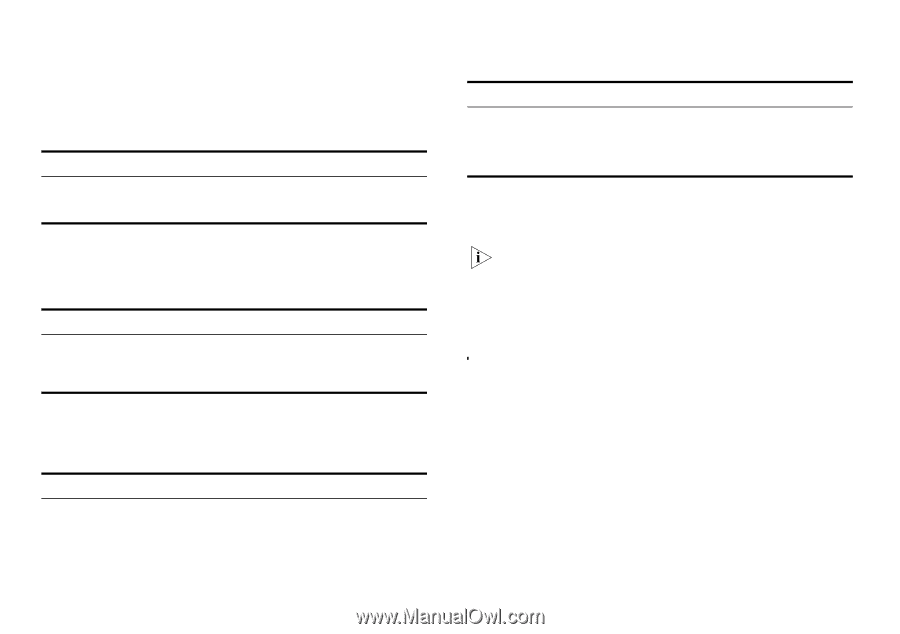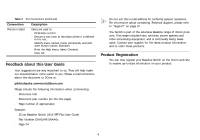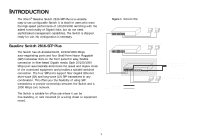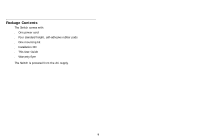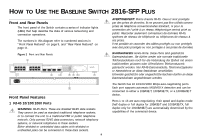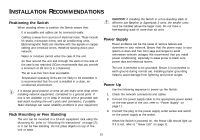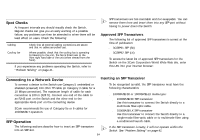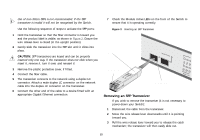3Com 2816 SFP User Guide - Page 11
Rear Panel Features, Module Active LEDs, Port Duplex LEDs, Power LED, Self-adhesive Pads, Power Supply
 |
UPC - 662705480947
View all 3Com 2816 SFP manuals
Add to My Manuals
Save this manual to your list of manuals |
Page 11 highlights
4 Module Active LEDs The Module Active LEDs shows the status of any SFP modules that are installed. Status Green Off Meaning Fiber SFP is inserted in the slot. No fiber SFP is inserted in the slot. 5 Port Duplex LEDs The second and fourth (bottom) row of Status LEDs, which are colored yellow, show the duplex status of the related ports. Status Off Yellow Meaning No link, not yet negotiated or the port is operating in half-duplex mode. The port is operating in full-duplex mode. 6 Power LED The Power LED shows the power status of the Switch: Status Green Off Meaning The unit is powered on and ready for use. ■ The unit is not receiving power: ■ Check that the power cord is connected correctly. ■ If the unit still does not operate, contact your supplier. Status Flashing Green Yellow Meaning ■ Power-on self test is in progress. ■ Power-on self test or loopback test failed. Switch is in failsafe mode. 7 Self-adhesive Pads The unit is supplied with four self-adhesive rubber pads. Do not apply the pads if you intend to rack mount the unit. If the unit is to be part of a free-standing stack, apply the pads to each marked corner area on the underside of the unit. Place the unit on top of the lower unit, ensuring that the pads locate with the recesses of the lower unit. Rear Panel Features 8 Power Supply The Switch automatically adjusts to the supply voltage. Only use the power cord that is supplied with the unit. 9 Recovery button The recovery button reinitializes the Switch. This returns the Switch to the factory default settings if, for example, you have forgotten the default IP address, or forgotten your user name or password. 11