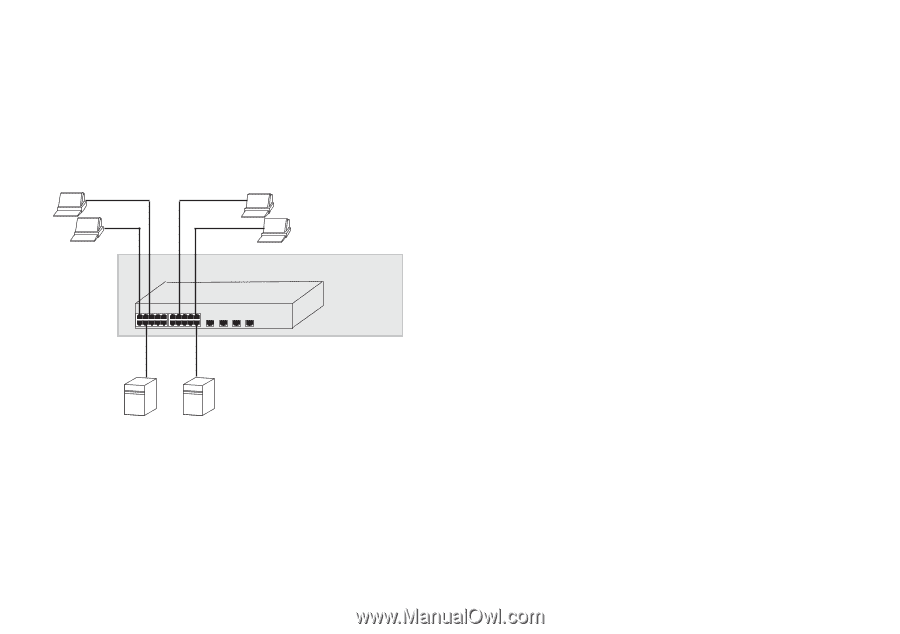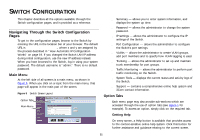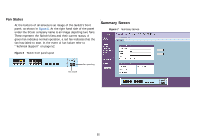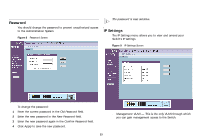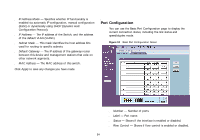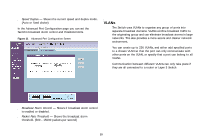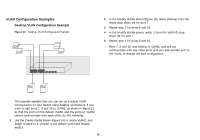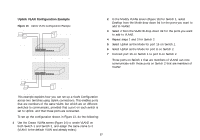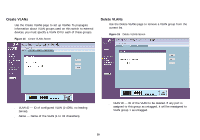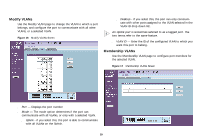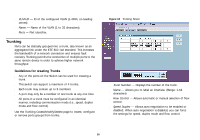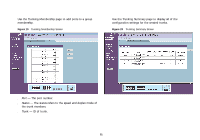3Com 2816 SFP User Guide - Page 26
VLAN Configuration Examples - plus
 |
UPC - 662705480947
View all 3Com 2816 SFP manuals
Add to My Manuals
Save this manual to your list of manuals |
Page 26 highlights
VLAN Configuration Examples Desktop VLAN Configuration Example Figure 12 Desktop VLAN Configuration Example Endstations in VLAN 1 Endstations in VLAN 2 Baseline Switch 2816-SFP Plus 2 In the Modify VLANs screen (Figure 16), select Desktop from the Mode drop down list for port 7. 3 Repeat step 2 for ports 8 and 16. 4 In the Modify VLANs screen, select 2 from the VLAN ID drop down list for port 7. 5 Repeat step 4 for ports 8 and 16. Ports 7, 8 and 16 now belong to VLAN2, and will not communicate with any other ports until you add another port to the VLAN, or change the port configuration. Server Server in VLAN 1 in VLAN 2 This example explains how you can set up a simple VLAN Configuration on your Switch using desktop connections. If you want to add ports 7, 8 and 16 to VLAN2, as shown in Figure 12, so that the ports on the default VLAN1 and the ports on VLAN2 cannot communicate with each other, do the following: 1 Use the Create VLANs screen (Figure 14) to create VLAN2, and assign a name to it. (VLAN1 is the default VLAN and already exists.) 26