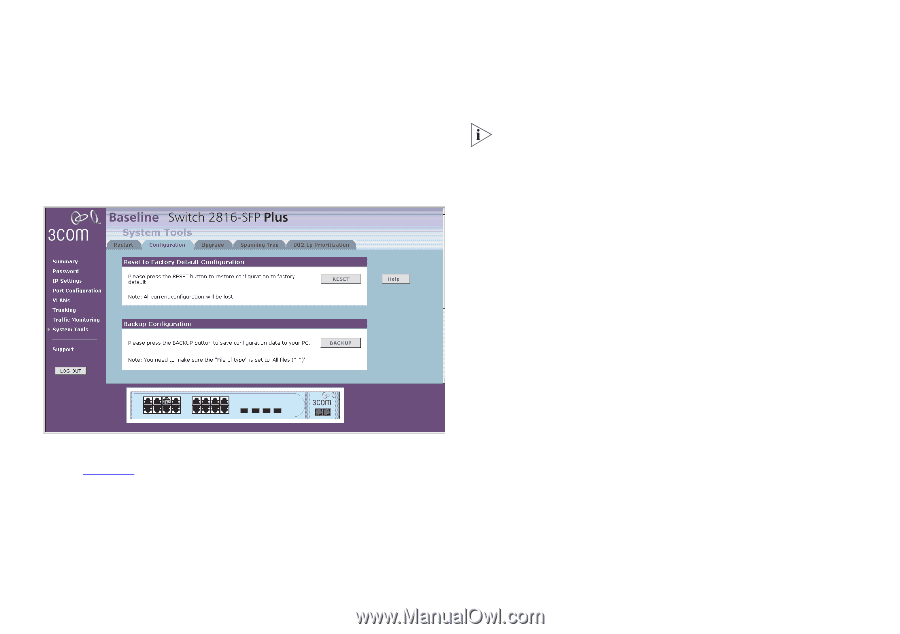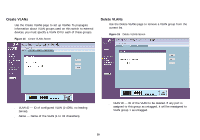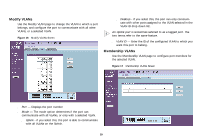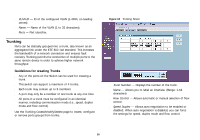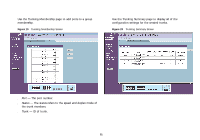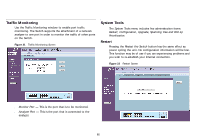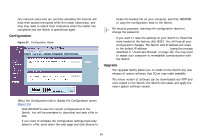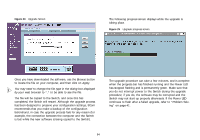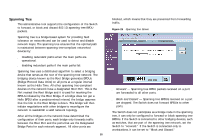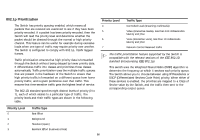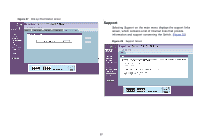3Com 2816 SFP User Guide - Page 33
Configuration, Upgrade, 254.x.y.
 |
UPC - 662705480947
View all 3Com 2816 SFP manuals
Add to My Manuals
Save this manual to your list of manuals |
Page 33 highlights
Any network users who are currently accessing the Internet will have their access interrupted while the restart takes place, and they may need to reboot their computers when the restart has completed and the Switch is operational again. Configuration Figure 23 Configuration Screen locate the backup file on your computer, and then RESTORE to copy the configuration back to the Switch. For security purposes, restoring the configuration does not change the password. ■ If you want to reset the settings on your Switch to those that were loaded at the factory, click RESET. You will lose all your configuration changes. The Switch LAN IP address will revert to the default IP address 169.254.x.y. (using the process described in "Automatic Process" on page 19). You may need to restart your computer to re-establish communication with the Switch. Upgrade The Upgrade facility allows you to install on the Switch any new releases of system software that 3Com may make available. The newer version of software can be downloaded via HTTP and once copied to the Switch; the Switch will restart and apply the newer system software version. Select the Configuration tab to display the Configuration screen (Figure 23). ■ Click BACKUP to save the current configurations of the Switch. You will be prompted to download and save a file to disk. ■ If you want to reinstate the configuration settings previously saved to a file, scroll down the web page and click Browse to 33