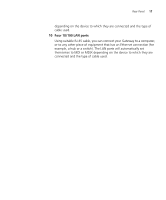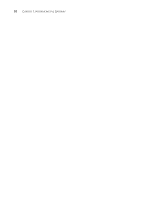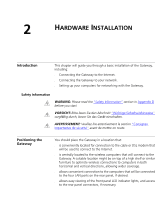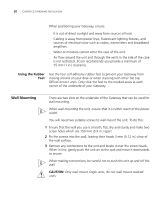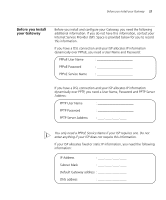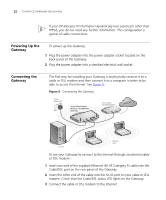3Com 3CRWE554G72 User Guide - Page 22
Powering Up the Gateway, Connecting the Gateway, PPPoE
 |
UPC - 662705468846
View all 3Com 3CRWE554G72 manuals
Add to My Manuals
Save this manual to your list of manuals |
Page 22 highlights
22 CHAPTER 2: HARDWARE INSTALLATION If your ISP allocates IP information dynamically over a protocol other than PPPoE, you do not need any further information. This configuration is typical of cable connections. Powering Up the Gateway To power up the Gateway: 1 Plug the power adapter into the power adapter socket located on the back panel of the Gateway. 2 Plug the power adapter into a standard electrical wall socket. Connecting the Gateway The first step for installing your Gateway is to physically connect it to a cable or DSL modem and then connect it to a computer in order to be able to access the Internet. See Figure 5: Figure 5 Connecting the Gateway Power Supply Unit 3Com OfficeConnect Wireless 11g Cable/DSL Gateway Your existing Cable/DSL Modem Internet Your PC Wireless Users To use your Gateway to connect to the Internet through an external cable or DSL modem: 1 Insert one end of the supplied Ethernet (RJ-45 Category 5) cable into the Cable/DSL port on the rear panel of the Gateway. 2 Insert the other end of the cable into the RJ-45 port on your cable or DSL modem. Check that the Cable/DSL status LED lights on the Gateway. 3 Connect the cable or DSL modem to the Internet.