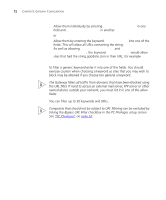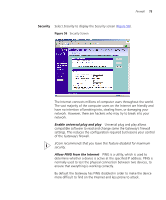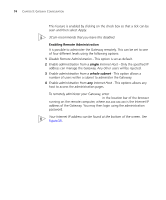3Com 3CRWE554G72 User Guide - Page 69
URL Filter, Modify, Close, PCs access authorized services only, PC Privileges
 |
UPC - 662705468846
View all 3Com 3CRWE554G72 manuals
Add to My Manuals
Save this manual to your list of manuals |
Page 69 highlights
Figure 53 PC Privileges Setup Screen Example Firewall 69 5 Click Modify to save the settings or Close to discard them. To assign different access rights for different computers: 1 If not already selected, click PCs access authorized services only. 2 Click New to display the PC Privileges setting screen. 3 Enter the last digit(s) of the IP address of the computer in the PC's IP Address text box. 4 Select authorized services by clicking in the appropriate check box(es). In addition to the four authorized services listed, you can choose to allow or block access to other services. You can either: ■ Allow all other services with exceptions, or ■ Block all other services with exceptions See step 4 of the previous section for more details. 5 Click Add to save the settings. URL Filter Select URL Filter to control your clients' access to Web sites. The Gateway's URL Filter has three settings: ■ Disabled - Users can browse all Web sites. None will be filtered. ■ Deny List - Users can browse all Web sites apart from those sites listed in the deny list and those whose URLs contain keywords listed in the deny list. See "Deny List" on page 70. ■ Allow List - Users are unable to browse any Web sites except of those listed in the allow list and those whose URLs contain keywords listed in the allow list. See "Allow List" on page 71.