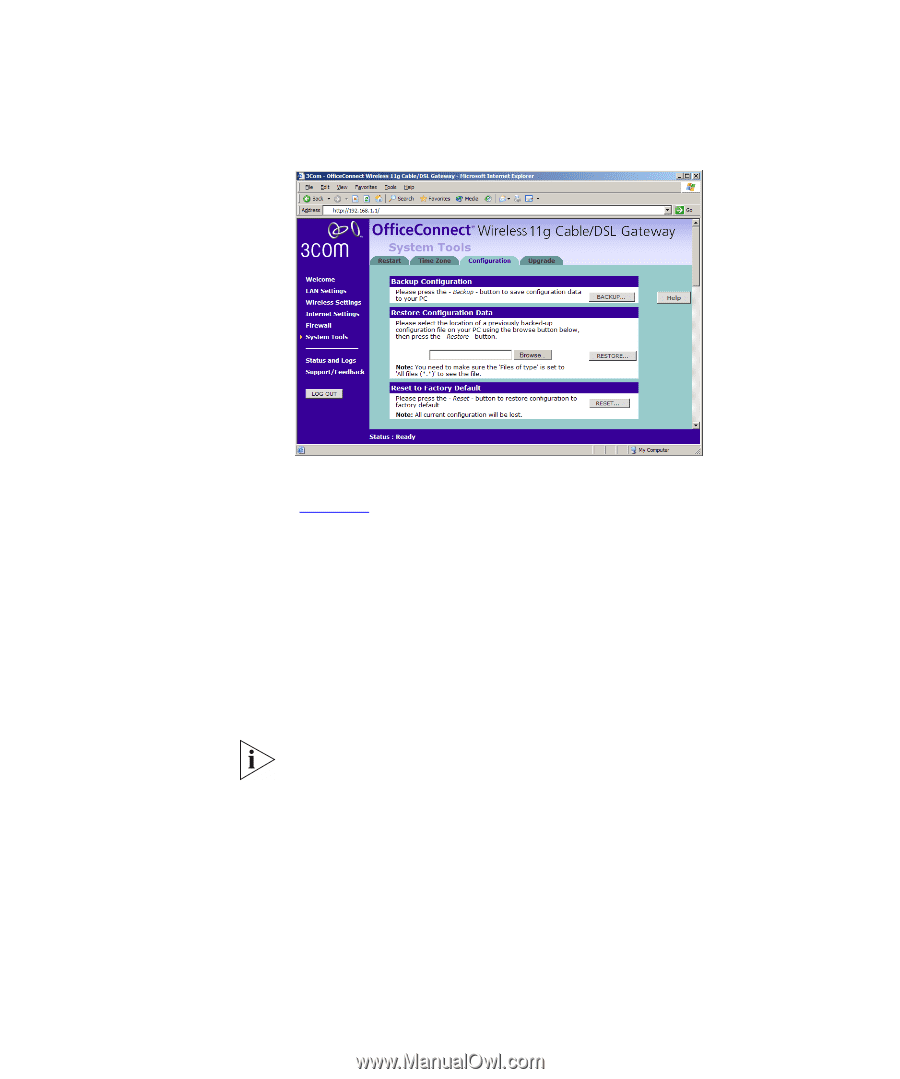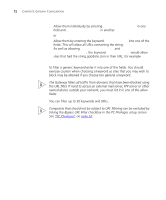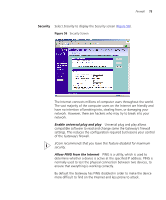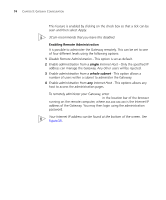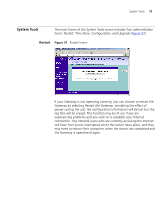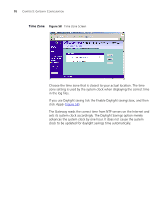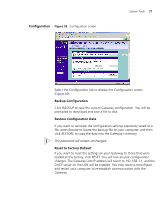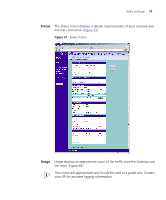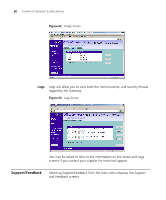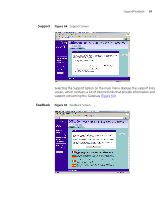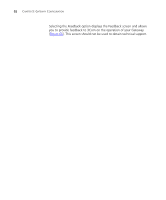3Com 3CRWE554G72 User Guide - Page 77
Configuration, BACKUP, Browse, RESTORE, The password will remain unchanged., RESET - factory reset
 |
UPC - 662705468846
View all 3Com 3CRWE554G72 manuals
Add to My Manuals
Save this manual to your list of manuals |
Page 77 highlights
Configuration Figure 59 Configuration Screen System Tools 77 Select the Configuration tab to display the Configuration screen (Figure 59). Backup Configuration Click BACKUP to save the current Gateway configuration. You will be prompted to download and save a file to disk. Restore Configuration Data If you want to reinstate the configuration settings previously saved to a file, press Browse to locate the backup file on your computer, and then click RESTORE to copy the data into the Gateway's memory. The password will remain unchanged. Reset to Factory Default If you want to reset the settings on your Gateway to those that were loaded at the factory, click RESET. You will lose all your configuration changes. The Gateway LAN IP address will revert to 192.168.1.1, and the DHCP server on the LAN will be enabled. You may need to reconfigure and restart your computer to re-establish communication with the Gateway.