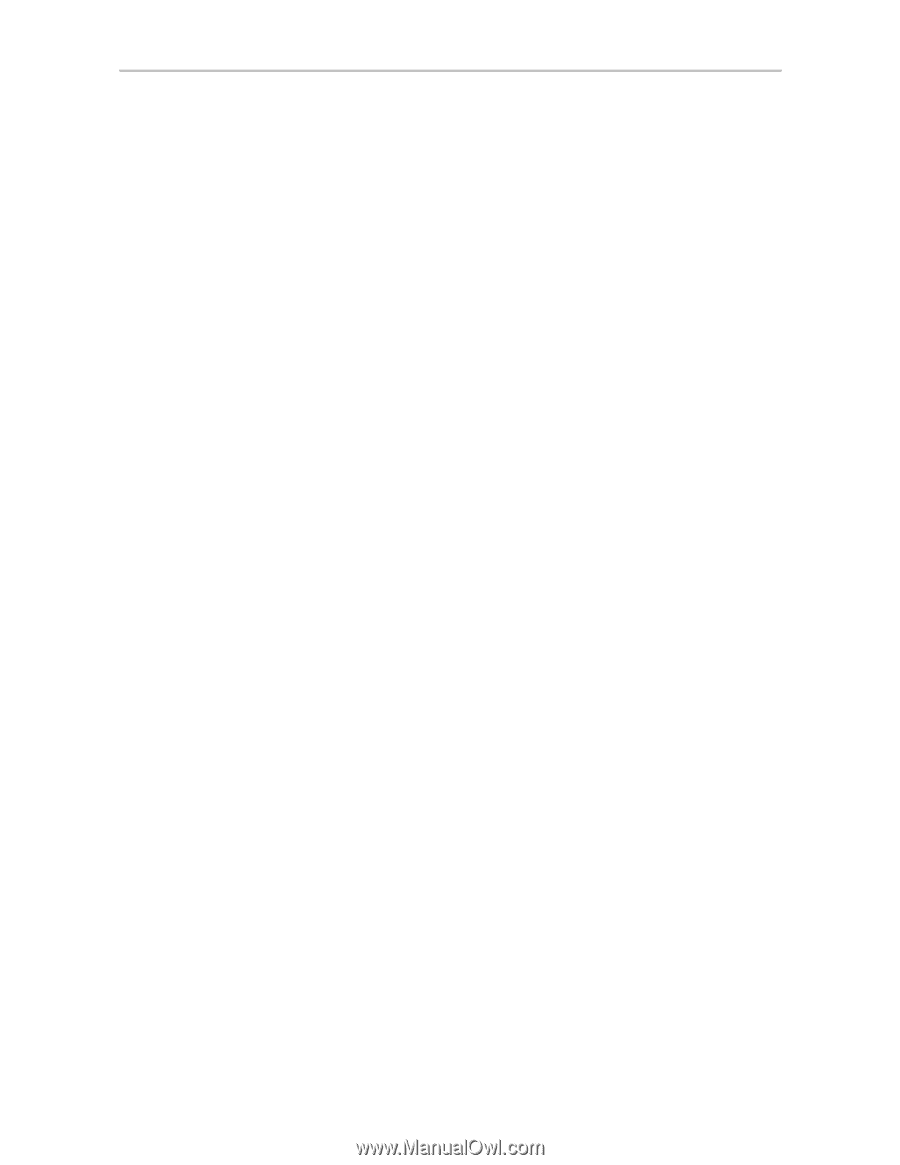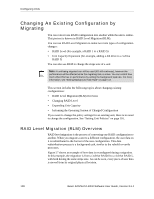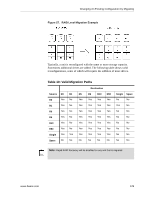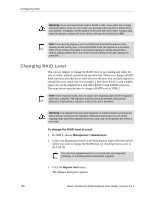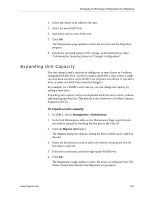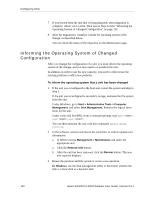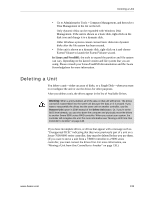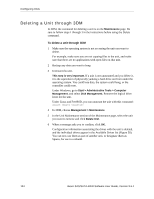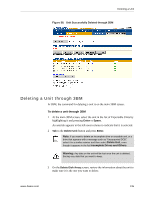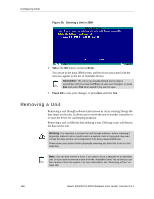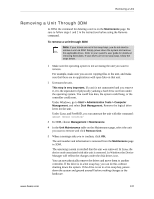3Ware 9550SXU-12 User Guide - Page 144
Informing the Operating System of Changed Configuration, In Windows
 |
UPC - 693494970128
View all 3Ware 9550SXU-12 manuals
Add to My Manuals
Save this manual to your list of manuals |
Page 144 highlights
Configuring Units 7 If you booted from the unit that is being migrated, when migration is complete, reboot your system. Then turn to Step 4 under "Informing the Operating System of Changed Configuration" on page 132. 8 After the migration is complete, inform the operating system of the change, as described below. You can check the status of the migration on the Maintenance page. Informing the Operating System of Changed Configuration After you change the configuration of a unit, you must inform the operating system of the change, and you may need to re-partition the unit. In addition, in order to use the new capacity, you need to either resize the existing partition or add a new partition. To inform the operating system that a unit has been changed 1 If the unit you reconfigured is the boot unit, restart the system and skip to Step 3. If the unit you reconfigured is secondary storage, unmount the file system from the unit. Under Windows, go to Start > Administrative Tools > Computer Management, and select Disk Management. Remove the logical drive letter for the unit. Under Linux and FreeBSD, from a command prompt, type sync , sync , sync . You can then unmount the unit with this command: umount 2 In the software, remove and rescan the controller, in order to update unit information. a In 3DM 2 choose Management > Maintenance and select the appropriate unit. a Click the Remove Unit button. b After the unit has been removed, click the Rescan button. The new unit capacity displays. 3 Resize the partition and file system or create a new partition. In Windows, use the disk management utility to determine whether the disk is a basic disk or a dynamic disk. 132 3ware SAS/SATA RAID Software User Guide, Version 9.5.1