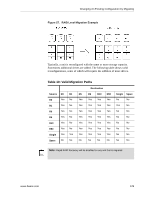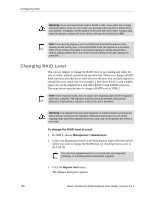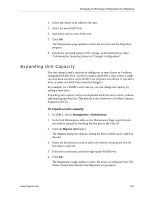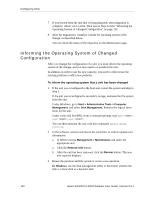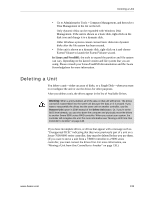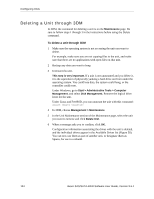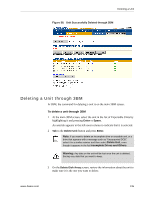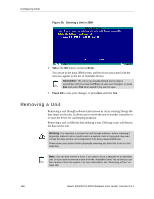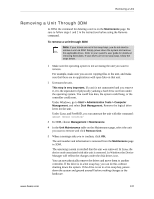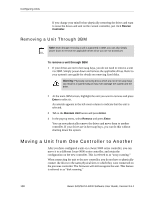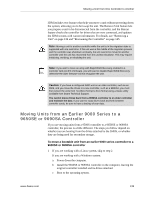3Ware 9550SXU-12 User Guide - Page 146
Deleting a Unit through 3DM
 |
UPC - 693494970128
View all 3Ware 9550SXU-12 manuals
Add to My Manuals
Save this manual to your list of manuals |
Page 146 highlights
Configuring Units Deleting a Unit through 3DM In 3DM, the command for deleting a unit is on the Maintenance page. Be sure to follow steps 1 through 3 in the instructions before using the Delete command. To delete a unit through 3DM 1 Make sure the operating system is not accessing the unit you want to delete. For example, make sure you are not copying files to the unit, and make sure that there are no applications with open files on that unit. 2 Backup any data you want to keep. 3 Unmount the unit. This step is very important. If a unit is not unmounted and you delete it, it is the equivalent of physically yanking a hard drive out from under the operating system. You could lose data, the system could hang, or the controller could reset. Under Windows, go to Start > Administrative Tools > Computer Management, and select Disk Management. Remove the logical drive letter for the unit. Under Linux and FreeBSD, you can unmount the unit with this command: umount 4 In 3DM, choose Management > Maintenance. 5 In the Unit Maintenance section of the Maintenance page, select the unit you want to remove and click Delete Unit. 6 When a message asks you to confirm, click OK. Configuration information associating the drives with the unit is deleted, and the individual drives appear in the Available Drives list (Figure 58). You can now use them as part of another unit, or designate them as Spares, for use in a rebuild. 134 3ware SAS/SATA RAID Software User Guide, Version 9.5.1