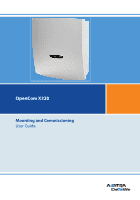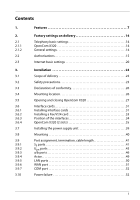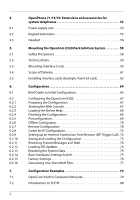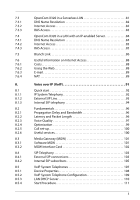Aastra OpenCom X320 User Guide
Aastra OpenCom X320 Manual
 |
View all Aastra OpenCom X320 manuals
Add to My Manuals
Save this manual to your list of manuals |
Aastra OpenCom X320 manual content summary:
- Aastra OpenCom X320 | User Guide - Page 1
OpenCom X320 Mounting and Commissioning User Guide - Aastra OpenCom X320 | User Guide - Page 2
with regard to quality and design. The following operating instructions will assist you in using your OpenCom X320 and answer most of the questions that may arise. If you require further technical support or information about other Aastra DeTeWe products, please refer to our website at www - Aastra OpenCom X320 | User Guide - Page 3
precautions 23 Declarations of conformity 26 Mounting location 26 Opening and closing OpenCom X320 27 Interface cards 31 Installing interface cards 31 Installing a Fax/V.24 card 33 Position of the interfaces 34 OpenCom X320 (2 slots 35 Installing the power supply unit 39 Mounting 40 Port - Aastra OpenCom X320 | User Guide - Page 4
extensions 53 Headset 56 Mounting the OpenCom X320 Rack InfoCom System 58 Safety Precautions 58 Technical Data 59 Mounting Interface Cards 59 Scope of Delivery 61 Installing interface cards (Example: Fax/V.24 card 62 Configuration 64 Brief Guide to Initial Configuration 65 Configuring the - Aastra OpenCom X320 | User Guide - Page 5
Access 82 7.3.3 RAS Access 83 7.4 OpenCom X320 in a LAN with an IP-enabled services 100 8.3 Media Gateway (MGW 101 8.3.1 Software MGW 101 8.3.2 MGW Interface Card 102 8.4 SIP Telephony 103 8.4.1 External SIP connections 103 8.4.2 Internal SIP subscribers 105 8.5 VoIP - Aastra OpenCom X320 | User Guide - Page 6
132 Connection via an Active Transmission System 133 Connection via the Public Network 133 Connection via Q.SIG.IP 134 Configuration 135 Trunk groups 135 Routes 136 Numbering 136 Technical Details 137 Team Functions 139 Introduction 139 Explanation of Keys 139 Team Configuration 141 - Aastra OpenCom X320 | User Guide - Page 7
Configuring and Managing Companies 157 Assigning Users 157 Assigning Trunk Groups/SIP Accounts 158 Allocating Routing Codes 158 Configuring the Billing Charges per Company 160 Configuring the PC Software 161 PC Offline Configuration 161 Setting up TAPI 163 Setting up NET CAPI 165 Using the - Aastra OpenCom X320 | User Guide - Page 8
15. Frequently Asked Questions 172 15.1 General/Hardware 172 15.2 Telephony 173 15.3 DECT 175 15.4 LAN 176 15.5 Internet 177 16. Technical Specifications 180 17. Notes on disposal 183 Index 184 6 - Aastra OpenCom X320 | User Guide - Page 9
of OpenCom X320 can be exactly tailored to your communication requirements. The need for an additional VoIP gateway, Upn ports supporting DECT, further S0 interfaces or more a/b ports can be met by using one or more interface cards without changing the system. ■ The operating software is - Aastra OpenCom X320 | User Guide - Page 10
Features ■ The OpenCom X320 is also available in a 19" installation version ("Rack"). This version is designed for SIP provider. System access (point-to-point) and multi-terminal access (point-to-multipoint) are both supported. All types of access can be configured in parallel. OpenCom X320 - Aastra OpenCom X320 | User Guide - Page 11
(Computer Telephony Integration) applications. The TAPI (Telephony Application Programming Interface) and CSTA (Services for Computer Supported Telecommunications Applications) standards are supported for the purpose of integrating CTI applications. OpenCom X320 also features an integrated browser - Aastra OpenCom X320 | User Guide - Page 12
an RFP is connected via 2 Upn connections. The DECT network can also be operated using VoIP (see DECToverIP® starting on page 11). Voice over IP (VoIP) OpenCom X320 supports the connection of VoIP terminals, enabling the company's existing internal network infrastructure (LAN with 100 MBit/s) to be - Aastra OpenCom X320 | User Guide - Page 13
Features further information on this in the chapter on Voice over IP (VoIP) starting on page 91. SIP OpenCom X320 also provides external SIP connections as "SIP trunk lines. Setting up and using external SIP connections is completely transparent for telephone users, providing them with easy access - Aastra OpenCom X320 | User Guide - Page 14
system. For more information, please refer to the user guides "OpenVoice" and "OpenAttendant". You can optimize your telephone communications OpenCom X320. If Internet access is already available from an Internet Service Provider, this can also be configured in the OpenCom X320. The OpenCom X320 - Aastra OpenCom X320 | User Guide - Page 15
). Branch offices can also be linked via ISDN or VPN. This means that two OpenCom X320 can connect their LANs either by dialling in on demand or using an encrypted Internet data connection. A NET CAPI program (driver software on the CD-ROM) enables you to use ISDN data communication, such as ISDN - Aastra OpenCom X320 | User Guide - Page 16
Telephony basic settings 2. Factory settings on delivery The following basic settings and features are active on delivery. We recommend that you configure OpenCom X320 to suit your individual requirements before using it (see Configuration starting on page 64). Note: The basic settings apply to the - Aastra OpenCom X320 | User Guide - Page 17
g. the staff members of a company) because of its default settings. Note: When OpenCom X320 is commissioned, all connected terminals are initially in the " Costs Telephone book OpenCTI 50 Busy lamps ISP Application Courtesy Service Standard Adminis- Guests trators personal + + + off - Aastra OpenCom X320 | User Guide - Page 18
Factory settings on delivery Authorisations User group settings Function / Authorisation Phone book Entries (personal) Central change Dial in (outgoing) External Immediate external line seizure External line seizure over operator LCR *) Deactivate LCR *) LCR at call forwarding to extern. *) VIP - Aastra OpenCom X320 | User Guide - Page 19
Factory settings on delivery Authorisations User group settings Function / Authorisation Call queue *) Standard Adminis- Guests trators 0 0 0 Call forwarding Call forwarding + + - Call forwarding door call + + - Call forwarding to extern + + - Call forwarding of MSN groups + + - Aastra OpenCom X320 | User Guide - Page 20
Factory settings on delivery User group settings Function / Authorisation Lists Black lists White lists Special lists Call filter Manage intern call list *) Manage extern call list *) Manage busy call list *) Manage door call lists *) System phones *) All keys locked *) Program function keys *) Menu - Aastra OpenCom X320 | User Guide - Page 21
preset and activated. ■ The door opener can be opened from all terminals. Door calls can be forwarded. ■ Every standard user can change the configuration of OpenCom X320. 19 - Aastra OpenCom X320 | User Guide - Page 22
. ■ RAS access is not allowed. ■ The multi-company version is not activated. 2.3 Internet basic settings ■ RAS access can be configured for every user of OpenCom X320. RAS access enables remote users to dial in via VPN (PPTP or IPSec) or via ISDN (with or without call-back).RAS access requires the - Aastra OpenCom X320 | User Guide - Page 23
Factory settings on delivery Internet basic settings ■ Domain Name: domain ■ Domain Name Server: 192.168.99.254 ■ PPP addresses (RAS): 192.168.100.0 to 192.168.100.10 ■ DHCP addresses (LAN): 192.168.99.129 to 192.168.99.148 You can change the IP settings in the Configurator. Talk to the system - Aastra OpenCom X320 | User Guide - Page 24
then show the telephone's internal phone number) Call an external number to check basic functionality. 10.Connect PC/network to LAN1 for configuration 11.Close OpenCom X320 12.Open configuration software (Configurator) in the browser (see Configuration starting on page 64); access data are: 22 - Aastra OpenCom X320 | User Guide - Page 25
(URL): http://192.168.99.254/ User: Administrator Password: No password assigned System PIN: 0000 13.Configure the OpenCom X320 using the Configuration Assistant 3.1 Scope of delivery The delivery consists of: ■ OpenCom X320 communications system in its basic configuration (with basic module - Aastra OpenCom X320 | User Guide - Page 26
components. Please make sure that you discharge yourself and your tools before and during any installation work on the OpenCom X320. Connection to the mains power supply The OpenCom X320 may only be plugged into mains power sockets which have a protective earth conductor. It is not necessary to - Aastra OpenCom X320 | User Guide - Page 27
the mains power supply.Other power supply units and power cords may cause malfunctions or electric shock and damage the OpenCom X320. CAUTION! Never start or operate the OpenCom X320 if the power supply unit or power cord is damaged. Serious danger to life from electric shock may result. Cables - Aastra OpenCom X320 | User Guide - Page 28
out in EU directive 99/5/EC. The Declarations of Conformity can be viewed in the Internet at http://www.aastra-detewe.de. 3.4 Mounting location The ambient temperature for operating the OpenCom X320 must be between +5 °C and +40 °C. The power supply must be 230 V/50 Hz AC and using a separate fuse - Aastra OpenCom X320 | User Guide - Page 29
be accessible to users or if they are accessible to users, should be accessible only to a user using the appropriate tool. For this reason, OpenCom X320 features a special casing mechanism, which can only be opened step by step.For your own safety, please read the Safety precautions starting on page - Aastra OpenCom X320 | User Guide - Page 30
Push the cover open using light pressure until the connector panel can be seen. A stopper prevents the cover from being opened further. You must remove OpenCom X320's cover completely if you want to install it on a wall or install interface cards: 3. Pull the 3-pin AC cable out of the power supply - Aastra OpenCom X320 | User Guide - Page 31
Pushing the cover further back 6. Take the cover off from the bottom. Taking the cover off To close the OpenCom X320 again, follow this procedure in reverse order: 7. Put the cover back on. 8. Push the cover down as far as the protection plate 9. Lift the stop - Aastra OpenCom X320 | User Guide - Page 32
Installation Opening and closing OpenCom X320 b a Locking in the power supply unit 10.Connect the 3-pin AC cable to the power supply unit. Connecting the 3-pin AC cable 11.Push the cover all the way down Close the cover 30 - Aastra OpenCom X320 | User Guide - Page 33
is switched on. 3.6.1 Installing interface cards Each interface card is connected to the Expanded module or the main board via two sockets. OpenCom X320'slarge slots have the following characteristics: ■ There is no prescribed order for assignment. You can, for example, use an interface card in - Aastra OpenCom X320 | User Guide - Page 34
(see also Position of the interfaces starting on page 34). 5. Close the cover of the device completely. Switch on the OpenCom X320. OpenCom X320's software can identify the type of interface card. After installation the interface card must be individually configured before starting operations. Once - Aastra OpenCom X320 | User Guide - Page 35
type of interface card must also be also shown in the hidden column. 3.6.2 Installing a Fax/V.24 card handle only here handle only here socket OpenCom X320's Fax/V.24 slot OpenCom X320 has a small slot for a special Fax/V.24 card. You can see the position of this slot in the adjoining diagram - Aastra OpenCom X320 | User Guide - Page 36
is sitting firmly in the slot. 4. No connections are required for the fax function. If you want to use the V.24 function, connect the 8-pin Close the cover. Switch on the OpenCom X320. You can view the Fax/V.24 card's status in the Web console once you have restarted OpenCom X320. To do this, call up - Aastra OpenCom X320 | User Guide - Page 37
defaults 3x Upn 8x a/b WAN/LAN LAN/LAN S01 ext. S02 ext. (Power over LAN) Connectors to interface cards Position of the OpenCom X320 interfaces 3.6.4 OpenCom X320 ● ● ● ● ● ● ● ● ● ● ● ● ● Features FAX/ V.24 Internal connection to Ethernet-Switch via the slot Upn usable for DECT - Aastra OpenCom X320 | User Guide - Page 38
Installation Interface cards Interface card M100-A8 V2: 8 x a/b M300-Fax/V.24 M100-AT4 Slot 12 ● ● ● ● Features FAX/ V.24 ● Fax/V.24 combination card 4 analogue subscriber lines The following pressure terminal diagrams show the assignment of pressure terminals for one type of card only. If - Aastra OpenCom X320 | User Guide - Page 39
Installation Slot 1 S0 1/1 S01/2 Slot 2 S0 2/1 S02/2 Upn1/1 Upn1/2 Upn1/3 Upn1/4 Upn2/1 Upn2/2 Upn2/3 Upn2/4 Upn1/5 Upn1/6 Upn2/5 Upn2/6 M100-S2U6d: 2 x S0 and 6 x Upn Slot 1 Slot 2 S 1/1 0 1: S 1/2 0 S 2/1 0 1: S 2/2 0 ab 1/1 ab 1/2 ab 1/3 ab 1/4 ab 2/1 ab 2/2 ab 2/3 ab 2/4 ab 1/5 - Aastra OpenCom X320 | User Guide - Page 40
2/3 ab 2/4 ab 1/5 ab 1/6 ab 1/7 ab 1/8 ab 2/5 ab 2/6 ab 2/7 ab 2/8 -- M100-A8 V2: 8 x a/b -- Slot 1 Slot 2 -- -- -- -- - - ab 1/1 ab 1/2 - - ab 2/1 ab 2/2 ab 1/3 ab 1/4 ab 2/3 ab 2/4 M100-AT4: 4 analogue trunk lines Interface cards 38 - Aastra OpenCom X320 | User Guide - Page 41
unit 1. If you want to change the power supply unit, first switch off the OpenCom X320 and pull the plug out of the mains power supply. 2. Take the cover off the OpenCom X320 (see Opening and closing OpenCom X320 starting on page 27). 3. Pass the Velcro fastener through the recesses in the bottom - Aastra OpenCom X320 | User Guide - Page 42
page 27). 3.8 Mounting The device must be mounted in a suitable place. Please see the section on Mounting location starting on page 26 for details. The OpenCom X320 is attached to the wall by means of 3 screws as shown in the diagram below: Suspension (backside of device) A 266 mm B B 290 mm - Aastra OpenCom X320 | User Guide - Page 43
switched on in the NTBA? OpenCom X320's software is used to switch on the terminating resistor. You can adjust this setting when configuring the S0 ports in the Configurator on the Web console. Connect S01 externally or S02 externally to the NTBA (the default - Aastra OpenCom X320 | User Guide - Page 44
Port assignment, termination, cable length NTBA S01 external S02 external Connecting to the network (NTBA) You can connect up to 8 terminals (ISDN telephones, ISDN fax machines, ISDN base stations and ISDN terminals, ISDN cards for PCs etc.) to each internal S0 bus. The power for three of these - Aastra OpenCom X320 | User Guide - Page 45
impedance in the last socket IAE IAE IAE IAE = ISDN wall socket (German ISDN „Anschluss Einheit") If the S0 bus is coming from the OpenCom X320 leading to one or more IAE sockets, the terminating resistors ("TR") in the OpenCom X320 and in the most distant IAE socket needs to be switched on. 43 - Aastra OpenCom X320 | User Guide - Page 46
to several IAE sockets, the terminating resistors ("TR") in both most distant IAE sockets needs to be switched on. The terminating resistors in the OpenCom X320 must be switched off. The S0 bus should not be installed as star topology. Sub-distributions are not allowed either. 1a TR 1b 2a TR - Aastra OpenCom X320 | User Guide - Page 47
Installation Port assignment, termination, cable length working under the heading Direct Connection starting on page 132. 3.9.2 Upn ports Upn ports enable you to connect the digital system telephones OpenPhone 71, 73, 75 or OpenPhone 61, 63, 65 using a twin-wire cable. You can also connect DECT - Aastra OpenCom X320 | User Guide - Page 48
base station using mobile DECT devices. Connecting a UAE socket to a 2 Upn port 3.9.3 a/b ports The a/b ports are for operating analogue devices (e. g. fax, modem or analogue telephone). The maximum permissible length of the cable is 1,000 m, where a twinwire 0.6 mm cable (with twisted wire pairs - Aastra OpenCom X320 | User Guide - Page 49
wires white/yellow. 123456 F analogue phone TAE-F socket cable: max. 1000 m Connection using a telephone connection socket To connect an analogue device (fax, modem), connect the pressure terminal to a connection socket for telecommunications devices. black wire red wire analogue phone analogue - Aastra OpenCom X320 | User Guide - Page 50
2000 from the Speech Design company is suitable for connecting an external Music on Hold device. If you are not using an external MoH device, OpenCom X320 provides a preset internal MoH, for which you can also use your own melody. To do this, call up the Configurator on the Web console, and - Aastra OpenCom X320 | User Guide - Page 51
must be connected to the "DoorLine" module. Tip: Analogue trunk connections can be made using an additional interface card. You will find an explanation of the interface card in the guide to the "M100-AT4 interface card. 3.9.4 Actor OpenCom X320 can be connected to a door intercom system of the - Aastra OpenCom X320 | User Guide - Page 52
LAN2 and LAN3) support 10 MBit/s and 100 MBit/s transfer rates in half duplex or full duplex operating mode. You can integrate OpenCom X320 into your company This enables you to use OpenCom X320 for VoIP telephony, to operate the Web console or to use the OpenCom X320 as an IP router for connection - Aastra OpenCom X320 | User Guide - Page 53
and LAN3: You should use these LAN ports to connect your VoIP system telephones. Both ports provide a separate switchable power supply for a service PC. The PoE power supply is automatically deactivated if a device which does not support PoE is con- nected. 3.9.6 WAN port OpenCom X320 can - Aastra OpenCom X320 | User Guide - Page 54
failure, all configuration data, voice box messages, account data as well as fax messages are preserved. The internal clock will continue to run for about 24 : Do not reset the OpenCom X320 by pulling the plug. Actual configuration changes may be lost and reconnecting to a SIP provider may need - Aastra OpenCom X320 | User Guide - Page 55
OpenPhone 71/73/75: Extensions and accessories for system telephones Power supply unit 4. OpenPhone 71/73/75: Extensions and accessories for system telephones 4.1 Power supply unit The power supply unit 4516000 (in Britain operate only the AC adapter with the part no. 4516001) is required in the - Aastra OpenCom X320 | User Guide - Page 56
keypad extensions connected to a system telephone (up to three) can be set in the Configurator of the OpenCom X320's Web Console (in the menu PBX Configuration: Devices: System Phones or VoIP Phones). Here the keys can also be programmed as call keys or assigned functions or destination call numbers - Aastra OpenCom X320 | User Guide - Page 57
extensions and PoE Needs Power Supply Yes No No Connecting the keypad extension CAUTION! Guard against static charges! Please note: Static charges can damage the OpenCom X320's electronic components. Make sure you discharge yourself and your tools before and during any installation work on the - Aastra OpenCom X320 | User Guide - Page 58
OpenPhone 71/73/75: Extensions and accessories for system telephones Headset 1 2 2 This symbol on the system telephone indicates the connector for the keypad extension. It is on the underside 1 of the telephone. This symbol on the keypad extension indicates the con- nector for a further - Aastra OpenCom X320 | User Guide - Page 59
the underside of the system telephone. 3. Activate the headset on the system telephone in the menu Phone settings: Headset (see also the system telephone's user guide). 57 - Aastra OpenCom X320 | User Guide - Page 60
Factory Reset OpenCom X320 Rack Frame and Ports 5.1 Safety Precautions For the OpenCom X320 Rack infocom system the Safety precautions starting on page 23 are generally valid. Installations, opening the housing and changing interface cards or modules is only allowed for qualified service personnel - Aastra OpenCom X320 | User Guide - Page 61
Mounting the OpenCom X320 Rack InfoCom System Technical Data Please note: Before opening the device, pull out the plug. 5.2 Technical Data (only if different from the OpenCom X320) Dimensions: ■ Width: 19-inch panel with flange for mounting in installation cabinet ■ Height: 4U ■ W x D x H: - Aastra OpenCom X320 | User Guide - Page 62
Mounting the OpenCom X320 Rack InfoCom System Mounting Interface Cards Depending on the type of interface card used in a slot, the correct metal screen has to be mounted. Besides the default screen, the following screens are available: [1] [2] [1] [2] [3] [4] [3] [4] [5] [6] [7] [8] - Aastra OpenCom X320 | User Guide - Page 63
card is inserted into the corresponding slot and the operating software has detected an interface card. An LED will blink, if an error condition was detected. 5.4 Scope of Delivery ■ One communications system OpenCom X320 Rack ■ One AC adapter with connection cable ■ Connection cable for the - Aastra OpenCom X320 | User Guide - Page 64
Mounting the OpenCom X320 Rack InfoCom System Installing interface cards (Example: ■ 1 CD Note: Note for the Aastra DeTeWe installer: Please download and install the latest released software from our Web site/ partnership area. 5.5 Installing interface cards (Example: Fax/V.24 card) Please note - Aastra OpenCom X320 | User Guide - Page 65
Front Panel Connectors Interface Card 5. No connections are required for the fax function. If you want to use the V.24 function, connect cover. Switch on the OpenCom X320 Rack. You can view the interface card's status in the Web console once you have restarted OpenCom X320 Rack. To do this, call - Aastra OpenCom X320 | User Guide - Page 66
the Web console, you can: ■ perform the initial configuration of the OpenCom X320, ■ configure users of the OpenCom X320 and authorise them to use certain system services, ■ carry out further system maintenance, ■ use PC-supported telephony functions, ■ read out call charge information, ■ access the - Aastra OpenCom X320 | User Guide - Page 67
Configuration Brief Guide to Initial Configuration Note: In order to use all the new system software functions, we recommend that you download the latest software from our Web site at http://www.aastra-detewe.de. For the initial configuration you can connect the PC to the OpenCom X320 via the - Aastra OpenCom X320 | User Guide - Page 68
Configuration Brief Guide to Initial Configuration Setting the IP address in Windows XP Tip: To find out the IP address of the Web console, enter the code digit - Aastra OpenCom X320 | User Guide - Page 69
, if you wish to log on DECT terminals in the secure procedure ■ A list of the users to be set up (staff entitled to use the services of the OpenCom X320) with their names, departments, and the internal call numbers you want to allocate to them ■ For Internet access: the Internet - Aastra OpenCom X320 | User Guide - Page 70
Configuration Configuring the OpenCom X320 OpenCom X320: log-on dialogue box 3. To commence configuration, you must first log on. For the initial configuration, enter your: - user name: "Administrator" - password: for the initial configuration, leave this box blank. 4. Confirm this by clicking on - Aastra OpenCom X320 | User Guide - Page 71
Configuration Configuring the OpenCom X320 5. The software opens a dialogue for initial access. Determine an administrator password and enter it in OpenCom X320 can be prepared at your Aastra DeTeWe Customer Service Centre or by an authorised DeTeWe dealer. For this purpose, a OpenCom X320 - Aastra OpenCom X320 | User Guide - Page 72
points are available. Each system type of the product family and firmware version release 7.0 or higher, has its own offline configurator; this service centre/authorised dealer can then log into the OpenCom X320 as an administrator: ■ User name: "Administrator" ■ Password: [administrator password - Aastra OpenCom X320 | User Guide - Page 73
of the system PIN) can be edited or updated. New software versions of the OpenCom X320 and the software for the connected system terminals and base stations can also be installed (see the SYS Configuration: Firmware menu in the Configurator). For security reasons, settings in the Configurator - Aastra OpenCom X320 | User Guide - Page 74
a user off: 1. The "Administrator" user logs on with the administration password. 2. They open the Configurator. A message shows which user is currently . 6.2.8 Codes for IP Configuration The IP configuration of the OpenCom X320 is performed on the Web console in the Configurator, in the - Aastra OpenCom X320 | User Guide - Page 75
connection via RAS. 6.2.10 Saving and Loading the Configuration Configurations are saved in a file archive and can be loaded to the OpenCom X320 either locally from a connected configuration PC, or by remote configuration. The following configuration and customer data can be saved and loaded again - Aastra OpenCom X320 | User Guide - Page 76
the SYS Configuration: Firmware menu). For information on connecting a configuration PC, see Brief Guide to Initial Configuration on page 65. The terminal software is part of the OpenCom X320 software and is automatically loaded into the terminals via the OpenCom X320 if the software version in the - Aastra OpenCom X320 | User Guide - Page 77
Defaults. 3. Confirm this by pressing "OK" when the query dialogue box opens. 6.2.14 Basic Hardware Settings Switch The OpenCom X320 configuration lost. To restore the OpenCom X320 basic settings, proceed as described in the following paragraphs. For the OpenCom X320 rack version note that the - Aastra OpenCom X320 | User Guide - Page 78
. Wait about 30 seconds until the indicator on the front of the OpenCom X320 constantly flashes. 5. Release the key switch. The system data is now reset. The OpenCom X320 will now reboot in the default configuration. The procedure is completed when system terminals connected to the basic module - Aastra OpenCom X320 | User Guide - Page 79
directory called "Multimedia". The MoH file must be coded with 8000 Hz, 8 bit mono in accordance with CCITT, ALaw. This coding is required for the OpenCom X320 and can be set in the "Sound Recorder" when you save the file under Format (CCITT, A-Law) and Attributes (8000 Hz, 8 bit mono). The maximum - Aastra OpenCom X320 | User Guide - Page 80
Configuration Configuring the OpenCom X320 Note: If you don't have the Sound Recorder program or the appropriate codec on your Windows operating system melodies (e.g. a GEMA fee in Germany or MCPS fee in the UK). The MoH files that come with your OpenCom X320 can be used free of charge. 78 - Aastra OpenCom X320 | User Guide - Page 81
enables the integration of external staff in the LAN. In this chapter you will find several examples of configurations showing integration of the OpenCom X320 in a LAN. Which example applies to your situation depends on the size and properties of the existing or planned LAN infrastructure. Note - Aastra OpenCom X320 | User Guide - Page 82
TCP/IP In a single LAN it is possible to use various protocols for the transmission of data. The connection between a workstation computer and the OpenCom X320 runs via the IP protocol (also named TCP/IP) used on the Internet. IP can be used together with other protocols (e.g. NetBEUI, AppleTalk or - Aastra OpenCom X320 | User Guide - Page 83
does not fit the network mask, the connection is established via the default gateway. If a device knows several data routes to different intermediate stations, technical terms, refer to the Glossary on the CD supplied. 7.3 OpenCom X320 in a Serverless LAN In a peer-to-peer network, the workstations - Aastra OpenCom X320 | User Guide - Page 84
for such networks is used: 192.168.99.254 255.255.255.0 192.168.99.254 192.168.99.254 OpenCom X320 IP address Network mask (class C network) DNS server IP address Default gateway IP address Install the IP network protocol and a Web browser for every workstation which is to have access to - Aastra OpenCom X320 | User Guide - Page 85
and IPSEC are available. PPTP encryption is optional. The necessary IP settings are transmitted by the OpenCom X320 on establishment of the connection. The computer that has dialled in has access to all services in the LAN that can be used via the IP protocol. The authorisation for RAS access is - Aastra OpenCom X320 | User Guide - Page 86
which network services (DHCP, DNS, RAS, Internet access) the OpenCom X320 is to handle in the LAN. ISP (DNS) S0 OpenCom S0 Net manually, you have to enter the corresponding IP settings in the OpenCom X320 ) to enable the OpenCom X320, for example to configure connected VoIP system telephones. In - Aastra OpenCom X320 | User Guide - Page 87
in the server documentation. 7.4.2 Internet Access You can also use the OpenCom X320 as an Internet access server in a LAN with an IP-enabled server. To do this, you must enter the OpenCom X320 IP address on the server as the default gateway. In addition, you must edit the internal DNS server - Aastra OpenCom X320 | User Guide - Page 88
in. If you use the same log-in name for the OpenCom X320 user account and the same password for the network log-in, you have to enter this the address of a WINS server manually in the network settings of the workstation. 7.5 Branch Link You can use the OpenCom X320 to interlink two LANs via - Aastra OpenCom X320 | User Guide - Page 89
the keys to be entered on the configuration page via a secured channel (e.g. as disk file or via postal service). ■ ISDN: If an IP data transfer is required to the other LAN, the OpenCom X320 initiates a dial-in via ISDN. Note that such a connection is only set up when specific requests are made - Aastra OpenCom X320 | User Guide - Page 90
Internet (such as your browser or your e-mail software) may send out data packets which cause an Internet service differs from Internet access via the OpenCom X320 in the following respects: ■ When you request a Web page, dialling in results automatically. There is no display of dialogues with manual - Aastra OpenCom X320 | User Guide - Page 91
important services in the Internet is e-mail. E-mails are buffered in individual e-mail accounts on a mail server. Mail servers are operated by ISPs for example. With the OpenCom X320 you , e.g. NetBIOS over IP or SIP. ■ The protocol requires an active, inward-directed connection establishment, e.g. ICQ - Aastra OpenCom X320 | User Guide - Page 92
without TCP/UDP port numbers, e.g. ICMP or IGMP. The OpenCom X320 NAT has suitable processes for ensuring the functions of many important protocols ") and ICMP echo ("ping"). Depending on the internet telephony protocol (VoIP, SIP) the required NAT extension ("Full Cone NAT") or RTP-Proxy is - Aastra OpenCom X320 | User Guide - Page 93
makes it possible to define exactly the voice and service quality. VoIP telephony over the Internet using the OpenCom X320 provides you with the following options (see also SIP Telephony starting on page 103): ■ You can use low-cost "SIP trunk lines" with your existing Internet connection ■ You can - Aastra OpenCom X320 | User Guide - Page 94
-supported system telephones (so-called "Softphones") without extra hardware costs ■ Operation of SIP-capable telephony software (see also SIP the corresponding slot. Under Configured, select MGC VoIP. Optional: enter an IP address from the OpenCom X320 IP network which is not being used, such - Aastra OpenCom X320 | User Guide - Page 95
MGC VoIP. Optional: enter an IP address from the OpenCom X320 IP network which is not being used, such as 192.168.99.253 under IP Address Configured. Click on Apply. 3. Request at least one SIP account from an SIP provider. 4. Call up the Configurator and go to the page PBX Configuration: SIP Trunks - Aastra OpenCom X320 | User Guide - Page 96
numbers on the page PBX Configuration: Call distribution: Incoming. 8.1.3 Internal SIP telephony SIP telephones connected via LAN or SIP telephony software on LAN workstation computers can also be operated with the OpenCom X320. 1. Install a Media Gateway card (see MGW Interface Card starting on - Aastra OpenCom X320 | User Guide - Page 97
telephone and an available IP address and click on Apply. 6. Configure the SIP telephone or the SIP telephony software. Please also refer to the configuration help on the PBX Configuration: Devices: VoIP Phones page. For the desired call number, click on (Help) and select a suitable help page under - Aastra OpenCom X320 | User Guide - Page 98
VoIP) Fundamentals Reset licences, the available licences will be reassigned with the next incoming or outgoing calls. 8.2 Fundamentals VoIP offers enough performance reserves and reliability to make good-quality VoIP telephony possible. Specific components can also be optimised; for example - Aastra OpenCom X320 | User Guide - Page 99
Voice over IP (VoIP) Fundamentals The length of the voice-data packets must 30.4 28.3 70 31.09 80 29.2 Note: To ensure SIP compatibility, the older system telephones OpenPhone 63 IP and OpenPhone 65 IP does not support the G.723 codec any more. 8.2.3 Voice Quality The achievable voice - Aastra OpenCom X320 | User Guide - Page 100
provides a guide to voice quality with specific quality levels: Quality Levels for Voice Transmission with VoIP Level Voice audio data of a PCM channel (64 kilobit/s) is adopted one-to-one. Every VoIP terminal must support this codec. This codec can not be used with an ISDN data connection. ■ - Aastra OpenCom X320 | User Guide - Page 101
Voice over IP (VoIP) Fundamentals Note: Measurements made with "ping" are round-trip propagation delays. evaluate the TOS byte of IP packets, thereby providing the optimal prerequisites for VoIP telephony. Note: The OpenCom X320 uses a TOS byte ("Type of Service") value of 0xB8 for IP packets with - Aastra OpenCom X320 | User Guide - Page 102
made between an IP telephone and OpenCom X320 for the telephone's start procedure, VoIP prevents these types of connections from using certain services. Take these notes into account especially if you want to use connections made via Q.SIG-IP or SIP: ■ ISDN data services can not be used ■ Faxes - Aastra OpenCom X320 | User Guide - Page 103
channel should be available for a maximum of 3 VoIP terminals. The Media Gateway also takes over the routing function for external SIP connections, making 8 external SIP connections possible. 8.3.1 Software MGW The system software for OpenCom X320 provides a Media Gateway function. Depending on the - Aastra OpenCom X320 | User Guide - Page 104
■ A MGW interface card can be installed in slot 2 of OpenCom X320. ■ The MGW interface card supports all the codecs, as well as the silence detection, echo suppression and DTMF tone detection used by VoIP telephones. ■ The MGW interface card has the required software stored in its Flash memory. The - Aastra OpenCom X320 | User Guide - Page 105
via IP-based networks. OpenCom X320 enables you to use external SIP telephone connections ("SIP trunk lines").Furthermore, internal SIP subscribers, SIP telephones or SIP telephony software are also supported. 8.4.1 External SIP connections The PBX Configuration: Trunks: Route menu gives you - Aastra OpenCom X320 | User Guide - Page 106
OpenCom X320 as an Internet gateway if the product used is to be compatible with SIP To avoid this problem, the IP SIP connections in the Configurator on the pages PBX Configuration: SIP trunks: accounts and PBX Configuration: SIP trunks: provider. Enter the technical attributes of a specific SIP - Aastra OpenCom X320 | User Guide - Page 107
user name, password, assigned call number and the maximum number of simultaneous calls possible. 8.4.2 Internal SIP subscribers The OpenCom X320 becomes available as the SIP server for internal SIP subscriber telephony switching services. SIP telephones connected via LAN or SIP programmes installed - Aastra OpenCom X320 | User Guide - Page 108
terms "Authorization User" and "Password". ■ The "REGISTER" SIP message also contains a SIP-URI in the spelling for e-mail addresses, for example "Displayname" . The text portion of the SIP-URI ("Display Name") is not evaluated at log-on from the OpenCom X320. The series of - Aastra OpenCom X320 | User Guide - Page 109
Voice over IP (VoIP) VoIP System Telephones the corresponding information in the "OpenCom 100, Operation on Standard Terminals"user guide. Alongside code number procedures, SIP subscribers can also use a series of functional features realized via the SIP protocol. The OpenCom X320 is the ending - Aastra OpenCom X320 | User Guide - Page 110
VoIP software offers the functionality of a system telephone using Windows 2000/XP executable software (see OpenPhone IPC starting on page 116). This software telephone's internal switch. The switch supports 10 Mbit/s or 100 Mbit/s full-duplex with priority given to VoIP data transmission. LAN Port: - Aastra OpenCom X320 | User Guide - Page 111
software is requested via the DHCP and TFTP network protocols. 8.5.2 VoIP System Telephone Configuration The VoIP OpenCom X320's DHCP server so that the start procedure can be concluded without problems. To register a new VoIP system telephone, proceed as follows: 1. Temporarily remove the VoIP - Aastra OpenCom X320 | User Guide - Page 112
system telephone. You will find more details in your DHCP service program's online help or handbook. The MAC address of all VoIP system telephones always begins with 00:30:42. 2. Configure a fixed IP address for the OpenCom X320. To do this, call up the Configurator and open the NET Configuration - Aastra OpenCom X320 | User Guide - Page 113
operation of the OpenCom X320's DHCP server within the LAN. ■ A VoIP system should be VoIP system telephone's start procedure. In this case, system software matching the type of VoIP address. 2. An IP address, network mask and the default gateway for the start procedure are sent from the DHCP - Aastra OpenCom X320 | User Guide - Page 114
VoIP system telephone creates a TCP connection to the supplied IPaddress/port-number combination and sends a registration query. The OpenCom X320 by selecting the default profile RAS in the PBX Configuration: Devices: VoIP Phones for the VoIP system telephone. The operations software provided via - Aastra OpenCom X320 | User Guide - Page 115
Configuration In addition to automatic configuration via BOOTP/DHCP, it is possible to manually configure an OpenPhone 73 IP or an OpenPhone 75 IP. This can make sense, for example, when you wish to connect a VoIP system telephone at a distant location via router. This local configuration is saved - Aastra OpenCom X320 | User Guide - Page 116
the desired settings under Configuration of the IP Phone. Click on Reset configuration to activate the standard settings for all entry fields. 5. Click on the Send configuration command to transfer the currently shown configuration to the VoIP system telephone. The status bar at the bottom edge of - Aastra OpenCom X320 | User Guide - Page 117
operating software of the VoIP system telephone (see table on page 111). For the OpenCom X320, use always the IP address of the communication system. Registration IP address and Registration port: This is where you usually enter the IP address of the OpenCom X320 and the port number 8100. Default - Aastra OpenCom X320 | User Guide - Page 118
can be used with the operating systems Windows 98 SE/ME and Windows 2000/XP. Software VoIP system telephone OpenPhone 75 IPC with one keypad module As well as VoIP system telephony from workstation computers, the OpenPhone IPC includes the following features: ■ Usage via Mouse/PC keyboard ■ "Drag - Aastra OpenCom X320 | User Guide - Page 119
available. The licences are activated in the OpenCom X320's Configurator in the Menu SYS Configuration: Licences. The system software includes a licence for a demo version for temporary use (60 days). Please contact your local agent or Aastra DeTeWe representative if you wish to purchase a permanent - Aastra OpenCom X320 | User Guide - Page 120
Voice over IP (VoIP) OpenPhone IPC If you log on to the workstation computer using a different the Web console. The displayed menu texts and parts of the operations software are elements of the OpenPhone IPC installation, but they can be loaded from the OpenCom X320 via TFTP. where necessary 118 - Aastra OpenCom X320 | User Guide - Page 121
Aastra DeTeWe GmbH. 9.1 Properties 9.1.1 DECT base stations DECT base stations can be connected to the OpenCom X320 via the older DECT base stations, RFP 21 and RFP 23. Fax transmissions (group 3 with ECM) and SARI (roaming with 42 support the DECT encryption function. This feature is however, only available - Aastra OpenCom X320 | User Guide - Page 122
software for the DECToverIP base stations is transmitted via TFTP protocol from the OpenCom X320. The configuration for the start sequence is transmitted by the DHCP server of the OpenCom X320 to a DECToverIP base station for the start sequence. If VoIP data links to provide service to remote or hard - Aastra OpenCom X320 | User Guide - Page 123
DECToverIP base station with the MAC address (IP address) setting. Confirm with Apply. If the OpenCom X320's DHCP server is not configured for static address assignment, you first need to configure the IP : DECToverIP page. You use these entries to determine the VoIP data compression (Profile). 121 - Aastra OpenCom X320 | User Guide - Page 124
is configured correctly, you will see the WLAN Config link. Login as the user "Administrator" with the currently set administrator's password of the OpenCom X320. 9.2.1 Dual operation Simultaneous operation of base stations via Upn access and base stations via Ethernet access is possible with the - Aastra OpenCom X320 | User Guide - Page 125
distributed with a network that is as extensive as possible and where each base station is supported by multiple synchronisation partners. ■ To re-synchronise, first wait for all current connections to in under the User Name "Administrator" and enter the same password as for the OpenCom X320. 123 - Aastra OpenCom X320 | User Guide - Page 126
Set up the existing DECToverIP base stations in theOpenCom X320's Configurator. Go to the DECToverIP Manager's Web below under: Setting up a WLAN profile). Note down the password you have used ("Pre-Shared Key"), so that you will or airports. In this guide we will, for the sake of brevity - Aastra OpenCom X320 | User Guide - Page 127
and activate the Profile Active option. ■ Enter a SSID (Service Set Identifier, wireless network identification) to identify a network. for example. ■ For standard operation you should leave the following settings at their default values: VLAN Tag at 0 (Off ), Beacon Period at 100 ms, DTIM Period - Aastra OpenCom X320 | User Guide - Page 128
preferable to leave this on the default setting of "Off". Security Settings out of convenience or in order to avoid configuration problems, unless of course you want to start up an the Generate button to generate a password. Some WLAN configuration software does not convert text into hexadecimal - Aastra OpenCom X320 | User Guide - Page 129
OpenCom X320, the IP address configuration and software loading procedure which are run when a DECToverIP base station is started are handled by the OpenCom X320 Configurator" Java program. Open Windows Explorer, go to the "Aastra-DeTeWe" directory and double-click on the OM_Configurator.jar" file. - Aastra OpenCom X320 | User Guide - Page 130
on "16321". - PBX IP address: IP address of the OpenCom X320 - PBX Port: Leave the default setting on "8099". 4. Under TFTP Server Address enter the IP address the operating software is to be downloaded from. This will usually be the OpenCom X320's IP address. Leave the TFTP File Name setting on the - Aastra OpenCom X320 | User Guide - Page 131
. ■ To network the OpenCom X320 with an OpenCom 1000. In this way you can use the OpenCom X320 as a PBX for a branch office, for instance. ■ To network several OpenCom X320s into a PBX system. ■ To use flexible configuration possibilities of trunk lines for a OpenCom X320. All settings that affect - Aastra OpenCom X320 | User Guide - Page 132
PBX Networking Connections 10.1 Connections Networking two or more TK systems means interconnecting them. The OpenCom X320 allows you to use the following connections: ■ ISDN trunk lines ■ ISDN point-to-point connections (Q.SIG) on external S0 ports ■ IP network connections (Q.SIG-IP) PBX PBX - Aastra OpenCom X320 | User Guide - Page 133
via a number of PBXs. Network operator M PBX1 S M M PBX 3 S S S PBX 2 M Trunk line Point-to-point connection Example: propagation of the L1 clock If more than one port with the setting L1 Type = "Slave" is configured on an OpenCom X320 and the setting L1 sync possible has been activated - Aastra OpenCom X320 | User Guide - Page 134
to stop functioning temporarily. When applying the L1 clock of trunk lines, you can assume that the public network is "clock-aligned". So, in the an S0 connection between two OpenCom X320s. You can use the corresponding pressure ter- minals for S0 ports on interface cards. 132 - Aastra OpenCom X320 | User Guide - Page 135
PBX Networking PBX 1, S0 ext 12345678 Types of Point-to-Point Connections 87654321 PBX 2, S0 ext (RJ-45 socket) Wiring of a direct connection Note: If you use an S0 port on an interface card (pressure terminal) and an S0 port with an RJ45 jack for the direct connection, make sure you make the - Aastra OpenCom X320 | User Guide - Page 136
the Media Gateway software function can be used for to Voice over IP (VoIP) chapter regarding Fundamentals OpenCom X320 systems using Q.SIG-IP requires 2 licences - one licence per system. The number of possible voice connections is not restricted by the licence. Go to the PBX Configuration: Trunks - Aastra OpenCom X320 | User Guide - Page 137
or another VPN connection is required. 10.3 Configuration The possible configurations described below can be set up in the Web console using the PBX Configuration: Trunks menu. 10.3.1 Trunk groups This is a group of lines of the same type and direction. A line can only be assigned to one - Aastra OpenCom X320 | User Guide - Page 138
possible to set up an indirect connection via PBX 3, the system tries again via trunk group "A". The "prefix" necessary for this can be configured with the route. particular route, whether LCR is to be used for one of the trunk groups and the criteria (business or private call, booking numbers) for - Aastra OpenCom X320 | User Guide - Page 139
numbers. In particular, this simplifies configuration of the OpenCom X320 as a subsidiary system: the only entry you assign to the default entry is the route to the host system PBX any time in the Configurator menu System info: PBX: Trunks. You should check this in particular after making changes - Aastra OpenCom X320 | User Guide - Page 140
not supported by OpenCom X320 with supported. The code digits to be used for seizing a route with open numbering are not transmitted to the destination PBX and thus cannot be evaluated by it. To reseize a route (for example for a callback), you must set the appropriate digit prefixes in the trunk - Aastra OpenCom X320 | User Guide - Page 141
Team Functions 11. Team Functions Introduction 11.1 Introduction With the team functions you can manage your telephone communication tasks by assigning lines with separate call numbers to the keys of different terminals. The terminal users, or team members, can thus pick up one another's calls or - Aastra OpenCom X320 | User Guide - Page 142
be disturbed, or call diversion to another telephone. ■ Team key: As with a trunk key, a team key can be used to receive or make calls. However, this key take this call by pressing the busy key, which seizes his own terminal's trunk key. Calls taken via the busy key are not entered in the call list - Aastra OpenCom X320 | User Guide - Page 143
Trunk keys can be assigned call numbers for managing central communication tasks, for example, customer support. If the call numbers of the support department are assigned to trunk of the OpenCom X320 (PBX Configuration: Groups and Ports: Upn menu). Call key 1 is preset as a trunk key on - Aastra OpenCom X320 | User Guide - Page 144
the "OpenPhone 61, 63, 65" or "OpenPhone 71, 73, 75" user guide. 11.2.1 Executive/Secretary Team In this example, the executive/secretary team comprises two the call number 11 (trunk key TrK 11: secretary's office). The executive can be reached on the call number 10 (trunk key TrK 10: executive's - Aastra OpenCom X320 | User Guide - Page 145
12 on the executive's telephone. Calls for the other team member's call number are indicated by an optical signal on one's own telephone (flashing trunk key LED). The parallel telephone will indicate calls only by an optical signal. Time-delayed acoustic signalling can be configured for TrK 10 on - Aastra OpenCom X320 | User Guide - Page 146
TK 10: Miller TK 11: Johnson Example: three-member team Line Seizure Each team member's call number, e.g. call number 10 for Miller, is programmed as a trunk key on his telephone. On the other telephones in the team, this call number is programmed as a team key (e.g. TK 10 on Johnson's and Smith - Aastra OpenCom X320 | User Guide - Page 147
telephone with all call keys programmed as trunk keys. Miller TrK 10: Support 1 TrK 11: Support 2 TrK 12: Support 3 10 Johnson TrK 10: Support 1 11 TrK 11: Support 2 TrK 12: Support 3 12 Smith TrK 10: Support 1 TrK 11: Support 2 TrK 12: Support 3 Example: unified team Line Seizure Call - Aastra OpenCom X320 | User Guide - Page 148
call. For further in- formation on function keys, refer to the "OpenPhone 61, 63, 65" or "OpenPhone 71, 73, 75" user guide. Line Busy Indication If a line is busy, e.g. TrK 11 Johnson, the trunk keys on the other team telephones will indicate this. Call Signalling In this example, calls via all - Aastra OpenCom X320 | User Guide - Page 149
(TrK 10 to TrK 16 and TrK 20 to TrK 26). For each member, these trunk keys are programmed either as support numbers or hotline numbers. The first support number and the first hotline number of each team member is programmed as a team key on the other member's telephone, e.g. TrK 10 and TrK - Aastra OpenCom X320 | User Guide - Page 150
, 65" or "OpenPhone 71, 73, 75" user guide. Line Busy Indication If a line is busy, e.g. TrK 10 on Miller's telephone, the appropriate team key will indicate this, e.g. TK 10 on Johnson's telephone. Call Signalling In this example, calls via trunk keys are signalled acoustically. Calls via team keys - Aastra OpenCom X320 | User Guide - Page 151
usually three minutes. If more than one telephone number (e.g. trunk or team keys) has been configured for a telephone, are displayed. Calls in a queue are handled by the OpenCom X320 in the following order of priority: instant connection, door " service indicator are administered in a queue. 149 - Aastra OpenCom X320 | User Guide - Page 152
Call Queue Introduction Note: As calling fax machines often operate with the "voice" service indicator (e.g. on analogue ports), you should assign ports for fax machines on the OpenCom X320 to a user group without a queue. Queues can be combined with the "forwarding," "pickup" and "hunt group" - Aastra OpenCom X320 | User Guide - Page 153
access for multiple terminals under PBX Configuration: Ports: S0. ■ Configure the OpenPhone 65/OpenPhone 75 and e.g. a RFP 22/24 under PBX Configuration: Ports: Upn. ■ Configure a trunk key for the OpenPhone 65/OpenPhone 75 under PBX Configuration: System telephones. 151 - Aastra OpenCom X320 | User Guide - Page 154
called "Operator 1" under User Manager: User. Assign this user to the "Operators" user group. Assign the telephone numbers of the OpenPhone 65/OpenPhone 75 trunk key and the number of the mobile OpenPhone 27 to this user. ■ Activate Call wait. prot. (call waiting protection) on both terminals in the - Aastra OpenCom X320 | User Guide - Page 155
each of the three operators and assign these settings to the user group called "Operators". Allocate each User the telephone number of the trunk key of their system telephone. ■ Activate Call wait. prot. (call waiting protection) on all three terminals in the Protection menu. ■ Program a function - Aastra OpenCom X320 | User Guide - Page 156
Call Queue Examples of Use Use Incoming calls are signalled in parallel to all signed-on enquiry stations. If the enquiry stations are busy, the incoming call joins the queue on each of the terminals in the hunt group. If one of the enquiry stations accepts a call from the queue, the call is - Aastra OpenCom X320 | User Guide - Page 157
trunk lines, which is useful for billing purposes. The OpenCom X320 hardware and software are used equally by all the companies, however. It is possible to configure the OpenCom X320 Every user of the OpenCom X320 is assigned to a company. ■ Each available trunk group or SIP account is uniquely - Aastra OpenCom X320 | User Guide - Page 158
Users starting on page 157). 4. In order that the OpenCom X320 can transfer incoming calls to the corresponding company (or its staff ) correctly, the existing trunk groups must be uniquely assigned to the companies (see Assigning Trunk Groups/SIP Accounts starting on page 158). 5. In the case of - Aastra OpenCom X320 | User Guide - Page 159
for example in the User Manager: User groups menu or in the PBX Configuration: Trunks menu. 13.1.2 Configuring and Managing Companies Up to five companies can be configured in the OpenCom X320. By default, one company with the name "Company 1" is predefined. All configuration settings, e.g. in the - Aastra OpenCom X320 | User Guide - Page 160
to which the user belongs who set up the connection. The OpenCom X320 recognises this on the basis of the assignment between user groups and companies and on the basis of the routing code with which a line of the trunk group/SIP account was seized. For more information, please see the following - Aastra OpenCom X320 | User Guide - Page 161
company and time group which then represents the exchange for this company. 13.2 Working with the Multi-Company Variant All the features of the OpenCom X320 which the users may already be familiar with from the single-company variant are available in the multi-company variant. These features can be - Aastra OpenCom X320 | User Guide - Page 162
is useful if members of this group - e.g. the "Administrators" - service the entire system. Foreign telephone books can only be edited in the Configurator in the Phone Book menu. The number of entries in a company telephone book is unrestricted. The OpenCom X320 can manage up to 2,000 entries in all - Aastra OpenCom X320 | User Guide - Page 163
required for this on the product CD that comes with the OpenCom X320. Proceed as follows to install extra software: 1. Log on under Windows NT or Windows 2000/XP as .exe". Following the installation assistant's instructions. Select the appropriate installation directory or apply the default. 161 - Aastra OpenCom X320 | User Guide - Page 164
Configuring the PC Software PC Offline Configuration 3. On the product CD, in the offline computer is now ready-to-receiver requests for the offline configurator's web-server service. You must permit the web-server service, for example by activating the option For this program do not display this - Aastra OpenCom X320 | User Guide - Page 165
uses the services of the OpenCom X320 with the help of the TAPI driver installed on a Windows PC. Many telephony functions, such as enquiry, toggling, three-party conference, pickup, call protection and call forwarding can be controlled using appropriate TAPIcompatible software. Requirements You - Aastra OpenCom X320 | User Guide - Page 166
list of installed driver software, select OpenCom 100 Service Provider and click on Configure Username and Password you enter the user data of one of the users configured on the OpenCom X320. This user the start menu under Programs: Accessories). A manual start of the program file "Dialer.exe" in - Aastra OpenCom X320 | User Guide - Page 167
on Software. In the Windows Setup tab you activate the Connections component. 14.3 Setting up NET CAPI With a CAPI driver (common application programming interface) Windows programmes are able to access services and functions of an ISDN card. With a network-based CAPI, the OpenCom X320 allows - Aastra OpenCom X320 | User Guide - Page 168
you must log on NET CAPI first with the user (user name and password) for which you configured the CAPI telephone number in the User Manager ( the OpenCom X320's internal a/b ports for sending faxes. 14.4 Using the Systray Display You can configure a systray display for the OpenCom X320 to appear - Aastra OpenCom X320 | User Guide - Page 169
of the OpenCom X320, you must first install the newer version from the product CD. Installing the systray display 1. Call up the start mask of the product CD (see Configuring the PC Software on page 161). 2. From the start mask, select Software: Install Systray. Follow the program instructions - Aastra OpenCom X320 | User Guide - Page 170
from the product CD (see Configuring the PC Software on page 161). 2. From the start mask, select Software: Install Browser for OpenCTI or Software: Install Browser for OpenHotel. Follow the program instructions. 3. Follow the program instructions. After installing the browser, there is a new menu - Aastra OpenCom X320 | User Guide - Page 171
your selection with Call. Note: If Firewall software is installed on the workplace computer, a service SNTP (simple network time protocol) it is possible to synchronise the internal clock of a PC with the time of the OpenCom X320. Requirements You must enter the time zone so that the OpenCom X320 - Aastra OpenCom X320 | User Guide - Page 172
: Control Panel: Administration. Set the autostart type of the Windows Timer service to Automatic. Start the service with Process: Start. Every time the service starts, the PC clock is synchronised with the time of the OpenCom X320. Please note: In a Windows domain network, the PDC server (primary - Aastra OpenCom X320 | User Guide - Page 173
Configuring the PC Software Address Queries using LDAP 5. In the Look in list, select the entry with the OpenCom X320 address. Enter a user in the Name input field, Administrator for example. Then click on Find now. The list of entries found should now display the - Aastra OpenCom X320 | User Guide - Page 174
This device contains hazardous voltages. To make the system dead, remove the power plug from the socket. Open the housing (see Opening and closing OpenCom X320 starting on page 27). Is the power LED illuminated? If not, contact your service centre or an authorised dealer. The AC adapter plug of the - Aastra OpenCom X320 | User Guide - Page 175
LED blinks 3 times fast in the meantime, the restart was not successful. If the OpenCom X320 has not restarted properly, reset the OpenCom X320 to its original factory setting (refer to the chapter entitled Resetting the System Data starting on page 75). 15.2 Telephony It is not possible to make - Aastra OpenCom X320 | User Guide - Page 176
though the feature has been configured in the Configurator of the OpenCom X320. Make sure the user configured for this telephone belongs to a on the ISDN telephone itself. For further information, refer to the User Guide of your ISDN telephone. An ISDN telephone always rings, if another telephone - Aastra OpenCom X320 | User Guide - Page 177
OpenCom 100, Operation on Standard Terminals"user guide. What are some of the causes for problems when sending and/or receiving faxes? In frequent cases, the reason may be found in a problem increase the time for the enrolment procedure? You must manually enter the IPEI of the DECT device in the - Aastra OpenCom X320 | User Guide - Page 178
DECT device is not functioning. Check whether the DECT device supports the DECT GAP standard. In the Configurator, also make causes for problems when sending and/or receiving faxes? starting on page 175. 15.4 LAN Why is it not possible to establish a network connection with the OpenCom X320? Check - Aastra OpenCom X320 | User Guide - Page 179
in the NET Configuration: LAN: Routes menu. In our network the OpenCom X320 dynamically issues the IP addresses by DHCP. Can I firmly assign the some Internet services not work even though they can be used when dialling in directly via a modem? Some Internet services require firewall software. 177 - Aastra OpenCom X320 | User Guide - Page 180
: User Groups menu). For information on the installation of software and on configuring Internet access, refer to the "OpenPhone 26/27" user guide. A SIP connection only passes unidirectional voice. What is the reason? You did not use the OpenCom X320 as internet router or the STUN server of the - Aastra OpenCom X320 | User Guide - Page 181
NAT" functions. You can also use the OpenCom X320 for internet access. Correct the STUN setting in the PBX Configuration: SIP Provider menu. Is it possible to use to determine the peer's IP address with a DynDNS service during connection setup. VPN and DynDNS can be realized with external servers or - Aastra OpenCom X320 | User Guide - Page 182
Technical Specifications 16. Technical Specifications System data Mains power supply Rated power Safety class Permissible temperatures stationary, weatherproofed Dimensions (W x H x D) Weight (system only) S0 ports Euro ISDN external (S0 external) for basic access, DSS1 protocol Euro ISDN - Aastra OpenCom X320 | User Guide - Page 183
Technical Specifications Upn ports for system telephones and DECT base stations - Supply voltage - Supply power - Range a/b ports for analogue terminals with pulse or DTMF dialling, flash duration of 60 to 310 ms - Supply voltage - Supply power - Feed current - Range 3x to connect system terminals - Aastra OpenCom X320 | User Guide - Page 184
Specifications Actor Contact load of actor - Voltage range Ethernet interfaces WAN LAN Slots - for interface cards - for Fax/V.24 card 1,5 A / 125 V U≈ = 5 V...30 V 1x 10/100 Base-T 3x 10/100 Base provides an overview of the limits that should be observed when configuring the OpenCom X320. 182 - Aastra OpenCom X320 | User Guide - Page 185
Notes on disposal 17. Notes on disposal In order to avoid any possible effects resulting from the disposal of electrical and electronic equipment containing substances damaging to the environment and human health, the European Parliament and Council directives ■ 2002/96/EC on waste electrical and - Aastra OpenCom X320 | User Guide - Page 186
64 Initial configuration 64 Loading software updates 74 Preconfiguration 69 Remote configuration 70 Resetting the system data 75 Saving 49 DSL 51 DSS1 8, 130 DTMF 10, 100 E E-Mail 12 F FAQs 172 Fax 100 Fax/V.24 card 33, 52, 62 Features 7 Internet basic settings 20 Telephony basic settings 14 - Aastra OpenCom X320 | User Guide - Page 187
Index I Installation 22 mounting location 26 Interface cards 31 Interfaces Actor 49 analogue 46 LAN 50 position 34 S0 port 41 Upn port 45 V.24 9 WAN 51 Interfaces cards (mounting) 32 Internet access 12 basic settings 20 Internet access 88 Costs 88 E-mail 89 NAT 89 Web 88 IP Phone Configurator 113 - Aastra OpenCom X320 | User Guide - Page 188
14 Terminator 41 Three-member team 144 Time setting if power failure 52 Time zone 169 186 Toggle team 146 Troubleshooting 172 Trunk key 140 U Unified team 145 Upn ports pinout 45 V V.24/Fax card 33 Voice Mail 48 Voice Quality 97 VoIP 10, 91 VoIP System Telephones 92, 107 W WAN port 51 X X.31 11 - Aastra OpenCom X320 | User Guide - Page 189
Index Notes 187 - Aastra OpenCom X320 | User Guide - Page 190
Index Notes 188 - Aastra OpenCom X320 | User Guide - Page 191
- Aastra OpenCom X320 | User Guide - Page 192
Aastra DeTeWe GmbH • Zeughofstraße 1 • D-10997 Berlin • www.Aastra-DeTeWe.de As of 05.2007 Subject to changes
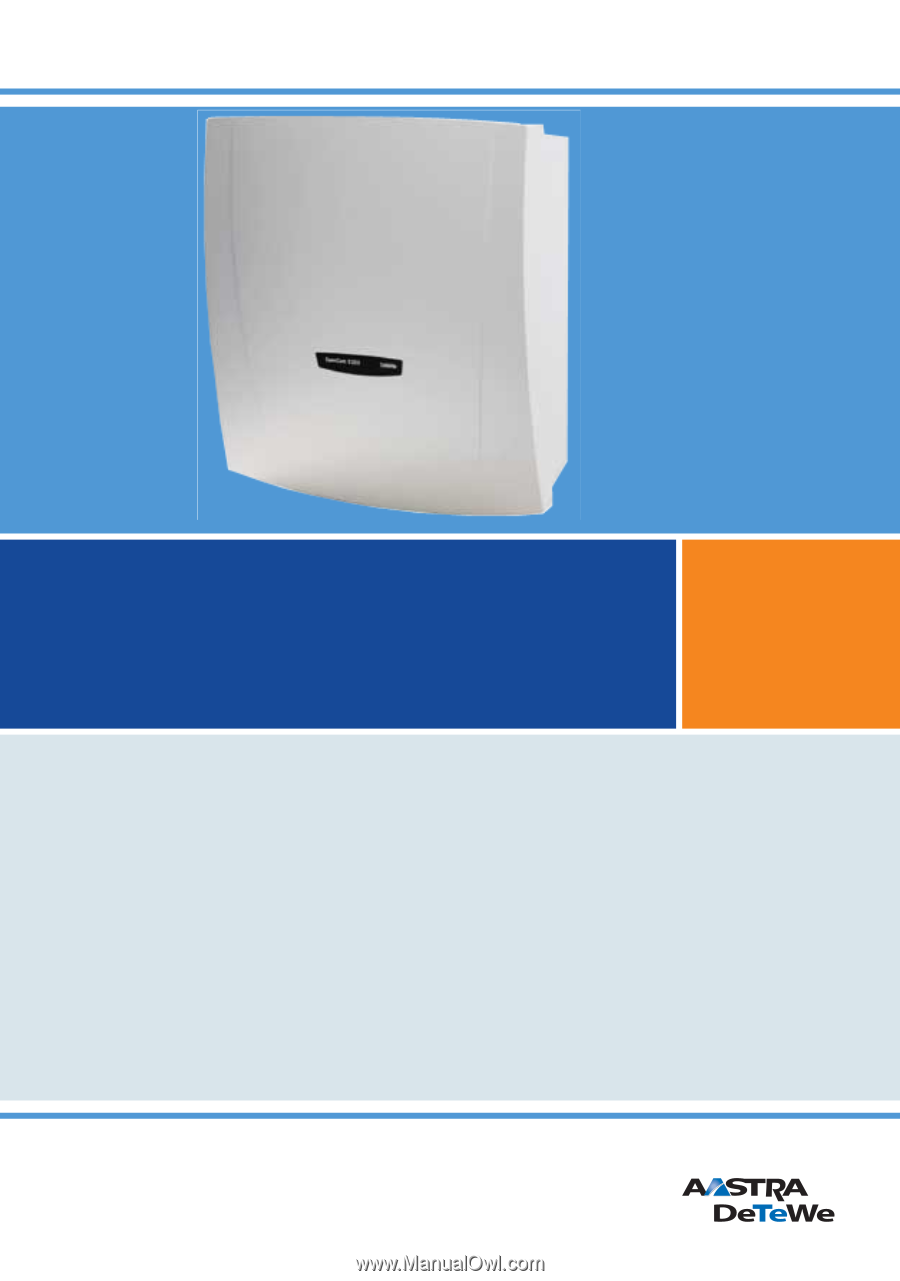
OpenCom X320
Mounting and Commissioning
User Guide