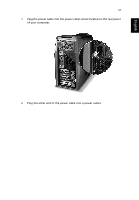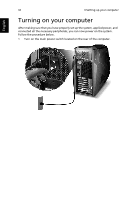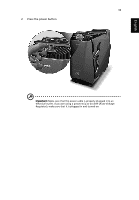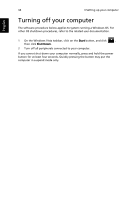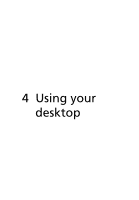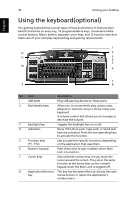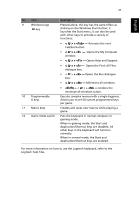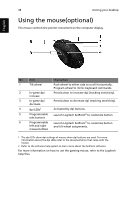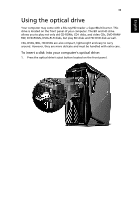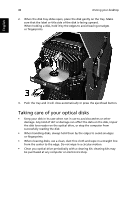Acer Aspire G7710 Aspire G7710 Series User's Guide - EN - Page 48
Using the keyboard(optional
 |
View all Acer Aspire G7710 manuals
Add to My Manuals
Save this manual to your list of manuals |
Page 48 highlights
English 36 4 Using your desktop Using the keyboard(optional) The gaming keyboard has several types of keys and buttons. It features bluebacklit characters on every key, 18 programmable G keys, convenient media control buttons, Macro button, separate cursor keys, and 12 function keys that takes care of your everyday keyboarding and gaming requirements. 1 12 2 11 3 4 5 10 6 7 9 8 No. Item Description 1 USB ports Plug USB gaming devices to these ports. 2 Multimedia keys Allow you to conveniently play, pause, stop, advance or rewind a song or movie using your keyboard. A volume control dial allows you to increase or decrease the volume. 3 Backlight key Toggles the backlight key on or off. 4 Indicators Show if the Num Lock, Caps Lock, or Scroll lock keys are activated. Press the corresponding keys to activate the function. 5 Function keys (F1 - F12) Lets you perform specific functions, depending on the application that uses them. 6 Numeric keypad Press these keys to type numbers when Num Lock is turned on. 7 Cursor keys Also called the arrow keys, let you move the cursor around the screen. They serve the same function as the arrow keys on the numeric keypad when the Num Lock is toggled off. 8 Application/Shortcut This key has the same effect as clicking the right key mouse button; it opens the application's context menu.