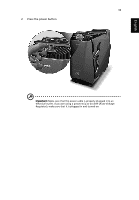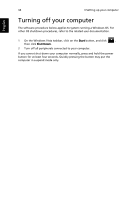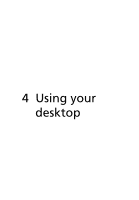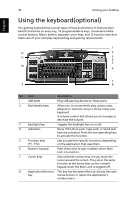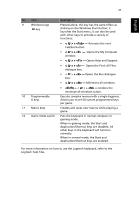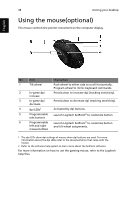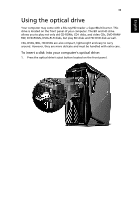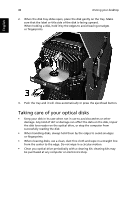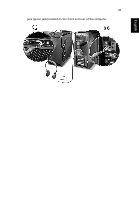Acer Aspire G7710 Aspire G7710 Series User's Guide - EN - Page 50
Using the mouse(optional
 |
View all Acer Aspire G7710 manuals
Add to My Manuals
Save this manual to your list of manuals |
Page 50 highlights
38 4 Using your desktop Using the mouse(optional) The mouse controls the pointer movement on the computer display. English No. Item Description 1 Tilt wheel Push wheel to either side to scroll horizontally. Program wheel to mimic keyboard commands. 2 In-game dpi Press button to increase dpi (tracking sensitivity). increase 3 In-game dpi Press button to decrease dpi (tracking sensitivity). decrease 4 dpi LEDs1 Activated by dpi buttons. 5 Programmable Launch Logitech SetPoint2 to customize button side buttons 6 Programmable Launch Logitech SetPoint2 to customise button left and right and tilt wheel assignments. mouse buttons 1 The dpi LEDs show dpi settings of mouse when dpi buttons are used. For more information about the dpi LEDs refer to the documentation that came with the mouse. 2 Refer to the software help system to learn more about the SetPoint software. For more information on how to use the gaming mouse, refer to the Logitech help files.