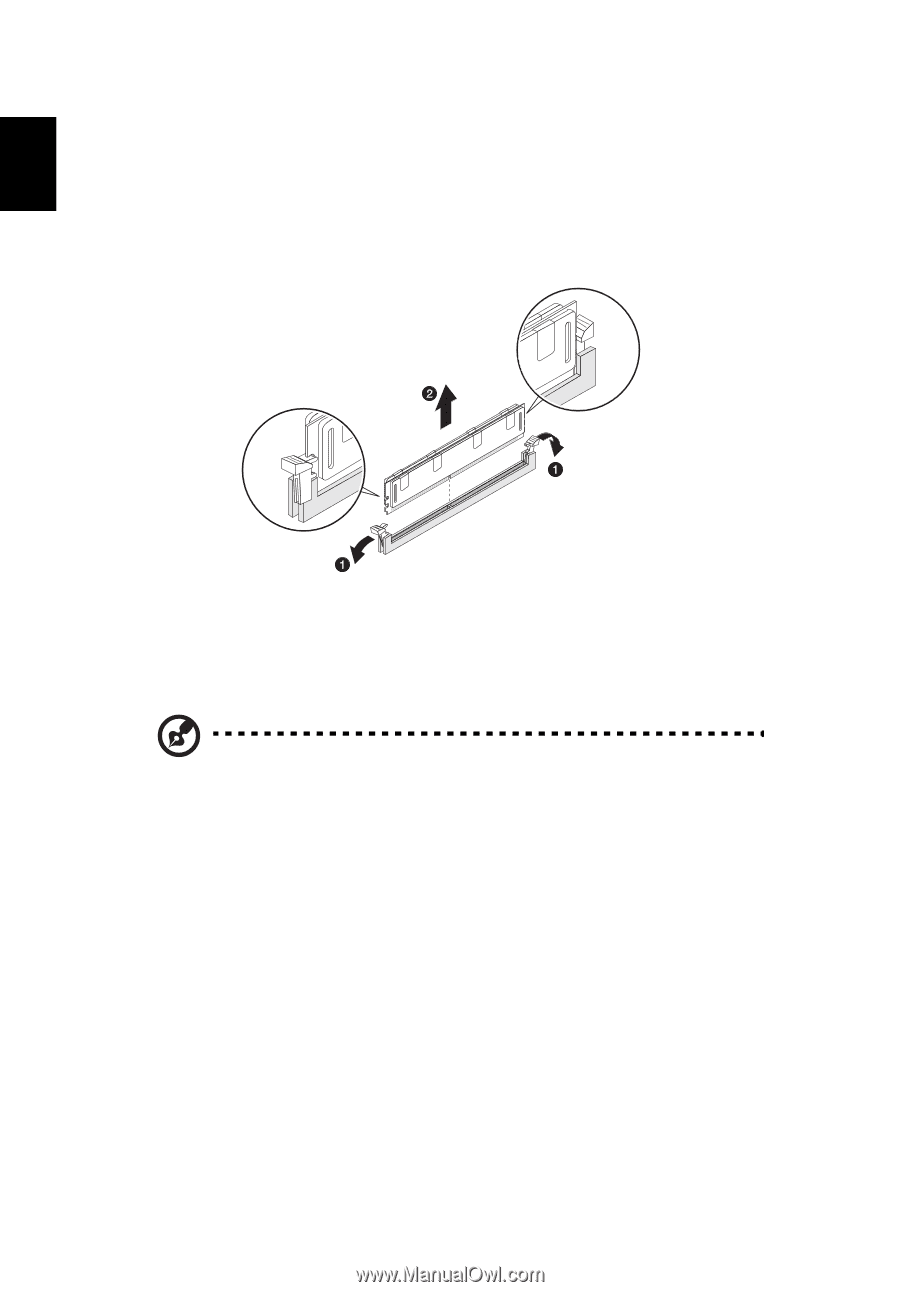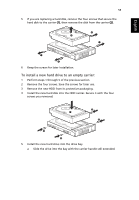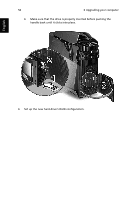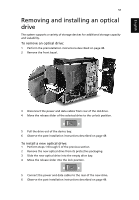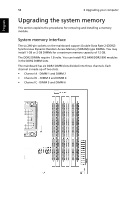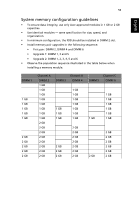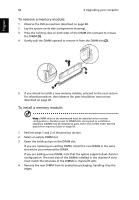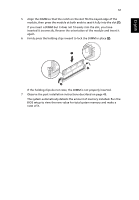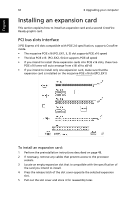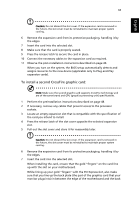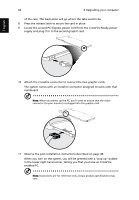Acer Aspire G7710 Aspire G7710 Series User's Guide - EN - Page 72
To remove a memory module, Upgrading your computer
 |
View all Acer Aspire G7710 manuals
Add to My Manuals
Save this manual to your list of manuals |
Page 72 highlights
English 60 6 Upgrading your computer To remove a memory module: 1 Observe the ESD precautions described on page 48. 2 Lay the system on its side (components showing). 3 Press the holding clips on both sides of the DIMM slot outward to release the DIMM (1). 4 Gently pull the DIMM upward to remove it from the DIMM slot (2). 5 If you intend to install a new memory module, proceed to the next section for related procedure, then observe the post-installation instructions described on page 49. To install a memory module: Note: DIMM slots on the mainboard must be installed only in certain configurations. Numbers next to DIMM slots correspond to installation sequence. DIMMs may be installed in pairs and in the correct order. See the population sequence table on page 59. 1 Perform steps 1 and 2 of the previous section. 2 Select an empty DIMM slot. 3 Open the holding clips on the DIMM slot. If you are replacing an existing DIMM, install the new DIMM in the same slot where you removed the DIMM. If you are adding a new DIMM, note that the system supports dual channel configuration. The total size of the DIMMs installed in the channel A slots must match the total size of the DIMMs in channel B slots. 4 Remove the new DIMM from its protective packaging, handling it by the edges.